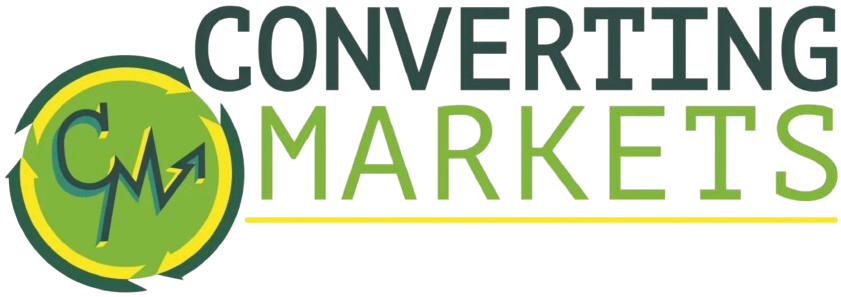Summary
- Lots of devices have HDMI ports, and it’s important to clean them to prevent issues from arising.
- If dust or debris accumulates in an HDMI port, it could cause flickering or prevent a signal altogether.
- I use a compressed air can and a microfiber cloth to maintain my HDMI ports periodically. If your HDMI port has grime built up in it, I recommend using a cotton swab and isopropyl alcohol to clean it.
HDMI is one of the most common display interfaces globally. Over the last decade, it has established itself as the universal standard for connecting devices, such as laptops, gaming consoles, tablets, projectors, Blu-ray players, and more, to TVs and monitors.
I use my MacBook Pro’s HDMI port every day to connect it to my monitor at my desk, and I use HDMI to connect my PS5 and Nintendo Switch to my TV. If you’re unfamiliar with HDMI (high-definition multimedia interface), it’s a cable/port type that can transfer high-quality audio and video directly to your TV and monitor. HDMI has been updated several times over the years, with the latest standard being HDMI 2.1b, which supports 4K resolution at up to 120Hz and 8K at up to 60Hz.
It may sound trivial, and it may not be something you think about very often, but there are advantages to maintaining your device’s HDMI port.
When it comes to HDMI ports, one thing most people often overlook is cleaning them periodically. When I’m cleaning my devices, I make sure never to skip the HDMI port if it has one. It may sound trivial, and it may not be something you think about very often, but there are advantages to maintaining your device’s HDMI port.
Related
This $20 product is my secret weapon for keeping my devices clean
I like to keep my devices looking pristine, and this cleaning solution is how I do it.
Why you should clean your HDMI port
It can fix signal issues and save you money
HDMI ports aren’t immune to dust and debris getting stuck in them. If your device is on the floor, such as a desktop PC or gaming console, its HDMI port (and other ports) can easily attract a lot of dust over time. Not long ago, I had to clean the HDMI port on my PC’s GPU (graphics card) because my second monitor was flickering randomly. Upon inspecting my HDMI port, I noticed it was filled with dust due to its proximity to the floor, which affected the signal. By cleaning your HDMI port periodically, you can prevent such issues from arising and save yourself a headache.
I’d rather spend $10 on a can of compressed air than $1,000 on a new TV or GPU because dust or debris destroyed the HDMI port.
Cleaning your HDMI port can even save you money. Sometimes, people may think their TV or console’s HDMI port is broken, prompting them to buy a new one when all it might take is a few minutes of cleaning to potentially fix the problem. Like cleaning any part of your device, whether it be the USB ports or its internals, maintaining your HDMI port can help extend its lifespan. The better you take care of your devices, the longer they will last, saving you time and money in the long run.
I’d rather spend $10 on a can of compressed air than $1,000 on a new TV or GPU because dust or debris ruined the HDMI port.

Related
I found the cheapest way to keep your tech in pristine condition
You might not realize it, but a battery-powered compressed air duster is something you need in your life.
How I clean my device’s HDMI ports
A can of compressed air will do the trick
Patrick Campanale / Unsplash
If you want to clean your device’s HDMI port, it’s really easy to do, and a very similar process to what you do for cleaning your device’s USB port. You can also use these same methods to clean an HDMI cable. To get started, here are a few things you’ll need.
- A can of compressed air
- Microfiber cloth
- Cotton swab (optional)
- Isopropyl alcohol (optional)
The reason I marked the cotton swab and isopropyl alcohol as optional is because you only really need to use those if there is any oxidation or grime on your HDMI’s port connector. Now, here’s how I clean my device’s HDMI ports.
1. Turn off the device you want to clean and disconnect it from power.
2. Clean the outside of the HDMI port with a microfiber cloth, capturing any lingering dust or debris.
3. Gently blow any dust or debris out of the HDMI port with a can of compressed air. Don’t put the can’s nozzle right into the HDMI port, as you could damage it. Give it some space, and blow the compressed air in short bursts. This should blow out any dust or debris caught in your device’s HDMI port.
4. If you see any grime on the HDMI port’s connectors, take a cotton swab and put a tiny amount of isopropyl alcohol on it. Then gently wipe the connectors to remove any grime or oxidation built up on them. Isopropyl alcohol evaporates fast, so it won’t damage your HDMI port. Just remember to use a minimal amount of isopropyl alcohol and not to apply too much pressure.
5. Let it dry for a few minutes. Then, clean the outside of the HDMI port with a microfiber cloth again.
If you’ve followed the steps outlined above, your HDMI port should look as good as new. Hopefully, if you have been experiencing any issues such as screen flickering, they will now be resolved as well. I recommend cleaning all your device’s ports every few months to keep them in tip-top shape.

Related
I found the easiest way to clean USB ports
It’s easy for dust and lint to build up in your device’s USB port, but luckily, it just as easy to clean it.
Trending Products

15.6” Laptop computer 12GB DDR4 512GB SSD, Quad-Core Intel Celeron N5095 Processors, Home windows 11 1080P IPS FHD Show Laptop computer Laptop,Numeric Keypad USB 3.0, Bluetooth 4.2, 2.4/5G WiFi

Wireless Keyboard and Mouse Combo, EDJO 2.4G Full-Sized Ergonomic Computer Keyboard with Wrist Rest and 3 Level DPI Adjustable Wireless Mouse for Windows, Mac OS Desktop/Laptop/PC (Black)

Logitech Signature MK650 Combo for Business, Wireless Mouse and Keyboard, Logi Bolt, Bluetooth, SmartWheel, Globally Certified, Windows/Mac/Chrome/Linux – Graphite

ASUS VA24DQ 23.8â Monitor, 1080P Full HD, 75Hz, IPS, Adaptive-Sync/FreeSync, Eye Care, HDMI DisplayPort VGA, Frameless, VESA Wall Mountable ,BLACK

TP-Link AXE5400 Tri-Band WiFi 6E Router (Archer AXE75)- Gigabit Wireless Internet Router, ax Router for Gaming, VPN Router, OneMesh, WPA3

GAMDIAS White RGB Gaming ATX Mid Tower Computer PC Case with Side Tempered Glass and Excellent Airflow Design & 3 Built-in 120mm ARGB Fans

Wi-fi Keyboard and Mouse Combo, MARVO 2.4G Ergonomic Wi-fi Pc Keyboard with Telephone Pill Holder, Silent Mouse with 6 Button, Appropriate with MacBook, Home windows (Black)

Thermaltake View 200 TG ARGB Motherboard Sync ATX Tempered Glass Mid Tower Computer Case with 3x120mm Front ARGB Fan, CA-1X3-00M1WN-00