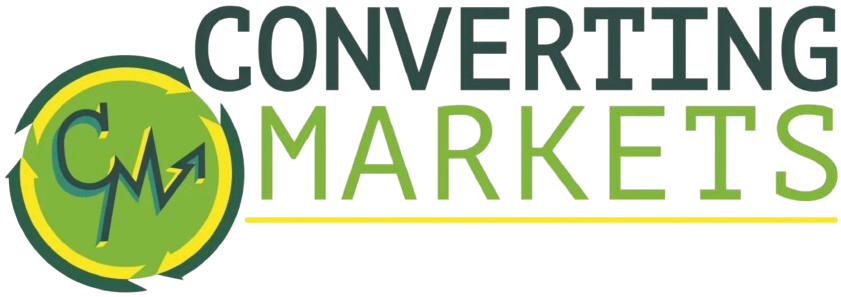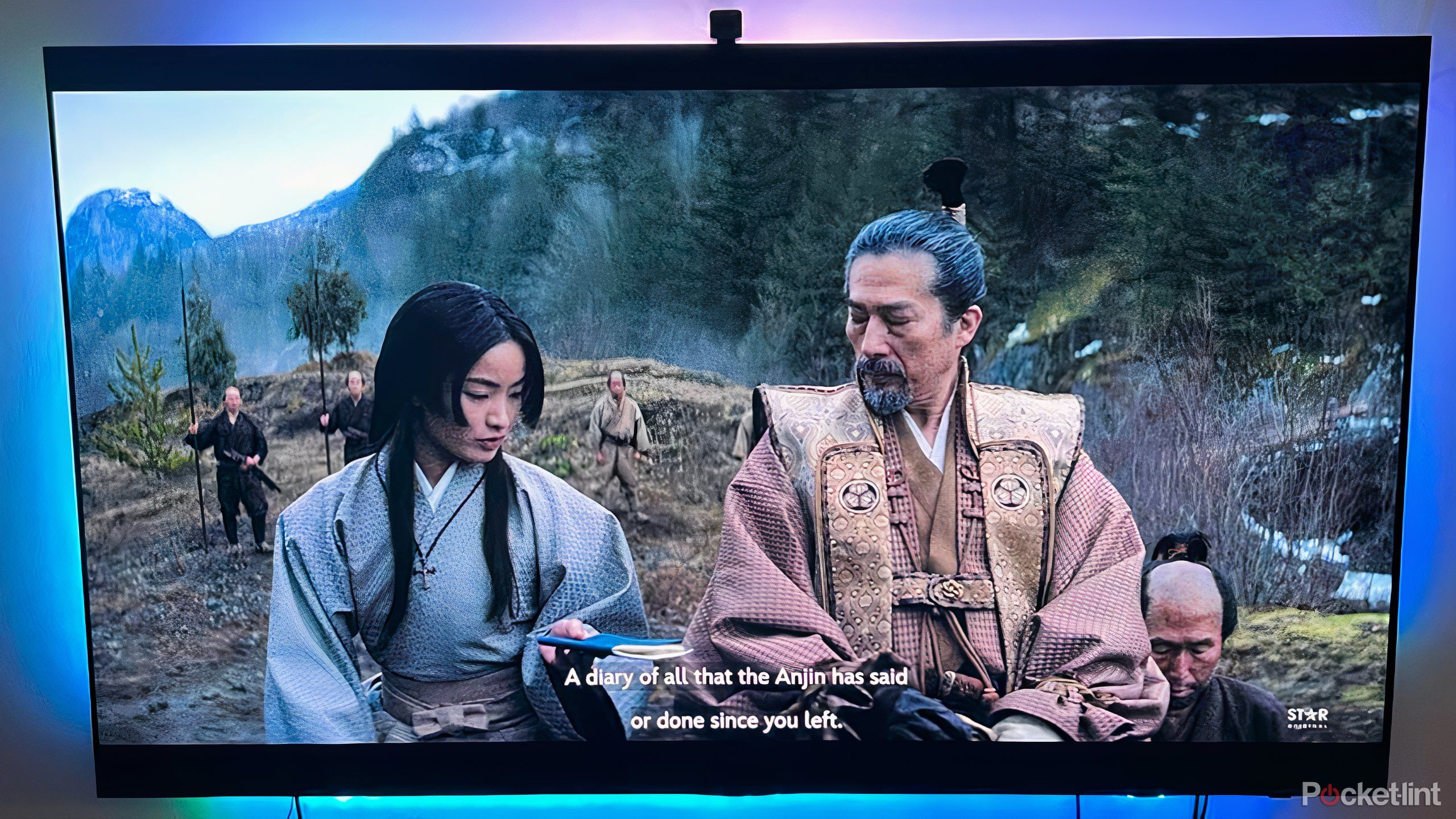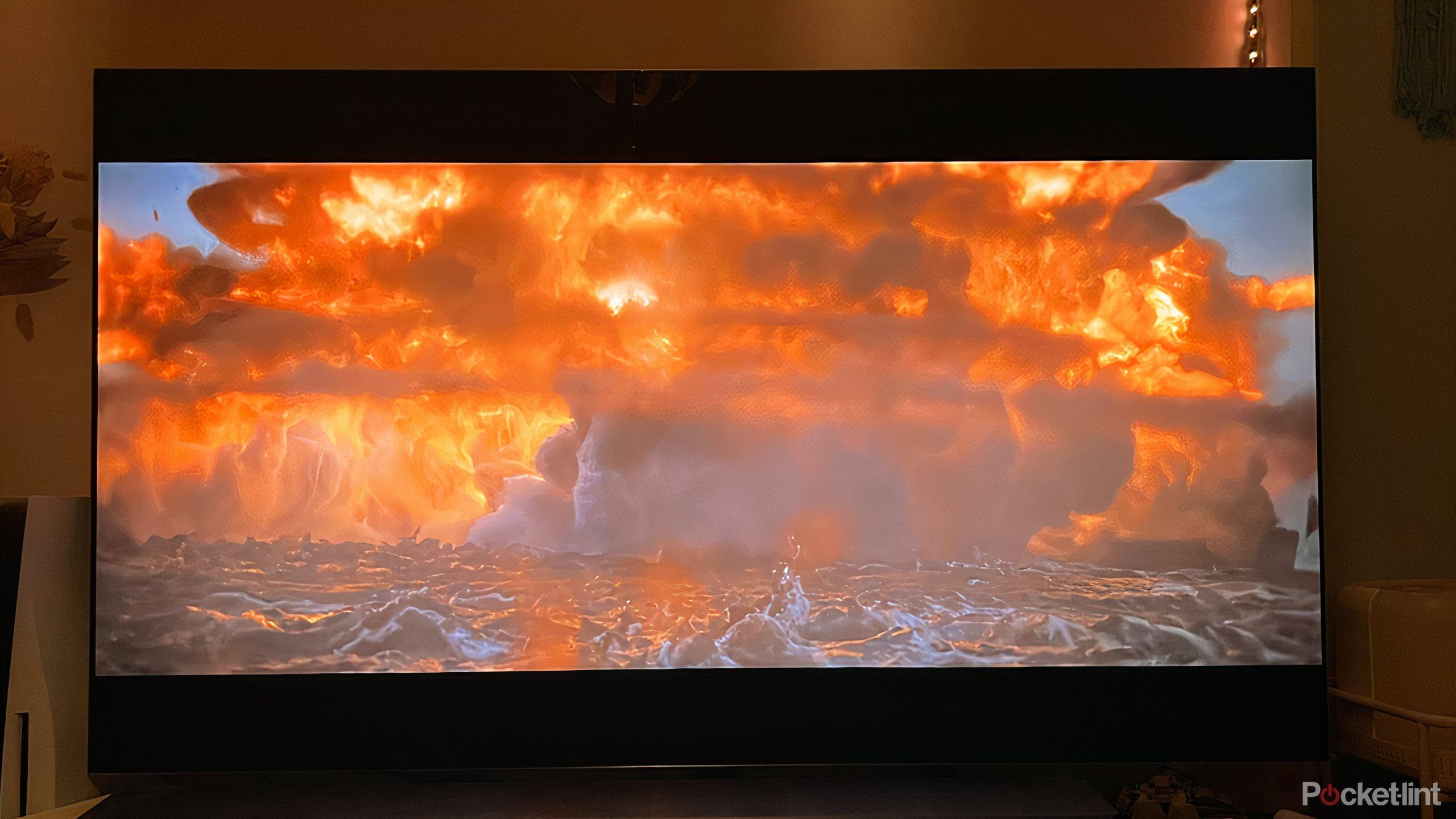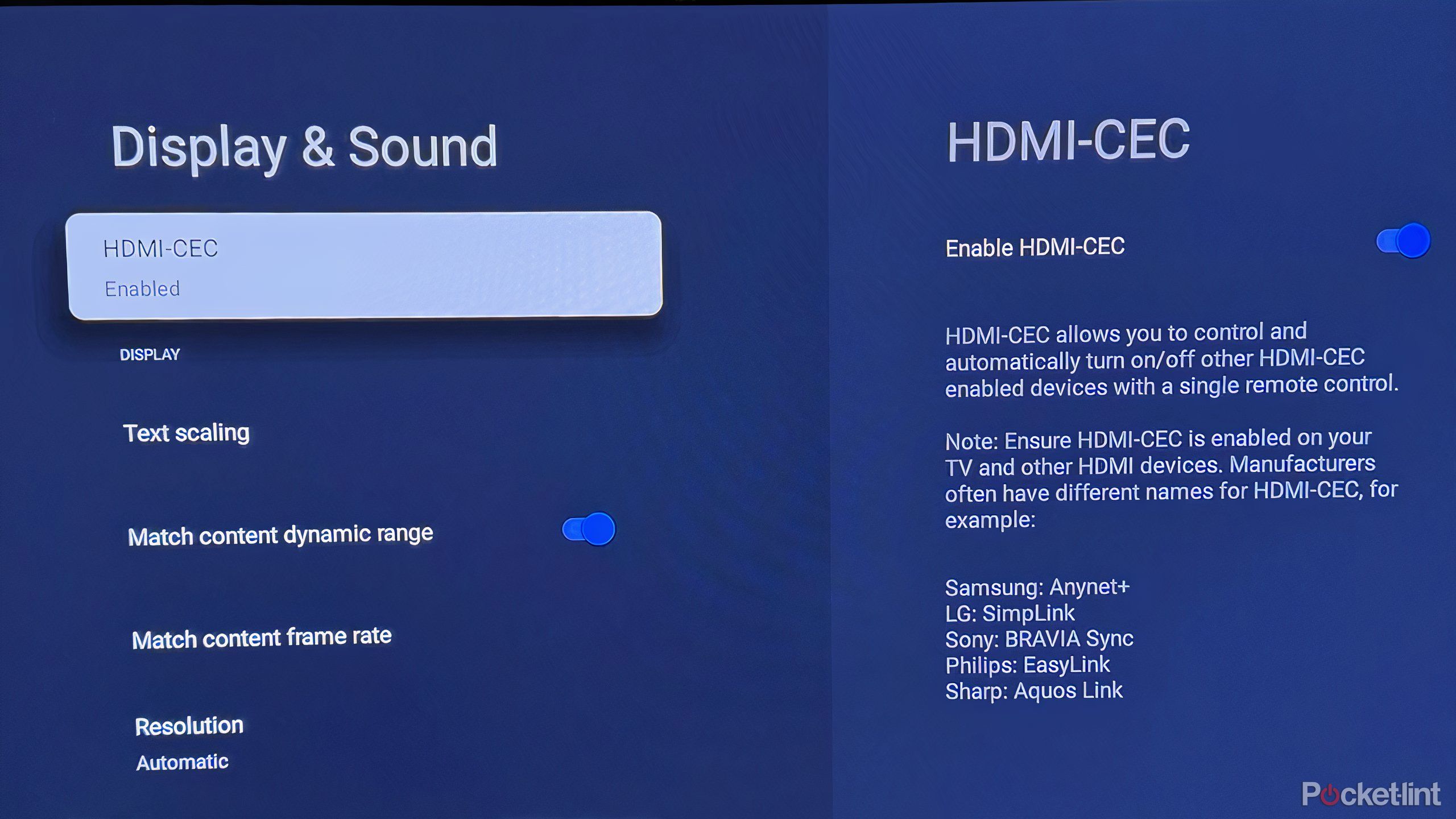Summary
- Make sure your audio devices capabilities match your source material.
- Be mindful of audio presets that automatically adjust frequencies.
- Match the devices to the right TV ports and use the proper HDMI cable.
For all the focus on enjoying a quality image on your TV screen when watching your favorite title, sometimes audio can get overlooked. Everyone wants a sharp picture with vibrant HDR, accurate colors and a perfect contrast ratio in order to embrace a movie, show, or video game to its fullest potential. However, if the audio isn’t working properly, the entire entertainment experience can fall apart.
There are a handful of common problems that pop up when using a smart TV, especially when you start to get other devices involved, like a soundbar, gaming console, or streaming device. There are a bunch of different components interacting with each other, and sometimes that can lead to issues. Here are some common issues to be mindful of, and all the ways they can arise and be fixed.
Related
Dolby may be losing its grip on TV audio thanks to Google
A recent TV Streamer update and a Samsung collab may threaten the future of Dolby Atmos.
1 Technology discrepancies influence audio
Dialogue and effects may sound distorted
One of the most common issues viewers experience is trouble hearing clearly any dialogue or conversations on screen. This is often a result of a combination of factors, including a lack of new technology being used in conjunction with compression issues. It can be particularly noticeable when you’re watching action movies where there are a disproportionate number of booming noises. And even if the dialogue sounds good most of the time, you might instead experience bass and louder effects that are simply way too loud.
This often happens if there are discrepancies between the quality of the source material and the receiver. If you’re watching a show or movie, especially something that’s newer, on a smart TV that’s much older, there may be compression issues causing sound to be muffled or indistinct. A streaming service, for example, may be set to a surround sound output, but if you don’t have that setup, then the audio may not come out clearly.
A three-channel soundbar will help with such audio issues, and it’s preferable to a two-channel option because it’s that center channel from which dialogue most often comes through. Just make sure you have the source material that matches your technology.

Related
The Sonos Ace now supports TV audio swap with Ray and Beam soundbars
The software update also expands audio swap support with the Arc to Android devices.
2 Be mindful of audio presets
Sound settings can help or hinder
Your smart TV or soundbar likely comes with a few different audio presets, and these can be useful in the right circumstances. If you’re still having trouble hearing what characters are saying, then you may want to find an option that enhances dialogue, such as ‘clear voice.’ This preset helps boost mid-range frequencies, while others designed for music or sports often seek to enhance lower frequencies.
If you’re feeling ambitious, you may want to check out the equalizer settings on your TV or connected audio device. You can adjust various frequencies to your listening preferences.
Adopting these settings in the wrong circumstances, however, may lead to problems in your listening experience. Boosting bass for certain titles may mean dialogue is muffled, while putting on a setting like ‘quiet’ or ‘night mode,’ in which the bass is significantly lowered, may hinder the experience of a big action movie. It’s also important to be mindful of surround sound options or anything that automatically adjusts audio. If you don’t have the right sound system set up, these settings can compress or flatten sound.

Related
Debunking 4 common audio myths
There’s a lot of misinformation out there, and I’m putting my foot down.
3 Consumer electronics control concerns
Tech offering convenience and frustration
If you’ve invested in a quality soundbar, you’ll want that soundbar to exclusively produce sound for you, and your TV should know that. However, some users may encounter issues with your TV defaulting to its own speakers, even when the soundbar is turned on.
This is likely a result of a Consumer Electronics Control issue, which is a technology that allows users to wield control of various connected devices using one remote. While CEC is meant to offer immense convenience, sometimes it can backfire, turning certain devices on or off when you don’t want that to happen. CEC can also lead to issues with volume control, or even delay or dropouts in audio. You can turn off CEC in your TV settings, allowing you to control each device individually without fear of disrupting any other.

Related
Your TV is probably using HDMI-CEC right now, even if you’ve never heard of it
This feature makes your entertainment experience more convenient. Most of the time.
4 Seek out the right HDMI cable
Allow for the best possible audio transfer
It’s important that you have the right HDMI cable connected to the proper port anytime you’re using an audio device. Otherwise, you may encounter audio that drops, isn’t in sync with the image, or sounds muffled. If you’re connecting a soundbar, be sure to hook it up to an ARC or eARC port on the back of your smart TV. The audio return channel (or enhanced ARC) allows audio to move from your TV to the external output device. And if you’re doing that, you’ll need to use a compatible HDMI cable; either HDMI 2.0 or HDMI 2.1.
As the name suggests, an eARC port is preferable to the ARC option. Not only does it allow for uncompressed audio formats and more immersive formats, like Dolby Atmos, but it also prevents some issues that may pop up with ARC transmission, including sync issues. Most new smart TVs have an eARC port designed for your audio device; be sure it’s being used properly and not connected to a gaming console or media player.
Most common smart TV audio problems come down to issues with technology: it’s either being used in the wrong way or not being utilized to its fullest. It’s important to make sure you’re checking your source content, your output device, and the cables in between for compatibility. Then be sure to use whatever settings are available in the best way possible to enjoy your entertainment experience.

Related
Not all the HDMI ports on your smart TV are the same
Be sure to use the right cable in the right location to optimize audio and video quality.
Trending Products

15.6” Laptop computer 12GB DDR4 512GB SSD, Quad-Core Intel Celeron N5095 Processors, Home windows 11 1080P IPS FHD Show Laptop computer Laptop,Numeric Keypad USB 3.0, Bluetooth 4.2, 2.4/5G WiFi

Wireless Keyboard and Mouse Combo, EDJO 2.4G Full-Sized Ergonomic Computer Keyboard with Wrist Rest and 3 Level DPI Adjustable Wireless Mouse for Windows, Mac OS Desktop/Laptop/PC

Logitech Signature MK650 Combo for Business, Wireless Mouse and Keyboard, Logi Bolt, Bluetooth, SmartWheel, Globally Certified, Windows/Mac/Chrome/Linux – Graphite

ASUS VA24DQ 23.8â Monitor, 1080P Full HD, 75Hz, IPS, Adaptive-Sync/FreeSync, Eye Care, HDMI DisplayPort VGA, Frameless, VESA Wall Mountable ,BLACK

TP-Link AXE5400 Tri-Band WiFi 6E Router (Archer AXE75)- Gigabit Wireless Internet Router, ax Router for Gaming, VPN Router, OneMesh, WPA3, Black

GAMDIAS White RGB Gaming ATX Mid Tower Computer PC Case with Side Tempered Glass and Excellent Airflow Design & 3 Built-in 120mm ARGB Fans

Wireless Keyboard and Mouse Combo, MARVO 2.4G Ergonomic Wireless Computer Keyboard with Phone Tablet Holder, Silent Mouse with 6 Button, Compatible with MacBook, Windows (Black)

Thermaltake View 200 TG ARGB Motherboard Sync ATX Tempered Glass Mid Tower Computer Case with 3x120mm Front ARGB Fan, CA-1X3-00M1WN-00