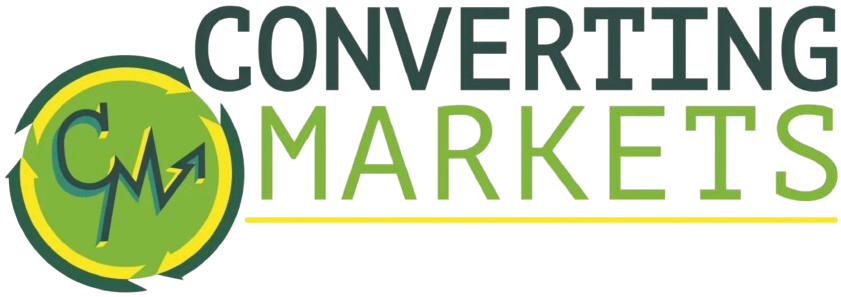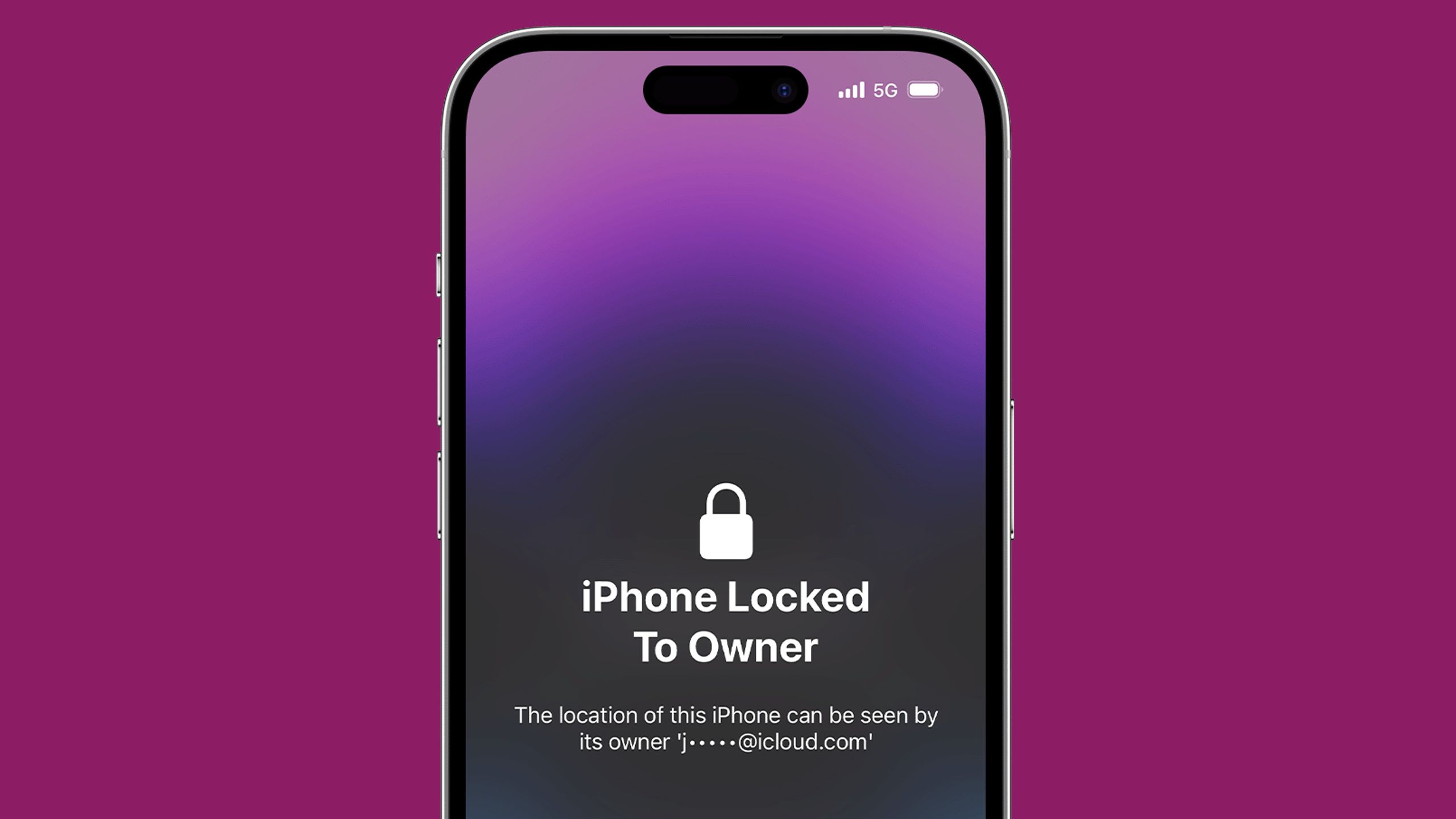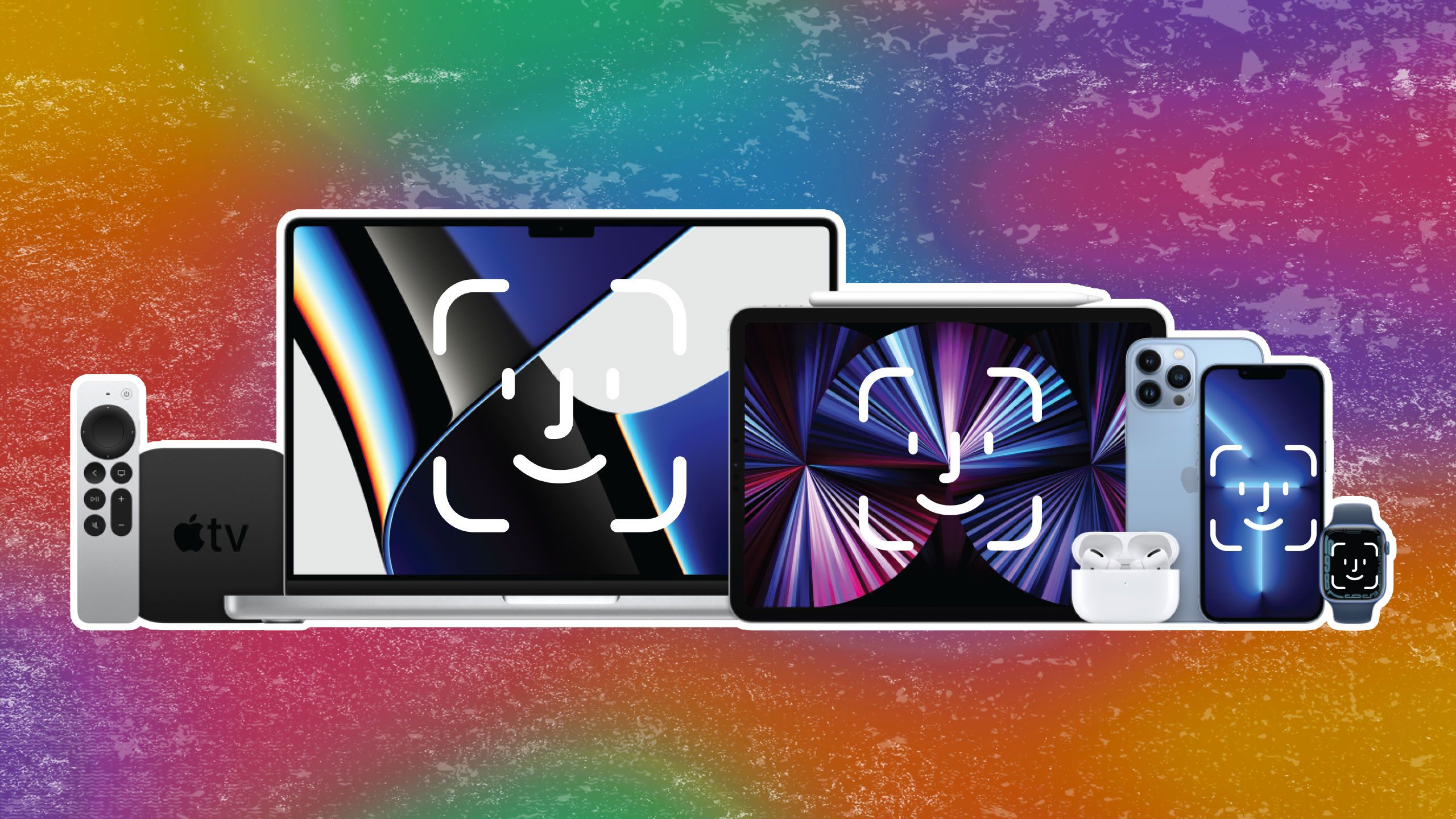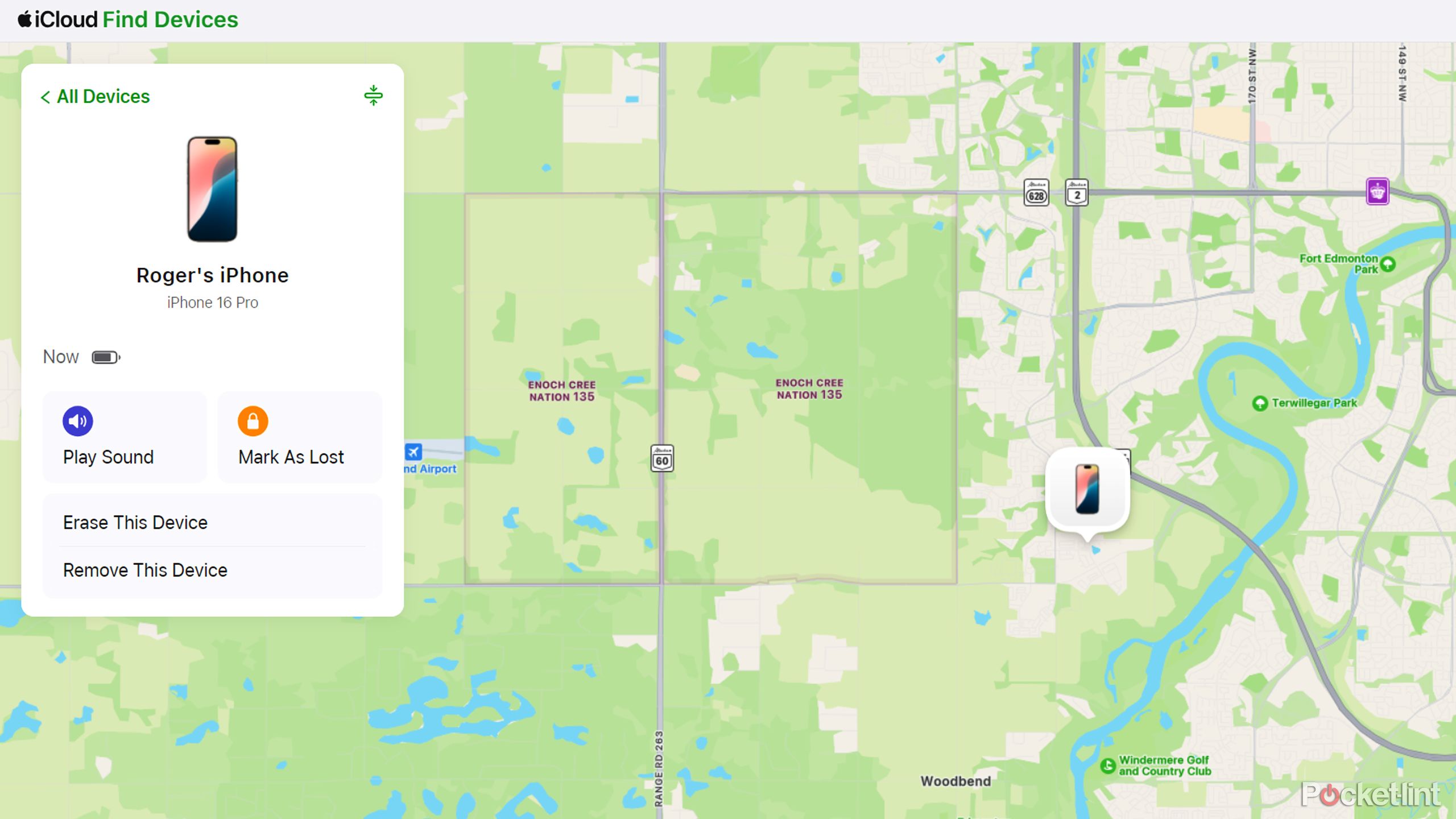Summary
- Activation Lock is an anti-theft system for Apple devices meant to prevent unauthorized usage or erasure.
- It’s available on most Apple products, such as iPhones, iPads, Macs, and Apple Watches.
- Remember to disable the Activation Lock before transferring a device to someone else.
Apple likes to project an image of its products being dead simple. That’s true in many circumstances, but in others, the company can be plagued by feature creep. It’s easy to understand why — Apple needs iPhones, iPads, and Macs to stay competitive, which means meeting the demands of customers, not to mention keeping up with technological advancements. The result is a growing list of features and options that can overwhelm new users.
Some features even go unexplained, unless perhaps you ask Siri or search the web for more details. A prime example is Activation Lock — it’s mentioned during setup on Apple devices, but often never referenced again until it becomes a problem. Here’s what you need to know about how it works.
Related
Where is Apple’s next-generation CarPlay?
The next-generation of Apple CarPlay is coming, but it’ll be a while before your Honda dashboard looks like a Rivian or a Tesla.
1 Activation Lock is a deeply embedded anti-theft system
Assume you should leave it on
Apple / Pocket-lint
The purpose of Activation Lock is to block other people from using your device without permission, whether they stole it or simply found it. It’s enabled automatically when you set up Find My. The feature links device details with your Apple Account, and checks that via Apple servers every time a device is activated or recovered.
The feature links device details with your Apple Account, and checks every time a device is activated or recovered.
In fact, it does a lot more than block general usage — it stops people from turning off Find My tracking, or even erasing a device. It remains active if you perform a remote wipe via Find My (more on that later), so that’s probably the first thing you should do if your device goes missing. The hassle of restoring an iCloud backup is preferable to someone guessing (or brute-forcing) your login and gaining access to personal data.

Related
Should you start your iPhone with a clean slate?
There are advantages to either approach, but this is why I’m team back-up.
2 The option is available on most Apple products
Sorry, Apple TV owners
Activation Lock is available on most Apple products that support Find My. Devices specifically include:
- iPhones with iOS 15 or later
- iPads with iPadOS 15 or later
- Apple Watches running watchOS 2 or later
- Macs equipped with Apple Silicon or a T2 Security Chip, and running macOS Catalina or later
- The Apple Vision Pro
Conspicuously absent on this list are HomePods and Apple TVs, even though they regularly contact Apple servers. You also won’t find any Beats or AirPods headphones — while some can be linked to Find My, they have no way of going online themselves, and it would be irritating if you had to authenticate your Apple Account just to pair earbuds.

Related
AirPods 4 vs. AirPods 4 ANC: There’s a right choice
On paper, the difference between the AirPods 4 and AirPods 4 with ANC seems minimal, but as the saying goes, “little things add up.”
3 You need to remove Activation Lock before you transfer a device
Save everyone a massive headache
If you’re looking to sell an Apple device, or give it away, there’s no choice but to disable Activation Lock first. That applies even if you’re sending a device to Apple for repairs. If you don’t, the other party will inevitably have to ask you for assistance — and if they don’t realize that, they may decide to ship it back to you and/or ask for a refund.
Always ask about Activation Lock when buying used goods, preferably before handing over any cash.
The good news is that you can disable Activation Lock remotely if you forget to do it in person. Simply go to iCloud.com/find, sign in to your Apple Account, then click Remove This Device for the product you’re concerned with. Even if the device is offline, the removal will kick in the moment it reconnects.
4 Activation Lock disappears when you erase your device
A potentially time-saving piece of info
Another handy thing to know is that if you’re erasing your own Apple device in person, Activation Lock is automatically disabled. That makes sense — the process disables Find My at the same time. On an iPhone or iPad, you can start a local wipe by going to Settings > General > Transfer or Reset [Device] > Erase All Content and Settings.
Note that this doesn’t apply if you use the Find My app (or iCloud.com) to perform a remote wipe or mark a device as lost. Activation Lock will remain active, partly to offer a chance of recovery if you were too quick to pull the trigger. It’s also another form of theft deterrence, since someone could conceivably try to blackmail you. Remotely erased devices continue to appear in Find My tracking.
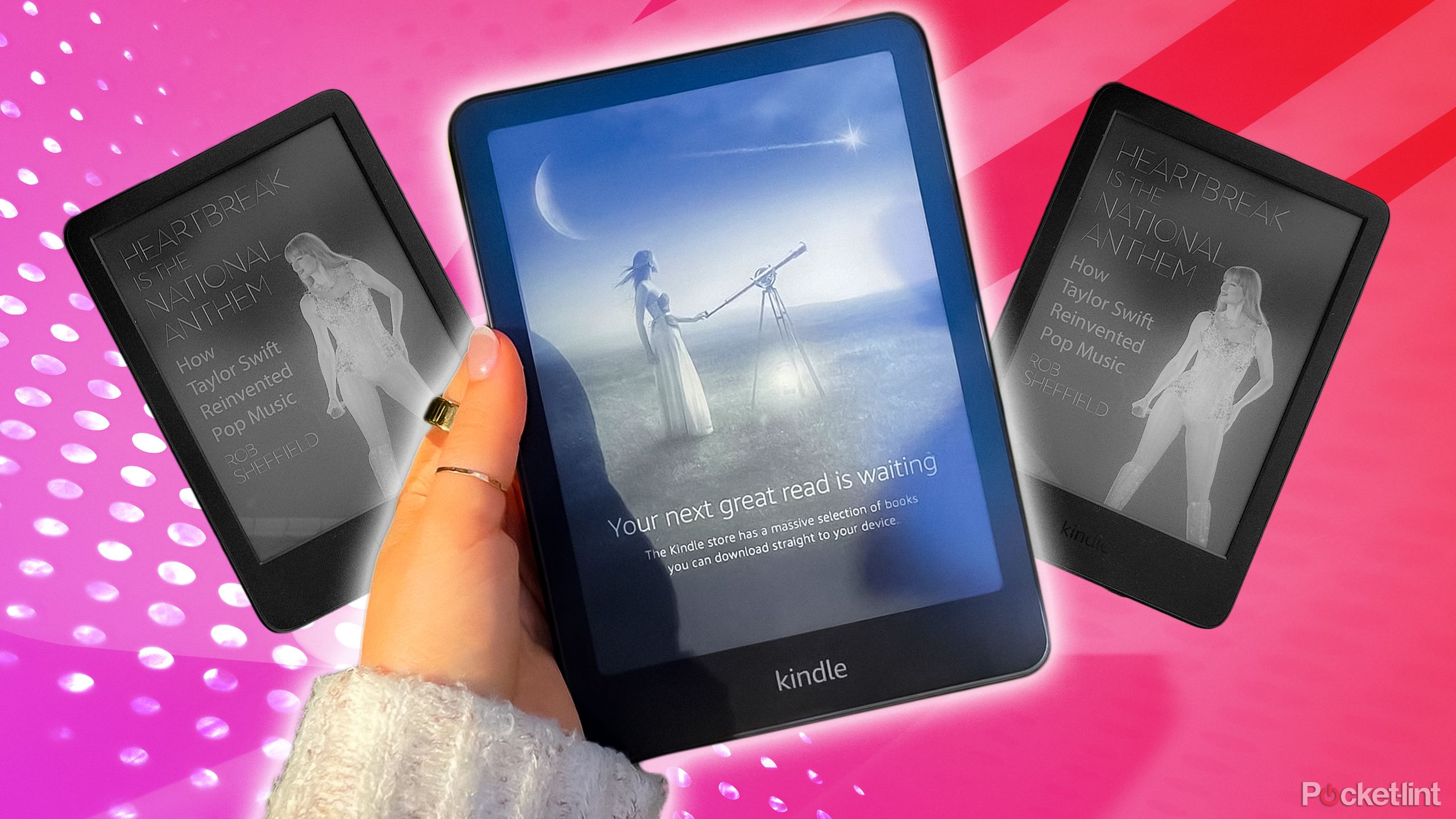
Related
A new Kindle might just be the reading slump cure I’ve been needing
Call it being overly optimistic about getting back into reading.
Trending Products

15.6” Laptop computer 12GB DDR4 512GB SSD, Quad-Core Intel Celeron N5095 Processors, Home windows 11 1080P IPS FHD Show Laptop computer Laptop,Numeric Keypad USB 3.0, Bluetooth 4.2, 2.4/5G WiFi

Wireless Keyboard and Mouse Combo, EDJO 2.4G Full-Sized Ergonomic Computer Keyboard with Wrist Rest and 3 Level DPI Adjustable Wireless Mouse for Windows, Mac OS Desktop/Laptop/PC

Logitech Signature MK650 Combo for Business, Wireless Mouse and Keyboard, Logi Bolt, Bluetooth, SmartWheel, Globally Certified, Windows/Mac/Chrome/Linux – Graphite

ASUS VA24DQ 23.8â Monitor, 1080P Full HD, 75Hz, IPS, Adaptive-Sync/FreeSync, Eye Care, HDMI DisplayPort VGA, Frameless, VESA Wall Mountable ,BLACK

TP-Link AXE5400 Tri-Band WiFi 6E Router (Archer AXE75)- Gigabit Wireless Internet Router, ax Router for Gaming, VPN Router, OneMesh, WPA3, Black

GAMDIAS White RGB Gaming ATX Mid Tower Computer PC Case with Side Tempered Glass and Excellent Airflow Design & 3 Built-in 120mm ARGB Fans

Wireless Keyboard and Mouse Combo, MARVO 2.4G Ergonomic Wireless Computer Keyboard with Phone Tablet Holder, Silent Mouse with 6 Button, Compatible with MacBook, Windows (Black)

Thermaltake View 200 TG ARGB Motherboard Sync ATX Tempered Glass Mid Tower Computer Case with 3x120mm Front ARGB Fan, CA-1X3-00M1WN-00