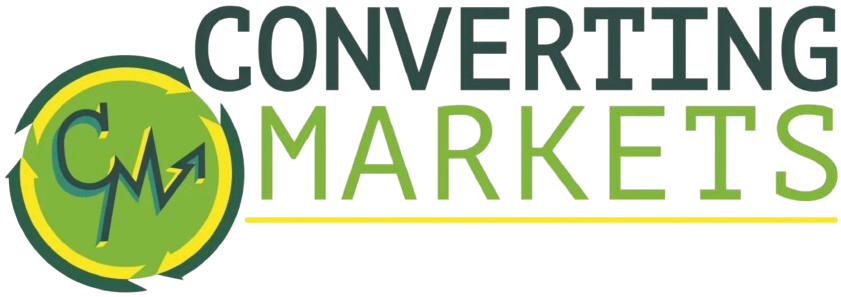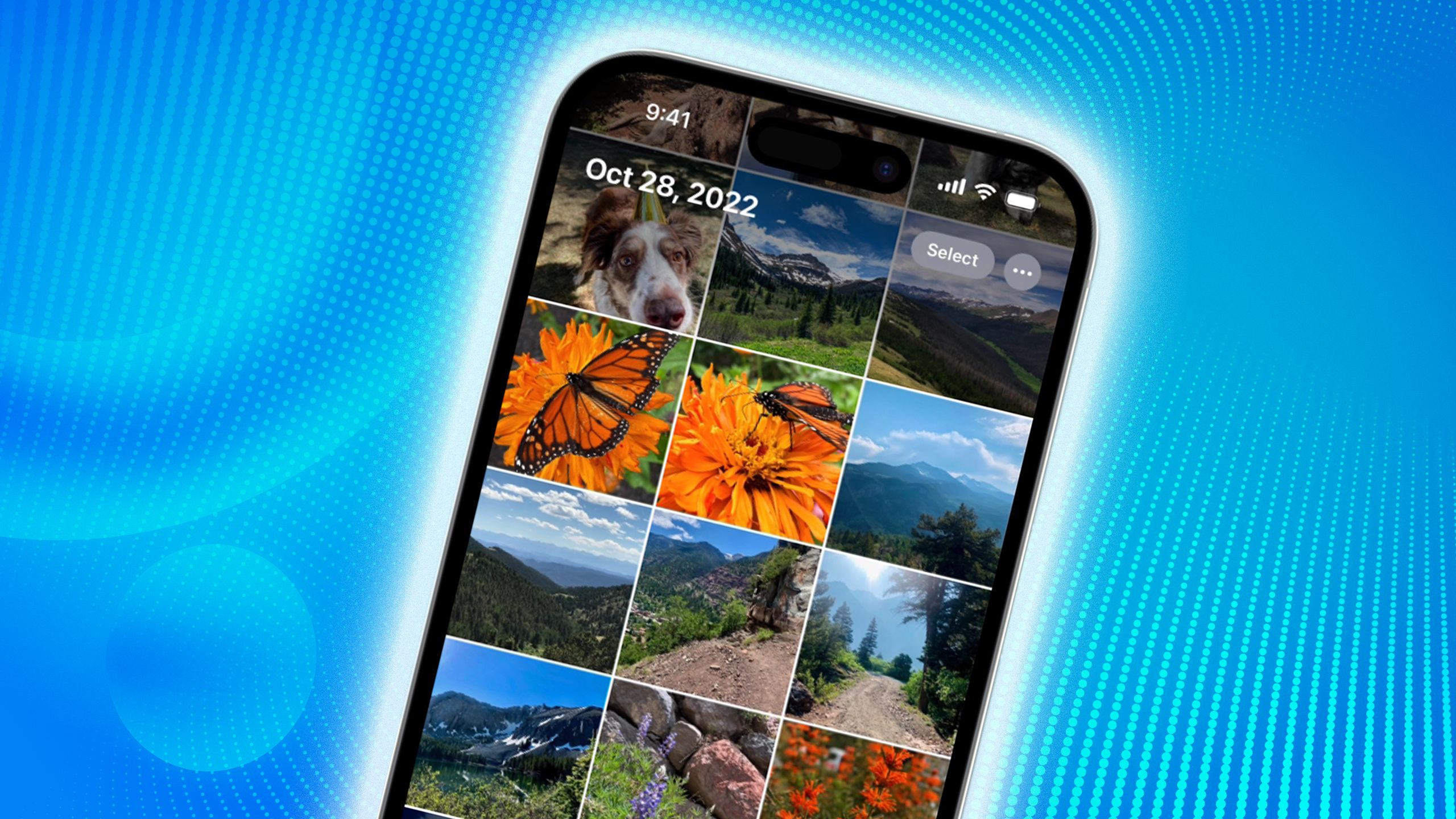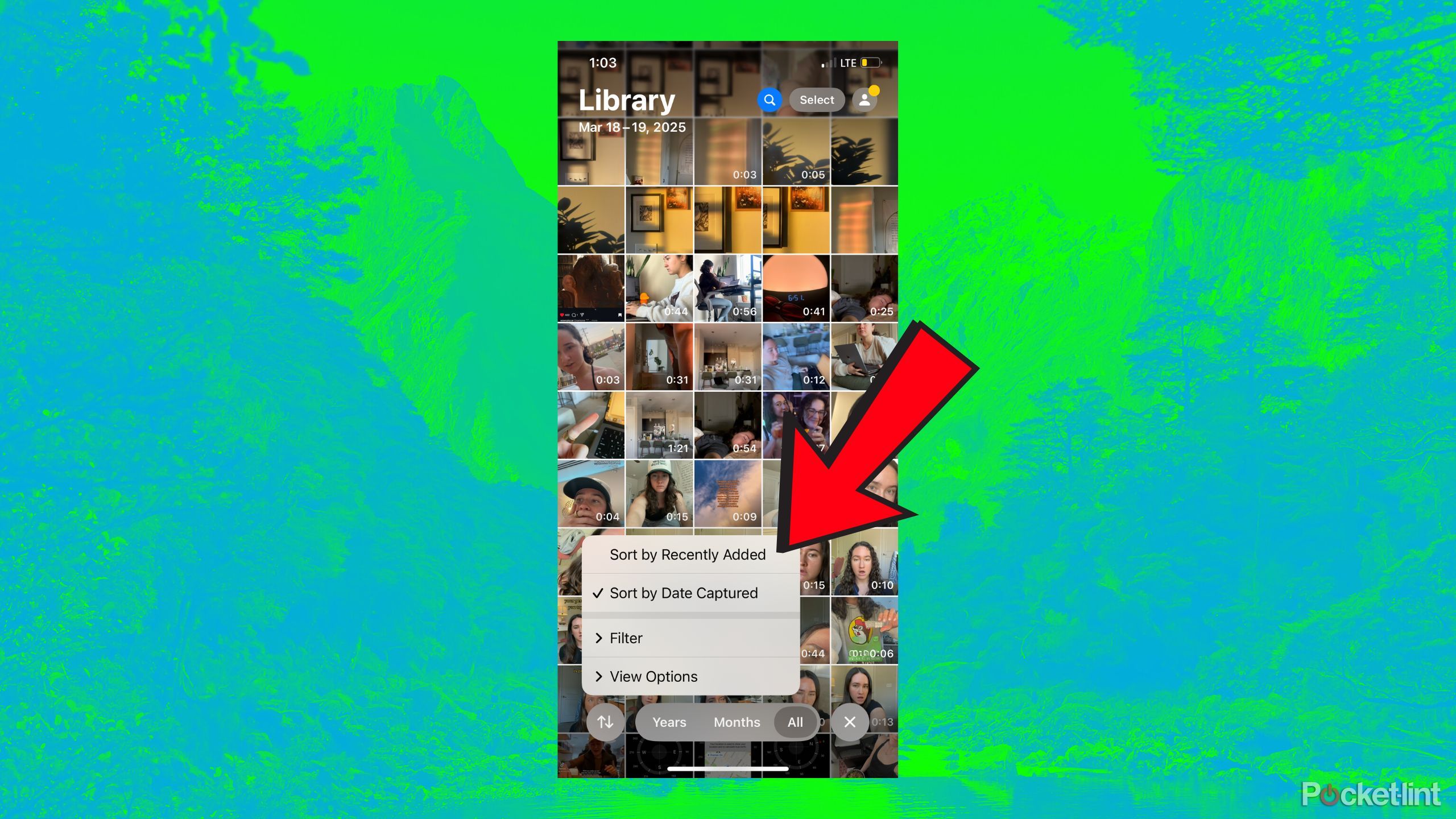Summary
- The iOS 18 revamped Photos app is chaotic and disorganized, causing headaches for users.
- Apple changed photo sorting from “Date Captured” to “Date Added” without warning, causing confusion.
- To fix this, change the photo order back to “Recently Added” by following simple steps in the app.
I’m always behind on software updates. I know, as a tech journalist, it’s not a great look. But my delay isn’t without reason; I like everyone else to go through the excitement — and pains — of OS updates, so I know what I’m getting into before I get stuck with them myself. Part of the reason I held off on iOS 18 was the hissy fit I saw the rest of the internet throw when they opened Apple’s new and ‘improved’ Photos app.
Peering over my friends’ shoulders, it was easy to be appalled. The revamp looked like Apple’s developers stared too long at the code and forgot what their mission really revolved around: simplicity.
The new Photos default is truly anything but. I waited until the workarounds started surfacing before I finally downloaded and installed iOS 18 — about six months later. Sure, part of that was me procrastinating, but something I didn’t put off was going right into Photos and changing one setting before I had to suffer from the new layout at all. I’ll show you how I did it below.
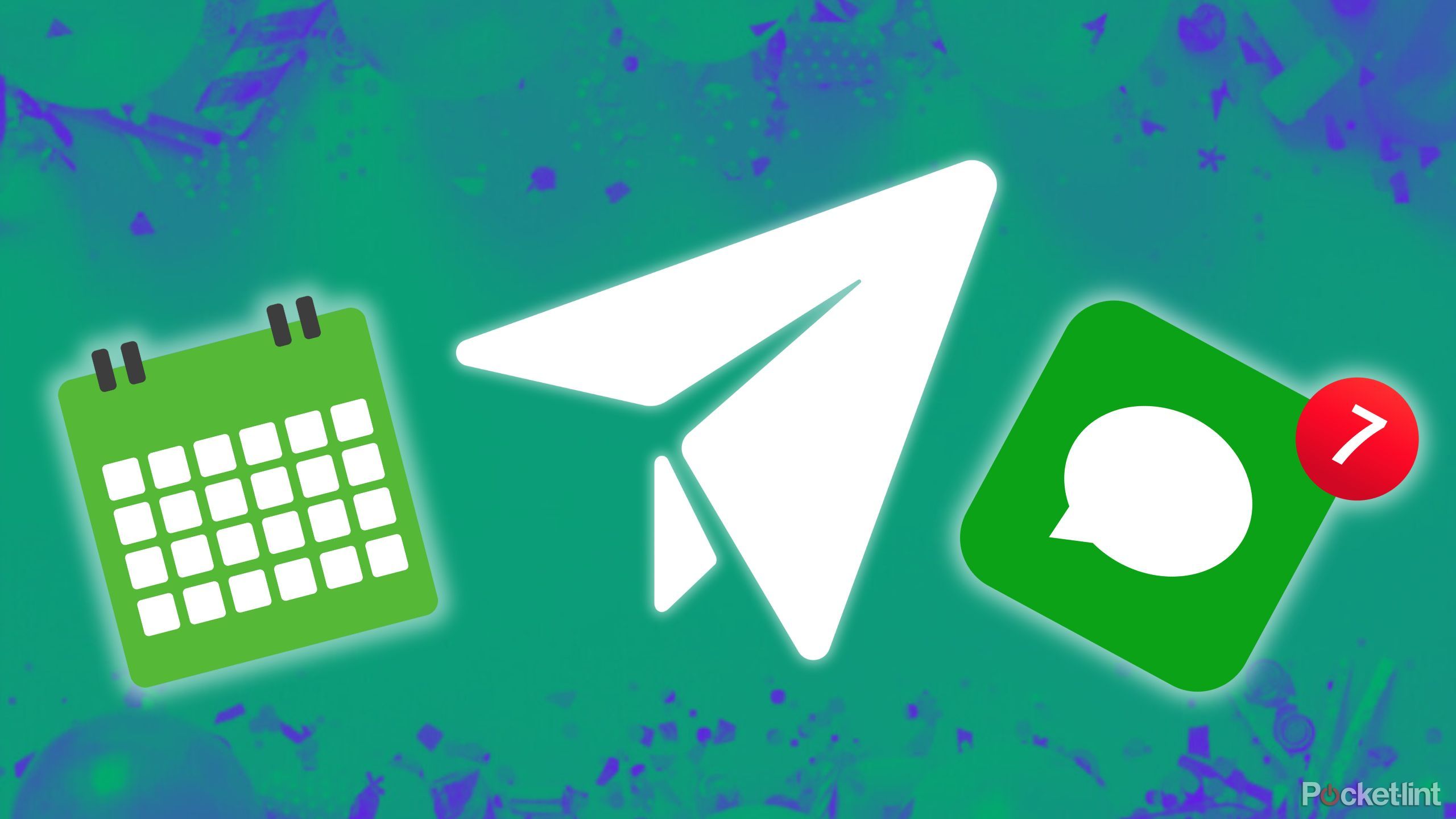
Related
How I schedule my iMessages so I never forget to text back
No one can beat my perfectly timed ‘happy birthday’ texts.
What did iOS 18 do to Photos?
If it wasn’t broken, Apple shouldn’t have ‘fixed’ it
Apple / Pocket-lint
The first thing you probably noticed was the chaos. Apple put everything on one single, scrollable page, when it used to be more of a ‘tab’ experience. The tech giant also added more “customization” — not that I wanted or needed it for the literal Photos app. While you can eliminate or rearrange certain sections, sometimes less is just better in the first place. While there are a lot of those sections, the biggest nuisance was wondering where some of my pictures even went at all.
That’s because Apple started sorting them differently without giving anyone a heads-up. In iOS 17 and prior, the app sorted images by ‘Date Captured’ instead of ‘Date Added.’ That meant that all your photos appear chronologically in your camera roll, no matter when you actually added them to your library. It makes saving pictures from friends a nightmare. And for someone like me, with a ton of old disposable cameras that trick my iPhone into thinking they were taken in 2004, it drives me absolutely nuts. Where did they go? Oh, there — right next to a selfie of me with braces and a chevron infinity scarf back in middle school.
It just doesn’t make sense. So, here’s the easy thing I did to bring the app back to the good ole days — which definitely wasn’t the chevron-infinity-scarf era.
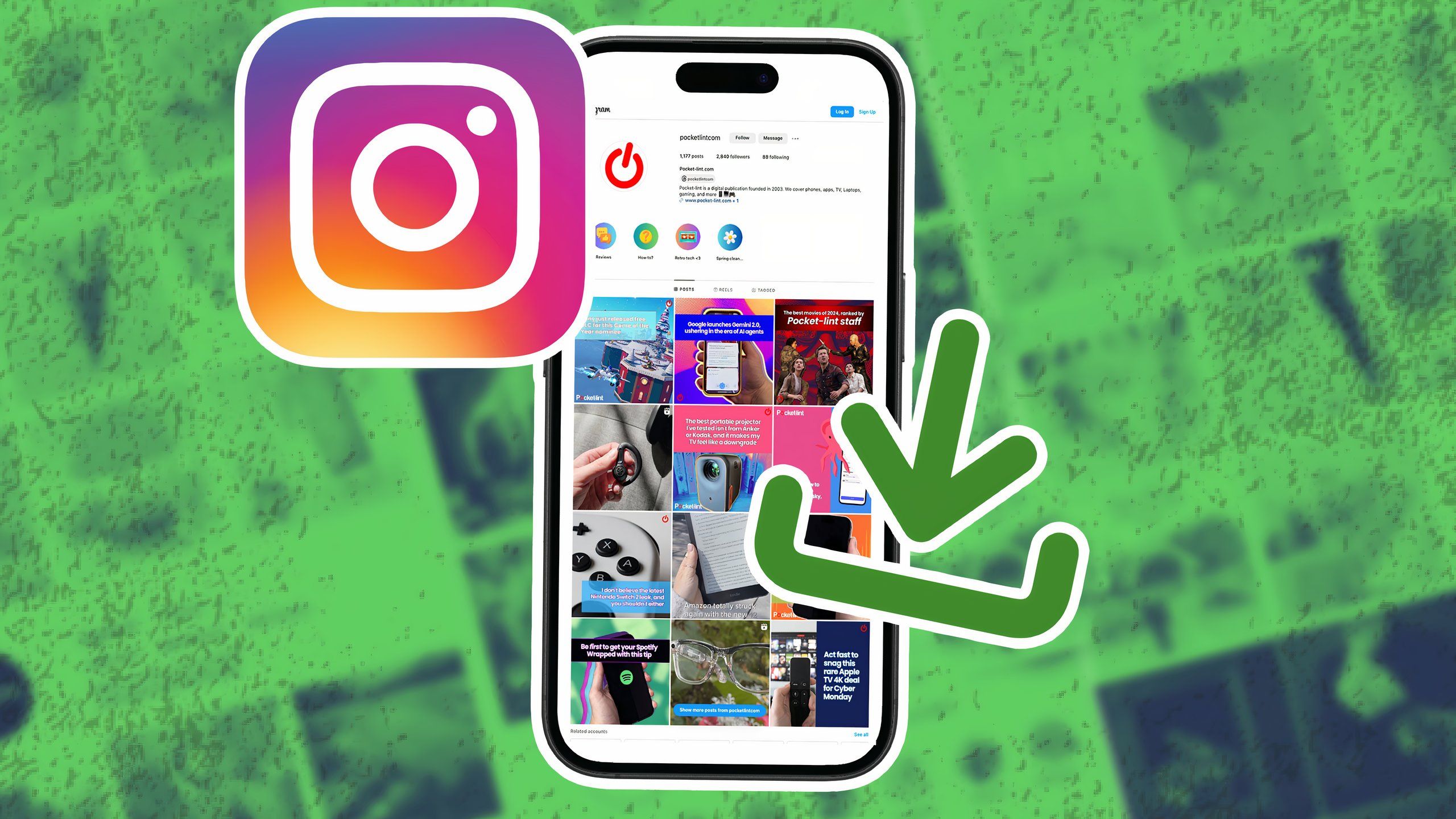
Related
How I download Instagram photos on iOS and Android
Look great in someone else’s pictures? This is how you save them.
How to fix your Photos app order
It’s literally too easy
You can change the order your photos are in back to ‘Recently Added.’ To do so, follow the steps below:
- Open your Photos app.
- Swipe down until your Photos Library takes over the screen and the bottom menu featuring ‘Years,’ ‘Months,’ and ‘All’ appear.
- In the lower left corner, there will be an icon with an up and a down arrow side by side. Click it.
- Select ‘Sort by Recently Added.’
That’s it. Now, your pictures will appear in your camera roll in the order that you added them, just like before. As for all those old middle school pictures, I’ve got some cleaning to do…

Related
My foolproof back-up plan for keeping my memories safe (yes, I’m paranoid)
If you love your photos, you’ll want to take these precautions, too.
Trending Products

15.6” Laptop computer 12GB DDR4 512GB SSD, Quad-Core Intel Celeron N5095 Processors, Home windows 11 1080P IPS FHD Show Laptop computer Laptop,Numeric Keypad USB 3.0, Bluetooth 4.2, 2.4/5G WiFi

Wireless Keyboard and Mouse Combo, EDJO 2.4G Full-Sized Ergonomic Computer Keyboard with Wrist Rest and 3 Level DPI Adjustable Wireless Mouse for Windows, Mac OS Desktop/Laptop/PC (Black)

Logitech Signature MK650 Combo for Business, Wireless Mouse and Keyboard, Logi Bolt, Bluetooth, SmartWheel, Globally Certified, Windows/Mac/Chrome/Linux – Graphite

ASUS VA24DQ 23.8â Monitor, 1080P Full HD, 75Hz, IPS, Adaptive-Sync/FreeSync, Eye Care, HDMI DisplayPort VGA, Frameless, VESA Wall Mountable ,BLACK

TP-Link AXE5400 Tri-Band WiFi 6E Router (Archer AXE75)- Gigabit Wireless Internet Router, ax Router for Gaming, VPN Router, OneMesh, WPA3

GAMDIAS White RGB Gaming ATX Mid Tower Computer PC Case with Side Tempered Glass and Excellent Airflow Design & 3 Built-in 120mm ARGB Fans

Wi-fi Keyboard and Mouse Combo, MARVO 2.4G Ergonomic Wi-fi Pc Keyboard with Telephone Pill Holder, Silent Mouse with 6 Button, Appropriate with MacBook, Home windows (Black)

Thermaltake View 200 TG ARGB Motherboard Sync ATX Tempered Glass Mid Tower Computer Case with 3x120mm Front ARGB Fan, CA-1X3-00M1WN-00