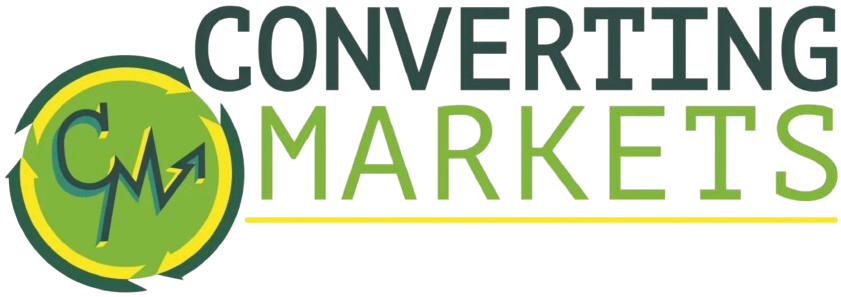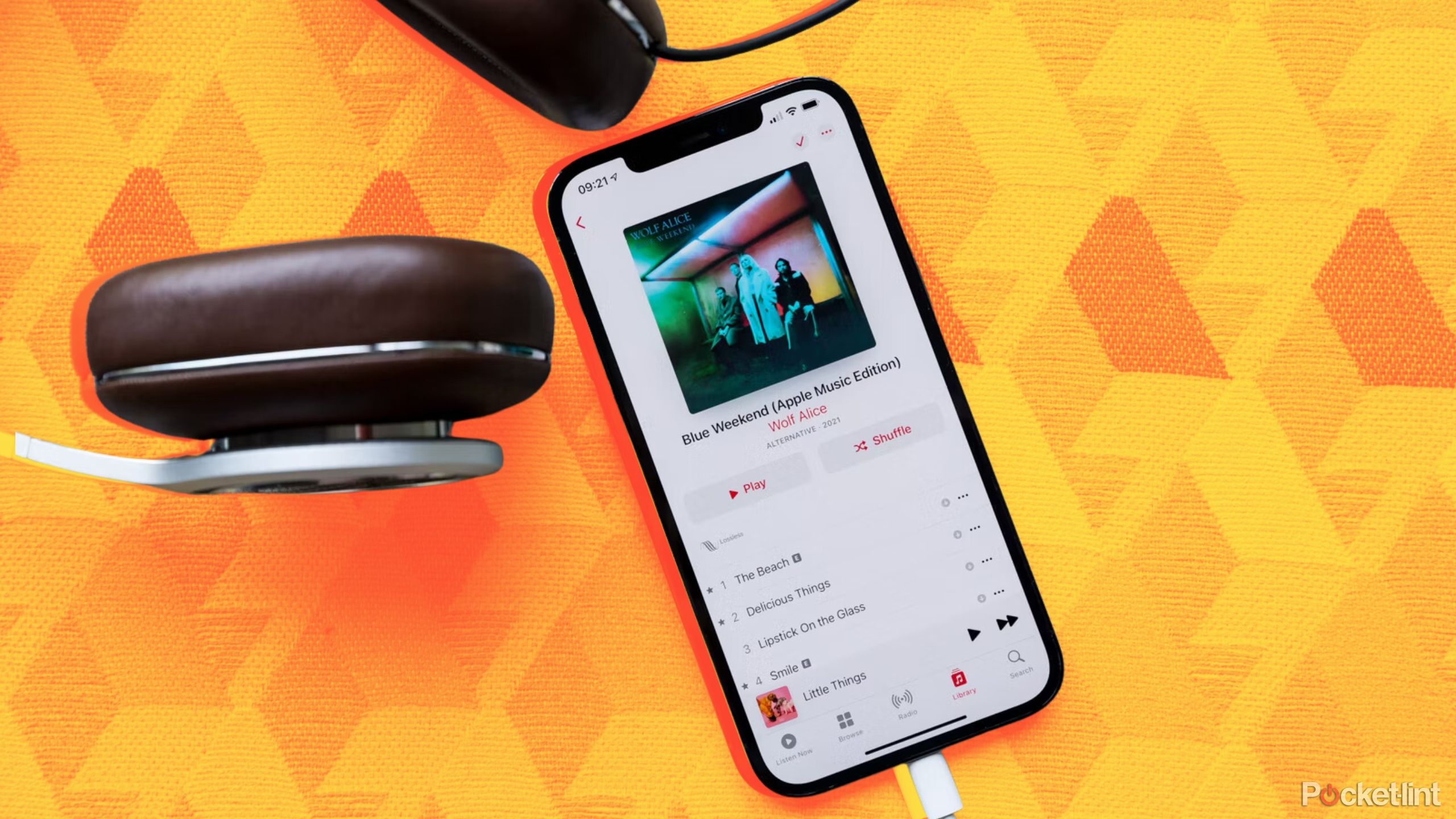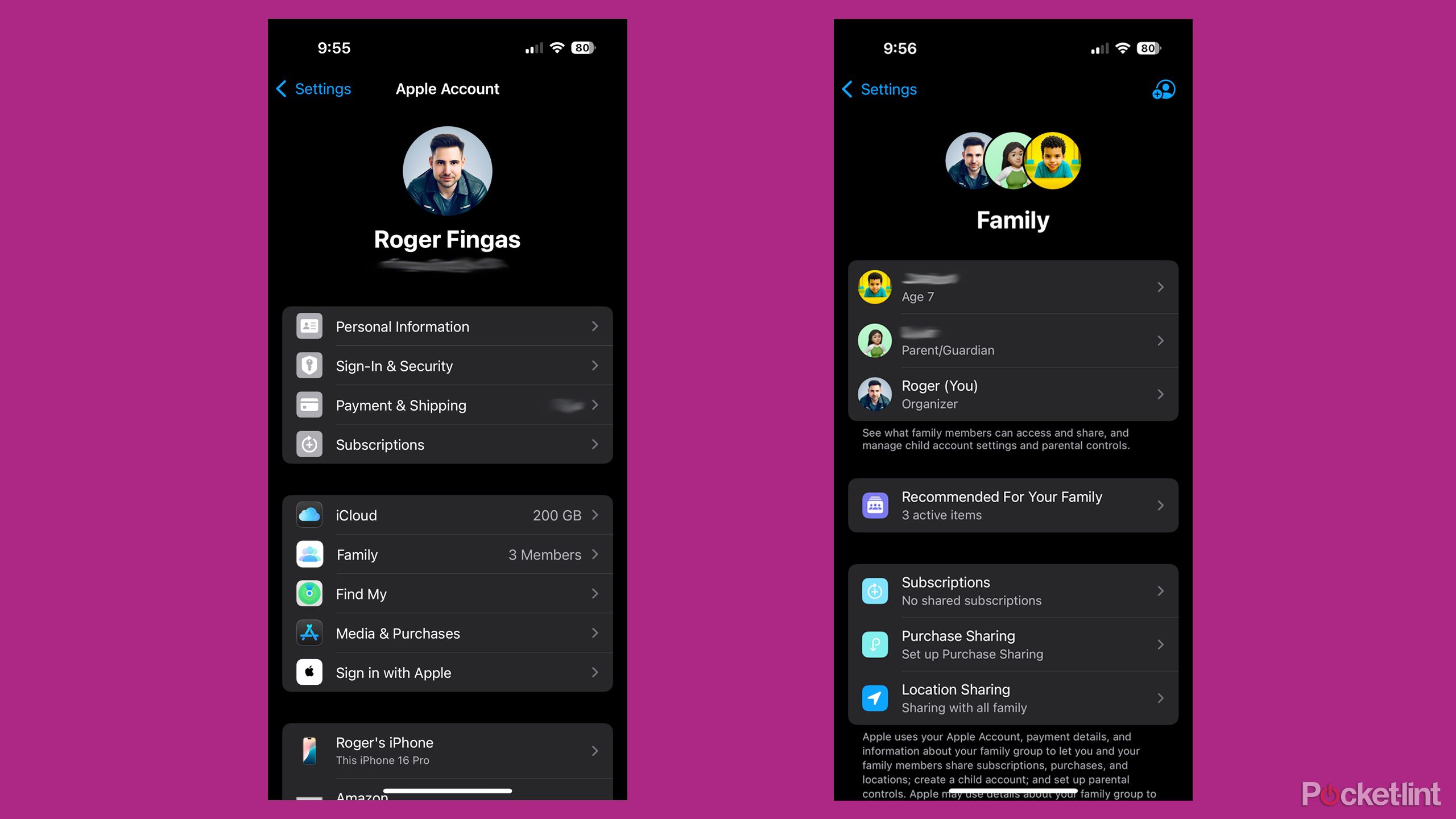Summary
- You can migrate a separate Media & Purchases account to your primary Apple Account using an iPhone or iPad.
- There are a lot of restrictions, though, including regional barriers, and what can be linked to your accounts.
- You can undo a migration pretty easily, but you’ll need to wait an entire year before trying again.
While the problem is likely less common than it used to be, people do, apparently, continue to end up with digital purchases linked to an Apple Account separate from their primary one. Perhaps they forgot their normal login when they wanted to download an app, or sign up for a service like Apple Music or Apple TV+. Or maybe their accounts are split between multiple devices — who knows. There are too many possibilities to go into here.
The good news is that just recently, Apple finally made it possible to migrate movies, music, books, apps, and other downloads (purchased through Apple) from one account to another. The bad news is that the restrictions are pretty tight — you’re out of luck if one of those accounts is outside your home country, for example. I’ll guide you through the general process, as well as all the limitations you need to be aware of.
Related
How to use Apple’s new Invites app for special events
Everyone is invited to the party, even if they don’t have an iPhone.
Who is eligible to migrate Apple purchases?
Threading the needle
The first thing to know is that migration isn’t an option in many regions. It’s officially unavailable in India, the UK, or anywhere in the European Union. In fact, Apple hasn’t confirmed support anywhere outside the US, but if your country isn’t explicitly excluded, it can’t hurt to try.
The next set of limitations is on the accounts themselves. You can only move purchases from a secondary Apple Account to a primary one. Apple defines your primary as the one you use for iCloud, as well as “most features on your iPhone or iPad.” Be sure to sign your secondary account out of iCloud before migrating its purchases, in other words.
On top of everything else, both accounts must have two-factor authentication (2FA) enabled, and be set to the same region, since foreign accounts could be used as a trick to save money. The secondary account can’t belong to a Family Sharing or Purchase Sharing setup, and before you migrate, you’ll have to get rid of any outstanding balances, rentals, or pre-orders. That may mean buying something or waiting before you can continue.

Related
Will anyone actually want Apple’s AR glasses when they’re ready?
Apple seems to be struggling to understand AR and VR.
How to migrate your purchases from one Apple Account to another
Have an iPhone or iPad handy
If you’ve checked all the boxes in the last section, you’re ready to get going. For safety’s sake, though, I’ll revisit restrictions as they become relevant.
- Open the Settings app and tap on the Apple Account name up top. This is the one that will become your primary (i.e. destination) account for migration, so you may need to switch.
- Check the Media & Purchases section to see if it’s using a different account from the one you tapped in the last step. If they’re the same, you’ll have to select Media & Purchases, then Sign Out. Once that’s done, use Media & Purchases > Not [your name]? to sign in to your secondary Apple Account (i.e. the one you’re migrating from).
- Back at the Settings > [Apple Account name] menu, double-check that you’re signed in to the correct primary and secondary accounts.
- Make sure Family Sharing and Purchase Sharing are disabled for the secondary account. If they aren’t, you’ll need to use the Settings > Family menus on a Mac, iPhone, or iPad that’s signed in to the account. Be sure to sign back out when you’re done.
- Set up two-factor authentication for both accounts if you haven’t already.
- Spend any outstanding balances you have on your secondary Apple Account, and delete any pre-orders. If you have any rented movies, you’ll have to wait for them to expire. You may have to wait up to 15 days after your last purchase before migration will work.
- On your iPhone or iPad, go to Settings > Media & Purchases > View Account.
- Tap Migrate Purchases, then follow onscreen prompts. You’ll be asked to verify the payment method for the secondary Apple Account, so have that info ready.
- When migration completes, you’ll get a confirmation pop-up, and emails sent to both Apple Accounts.
- Sign out of your secondary account on all your devices — including non-Apple hardware — then sign back in with your primary.
Once you’ve completed everything, your purchases should automatically appear within your primary account’s library. Be warned that the secondary account won’t be usable for purchases anymore, unless you reverse migration entirely by going to Settings > Media & Purchases > View Account > Undo Migration. If you do that, you won’t be able to redo migration for a whole year.

iPhone 16 Pro Max
Apple’s iPhone 16 Pro line features a few notable upgrades over last year’s iPhone 15 Pro, including a dedicated camera button, a new A18 Pro chip, a bigger screen, and several AI-powered Apple Intelligence features.

Related
Is Apple is falling behind on battery life? It certainly feels that way
When it comes to longevity, Apple barely seems interested in competing.
Why isn’t Apple Account migration working?
A tangled web of issues
Kasa Fue / Creative Commons
Because Apple is intensely concerned with security and fraud, there are a number of possible explanations:
- You’re living in an unsupported region. India, the UK, and the European Union are currently excluded.
- One of your accounts is in a different country.
- You didn’t sign in to the primary and secondary accounts correctly.
- You still have outstanding balances, rentals, or pre-orders with your secondary account.
- It hasn’t been long enough since your secondary account’s last purchase — you may have to wait up to 15 days.
- Your primary account hasn’t been used for any downloads yet. Fix that by downloading something free from one of Apple’s storefronts.
- One of your accounts doesn’t have 2FA enabled.
- The secondary account has Family Sharing and/or Purchase Sharing active.
- The secondary account has been locked or disabled by Apple for some reason. You’ll have to reset your password or petition Apple, depending on the circumstances.
- One of your accounts is enrolled in a special access program, such as Apple’s Volume Purchase Program.
- You’re migrating an Apple One subscription that provides iCloud+ storage to a third account.
- Your primary and secondary accounts have music library data associated with each of them.
- You recently undid a migration and haven’t waited a full year.

Related
The Apple-UK encryption battle is a terrifying echo of San Bernardino
It’s an incredibly serious issue that could put lives on the line.
Trending Products

15.6” Laptop computer 12GB DDR4 512GB SSD, Quad-Core Intel Celeron N5095 Processors, Home windows 11 1080P IPS FHD Show Laptop computer Laptop,Numeric Keypad USB 3.0, Bluetooth 4.2, 2.4/5G WiFi

Wireless Keyboard and Mouse Combo, EDJO 2.4G Full-Sized Ergonomic Computer Keyboard with Wrist Rest and 3 Level DPI Adjustable Wireless Mouse for Windows, Mac OS Desktop/Laptop/PC

Logitech Signature MK650 Combo for Business, Wireless Mouse and Keyboard, Logi Bolt, Bluetooth, SmartWheel, Globally Certified, Windows/Mac/Chrome/Linux – Graphite

ASUS VA24DQ 23.8â Monitor, 1080P Full HD, 75Hz, IPS, Adaptive-Sync/FreeSync, Eye Care, HDMI DisplayPort VGA, Frameless, VESA Wall Mountable ,BLACK

TP-Link AXE5400 Tri-Band WiFi 6E Router (Archer AXE75)- Gigabit Wireless Internet Router, ax Router for Gaming, VPN Router, OneMesh, WPA3, Black

GAMDIAS White RGB Gaming ATX Mid Tower Computer PC Case with Side Tempered Glass and Excellent Airflow Design & 3 Built-in 120mm ARGB Fans

Wireless Keyboard and Mouse Combo, MARVO 2.4G Ergonomic Wireless Computer Keyboard with Phone Tablet Holder, Silent Mouse with 6 Button, Compatible with MacBook, Windows (Black)

Thermaltake View 200 TG ARGB Motherboard Sync ATX Tempered Glass Mid Tower Computer Case with 3x120mm Front ARGB Fan, CA-1X3-00M1WN-00