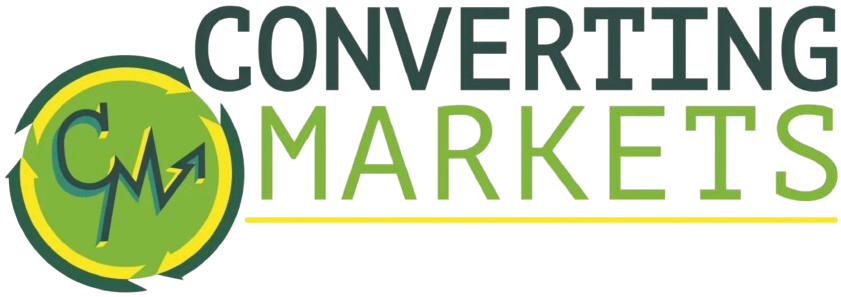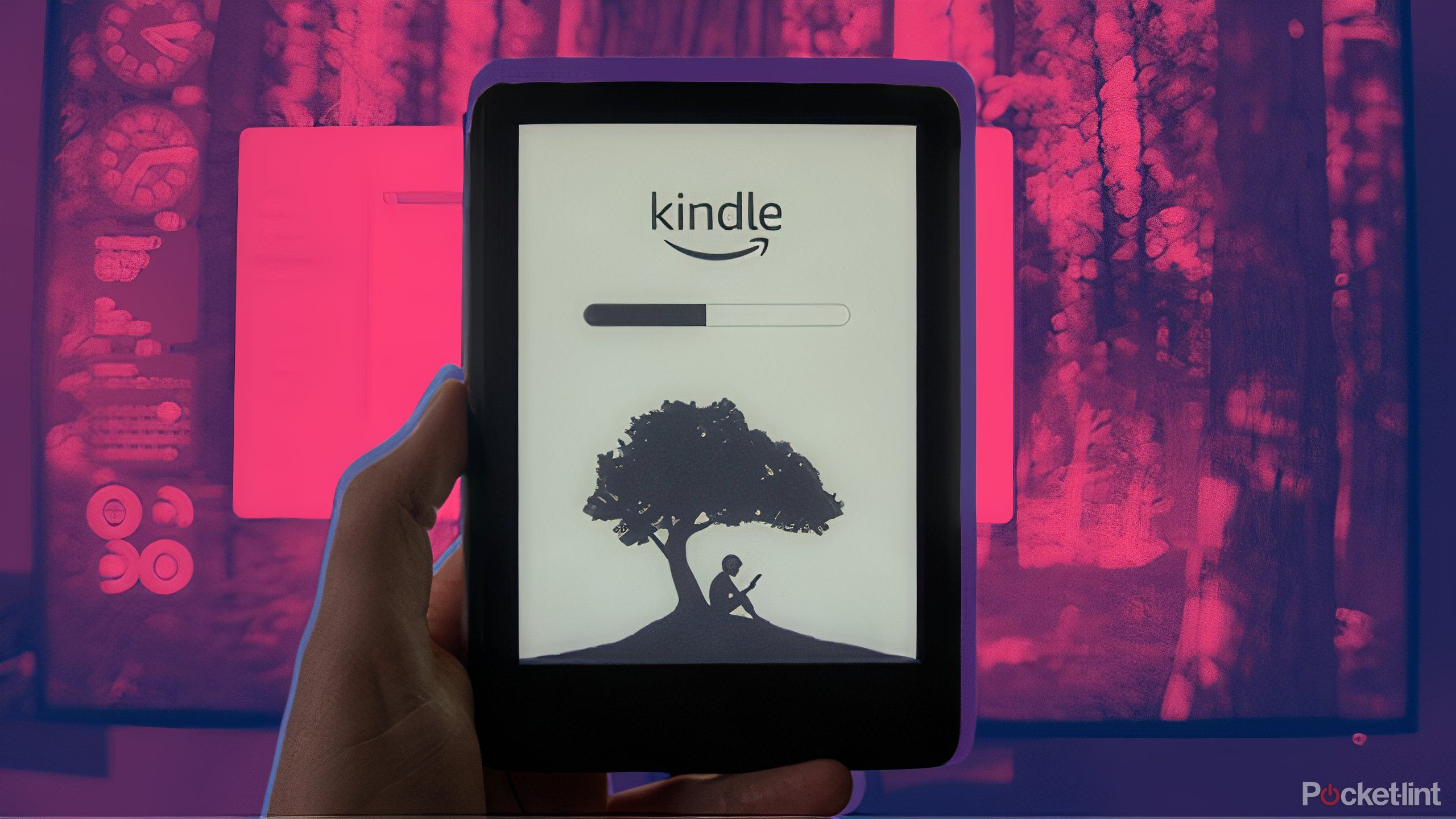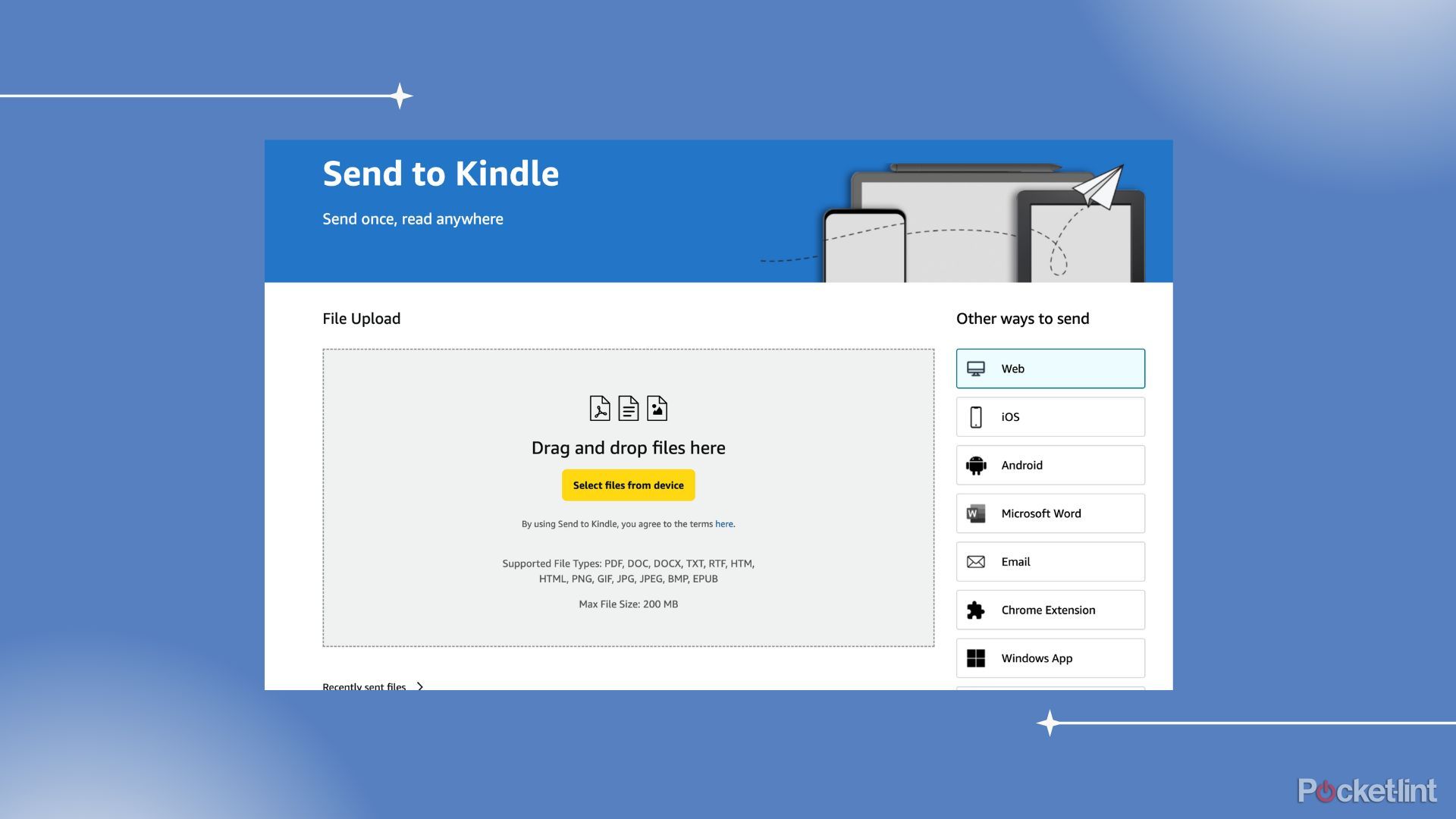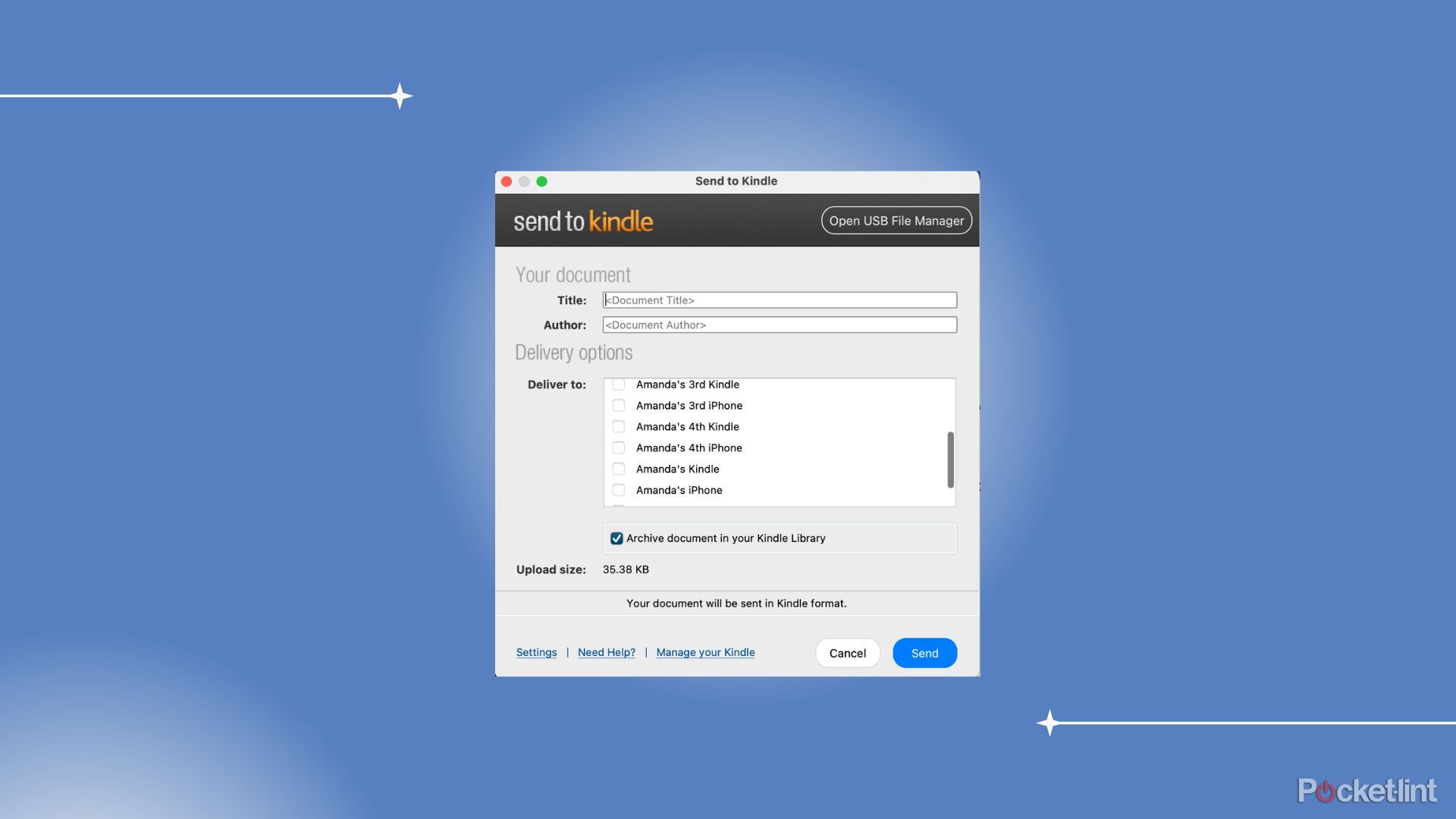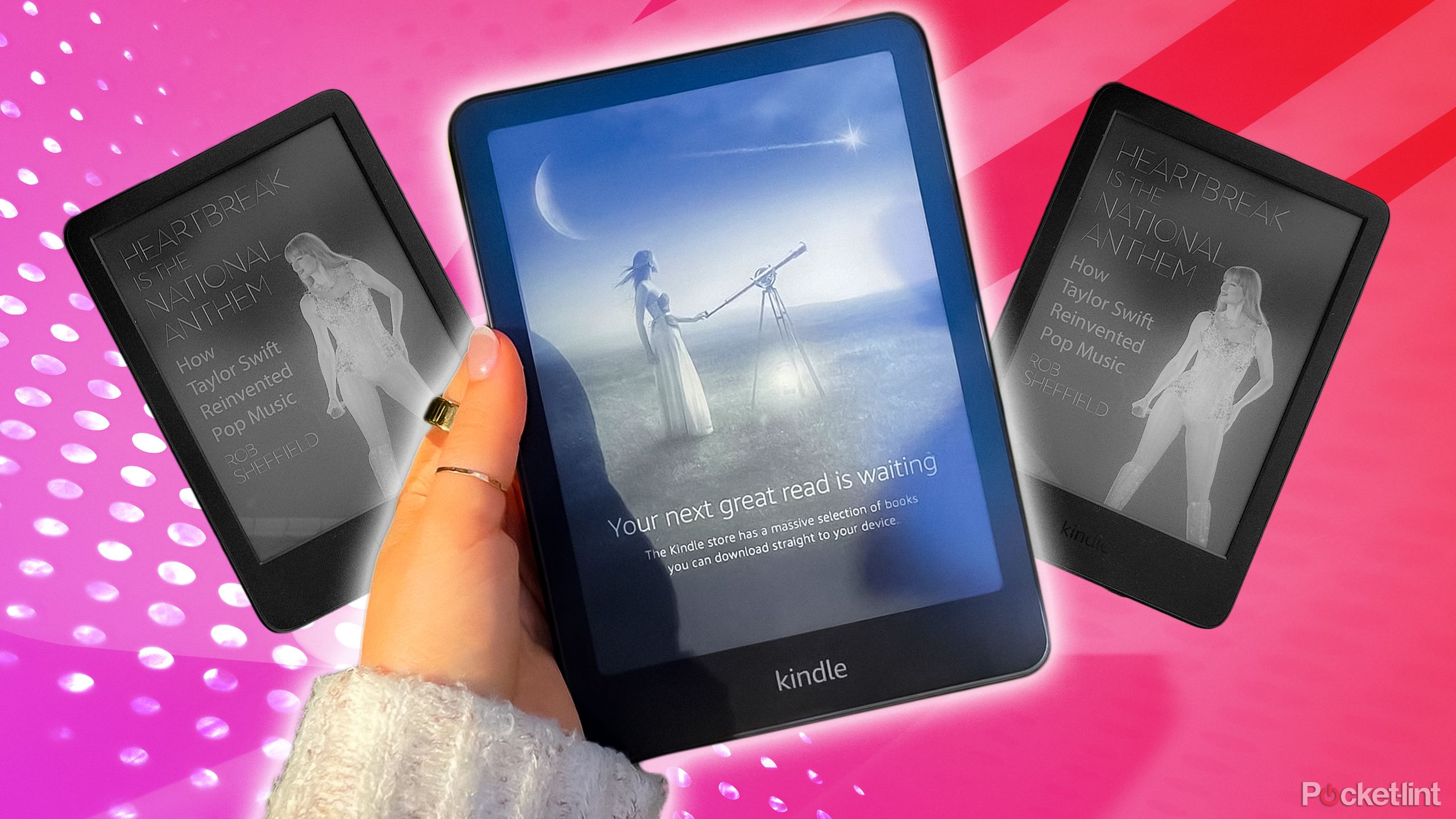Summary
- Send almost anything to your Kindle, including PDFs, eBooks, images, and more.
- Use the Send to Kindle web tool for easy uploads and manage your Kindle library.
- Get the desktop app for Mac/PC to wirelessly send content from your computer to your Kindle.
While the days of dragging and dropping files directly onto your Kindle via USB are unfortunately behind us, I have found the Send to Kindle tool to be a very helpful replacement for this lost functionality, which has allowed me to send everything from 80,000 word fanfics posted on AO3 to public domain ePub files to my Kindle for instantaneous reading.
Though it involves a few extra steps than previously required (plugging your Kindle in and then just dragging and dropping files was so simple) once I got the hang of how to use this tool, I was able to move several files to my Kindle with ease, no matter if they were on my computer or my phone.
Amazon Kindle Paperwhite (2024)
$130 $160 Save $30
Amazon’s new Kindle Paperwhite is its fastest yet, with 25 percent faster page turns. It also has a larger 7-inch display.
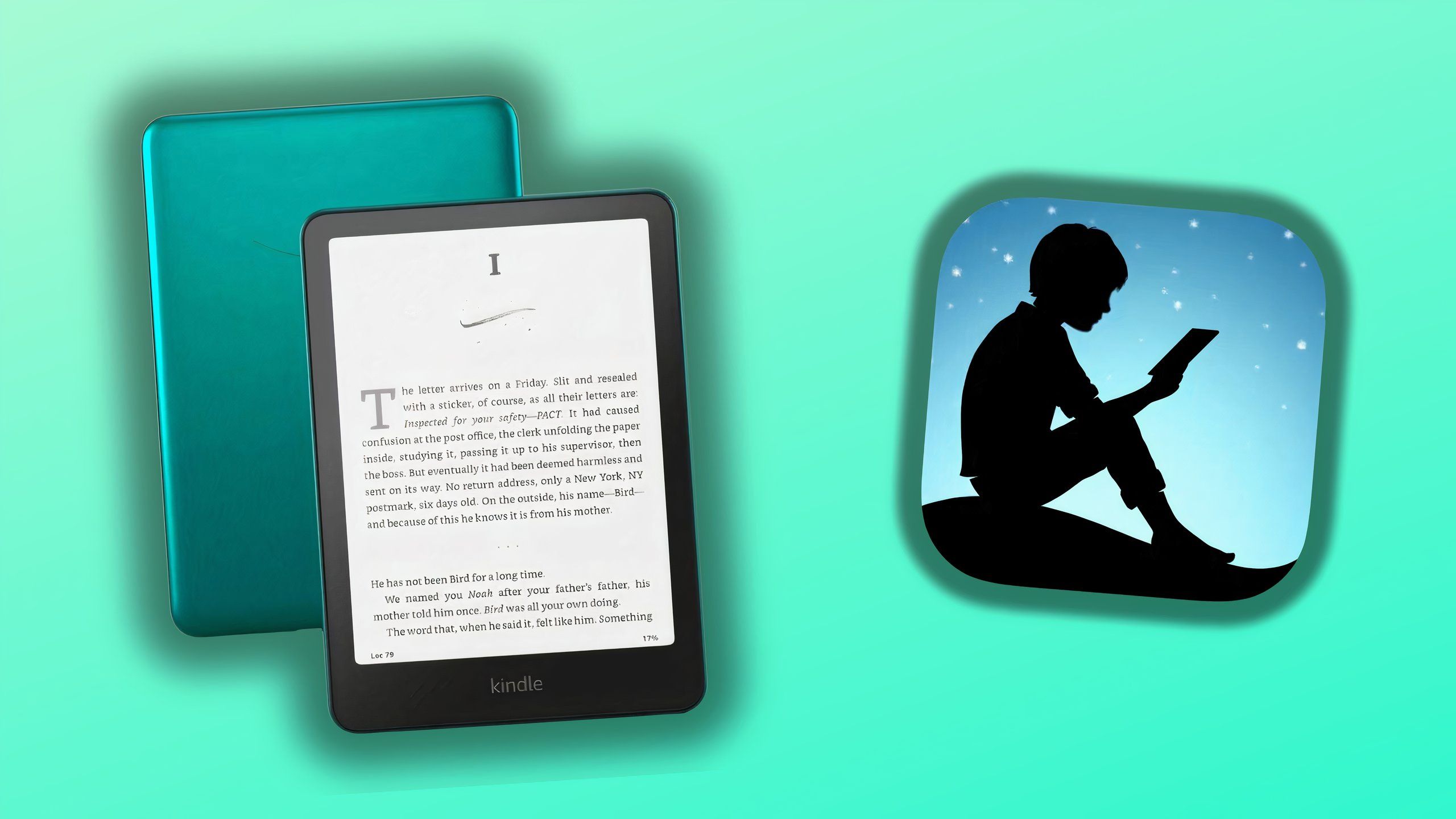
Related
4 Kindle secrets I use to get books for cheap or free
You can bulk up your Kindle ebook library without selling a kidney in the process – here are some of the best lesser-known methods.
What’s compatible?
Almost every major text type, and some images too
If you’re wondering what kind of files you can send to your Kindle, the answer is most DRM-free documents, books, and images. This includes PDFs, ePub files, and more. Here’s the complete list:
- Word processing documents (.DOC, .DOCX .RTF .TXT)
- Images (.JPEG, .JPG, .PNG, .GIF, .BMP)
- DRM-free books (.EPUB)
- Web pages (.HTML, .HTM)
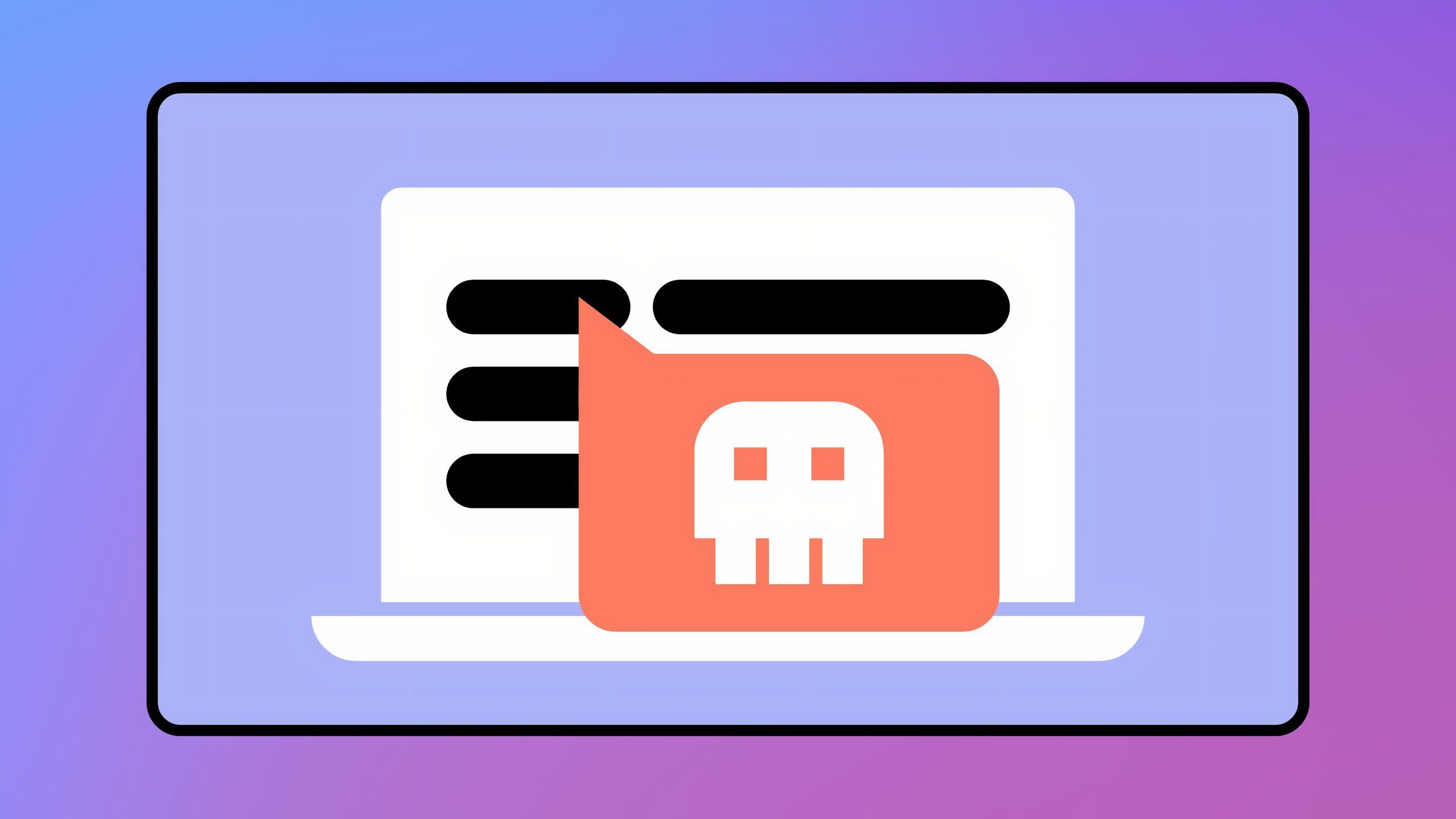
Related
Think twice before using that sketchy website to convert your PDF
The FBI is flagging concerns over certain malware and ransomware-infused online file converter sites.
The easiest way to send content to your kindle
By far, the easiest way to wirelessly send content to your Kindle is with the web version of the Send to Kindle tool. Here’s how to use it:
- Head to the Amazon website and log in with the account linked to your Kindle.
- Navigate to amazon.com/sendtokindle.
- Drag and drop files into place, or select them from your computer.
- Select Add to Library to make them available to any Kindle you own.
- Press Send. The file will appear on your Kindle the next time it syncs.
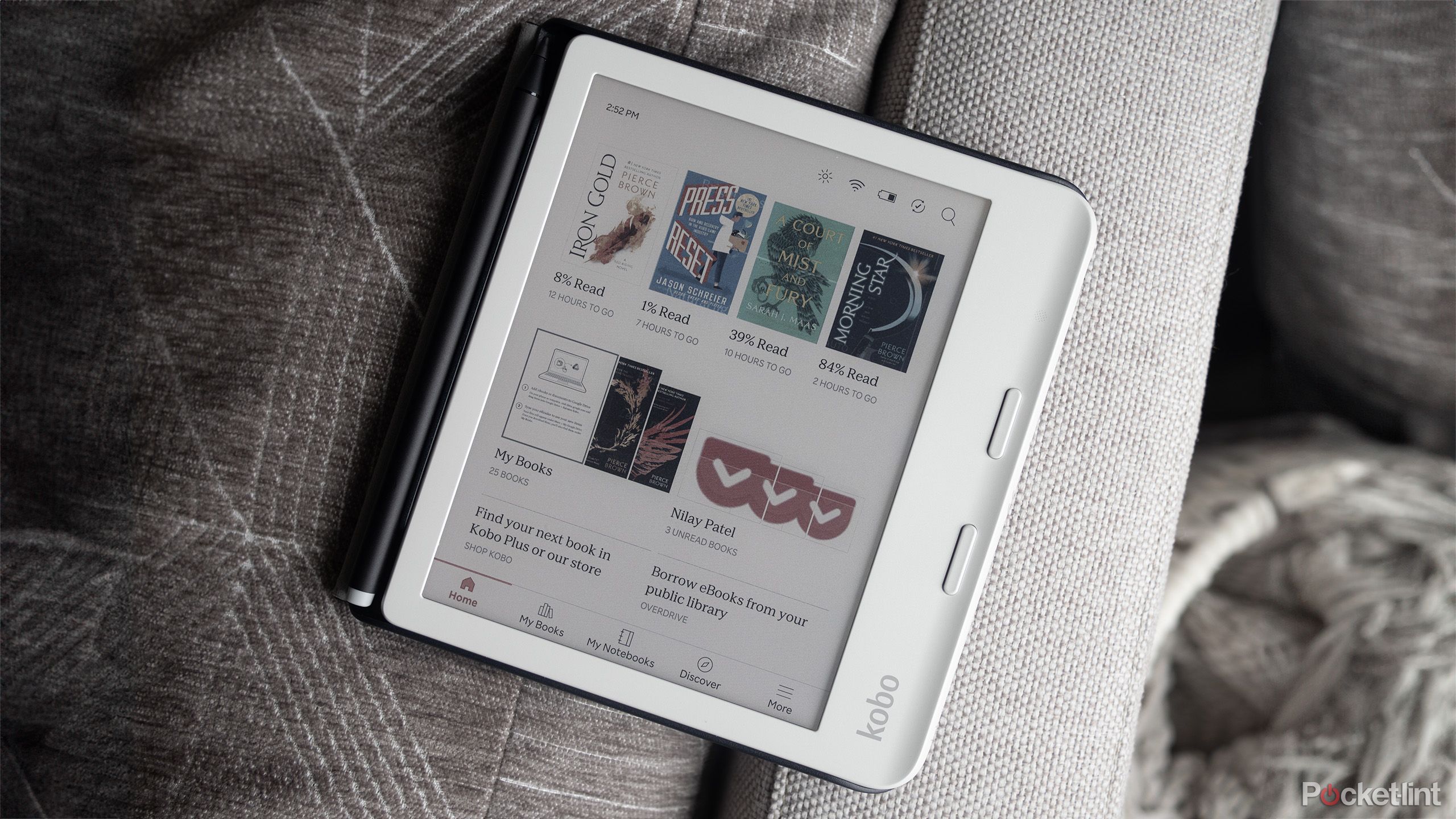
Related
Kobo is moving in on Kindle in a big way, and is using Amazon to do it
Rakuten has recently opened a Kobo store on Amazon in the US.
Download the app for easy uploads from your computer
Get content from your desktop to your Kindle
Though the web interface is simple and convenient, if you prefer to use a dedicated app to manage your Kindle library, you can use the Send to Kindle desktop app for Mac/PC to send content from your computer to your device wirelessly.
You won’t have to navigate to the Amazon website every time you want to add something to your library.
- Download and install the Send to Kindle Mac or PC app from amazon.com/sendtokindle.
- Sign in to the app using your Amazon account details
- Drag and drop the files you want into the window.
- Add the title and author (if necessary).
- Select the destination Kindle(s) and check Archive document to Kindle library if you want to add the file to your cloud library.
- Press Send. The file will appear on your Kindle the next time it syncs.
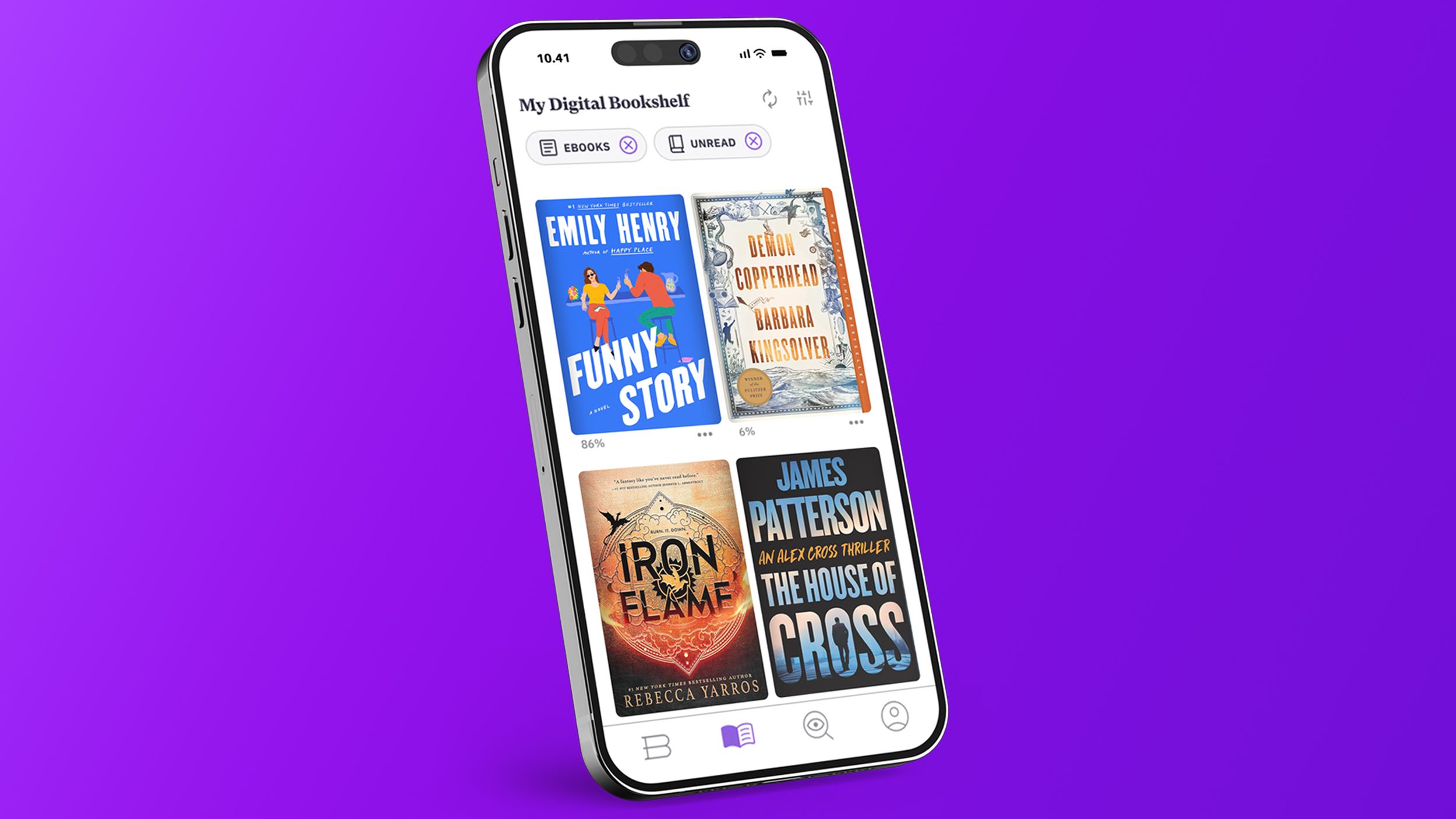
Related
There’s an unfortunate catch to the latest Kindle alternative
Bookshop.org is a new Kindle alternative, if you don’t mind reading on your smartphone or tablet.
Add files from your iOS/Android device
The process couldn’t be easier
If you have files on your IOS or Android device, all you need is the Kindle app, and you can move them onto your Kindle with just a few taps. Here’s how:
- Download the official Kindle app for your device.
- Once installed, navigate to the file you want to send and press Share.
- Select Kindle from the share sheet.
- Fill in the title and author details (if necessary) and then ensure that Add to Library is toggled on.
- Press Send. The file will appear on your Kindle the next time it syncs.

Related
Physical media is finally making a comeback, and here’s the proof
Physical media isn’t dead yet.