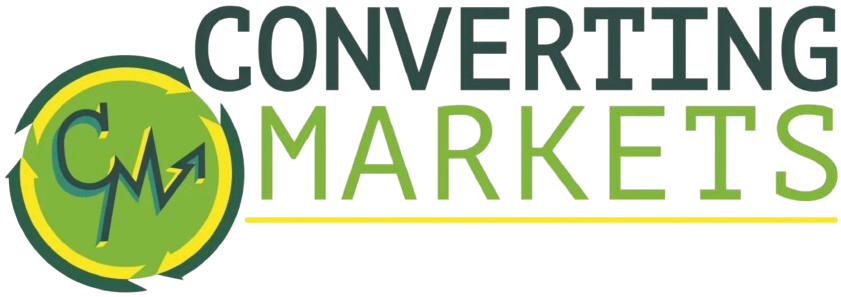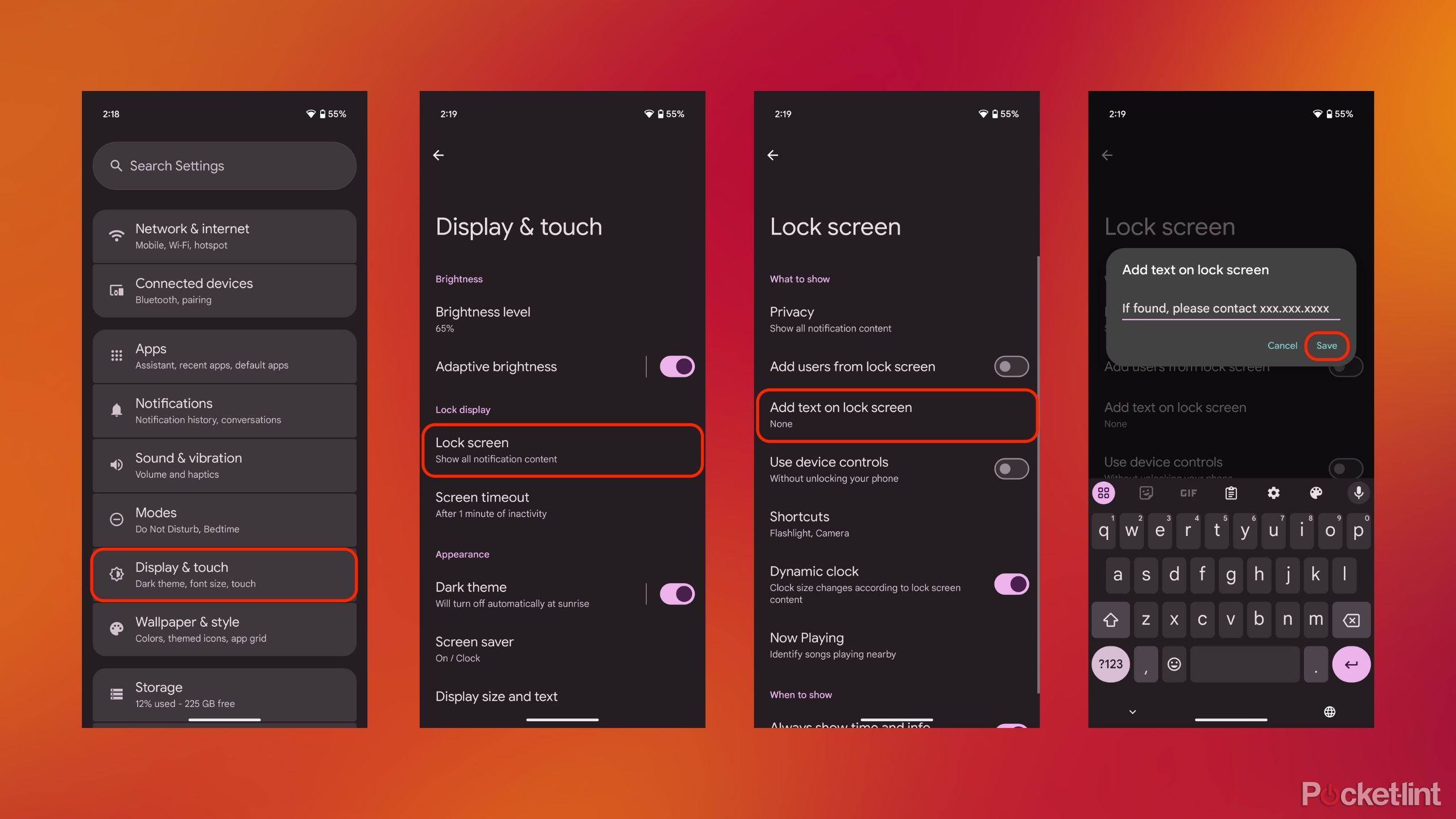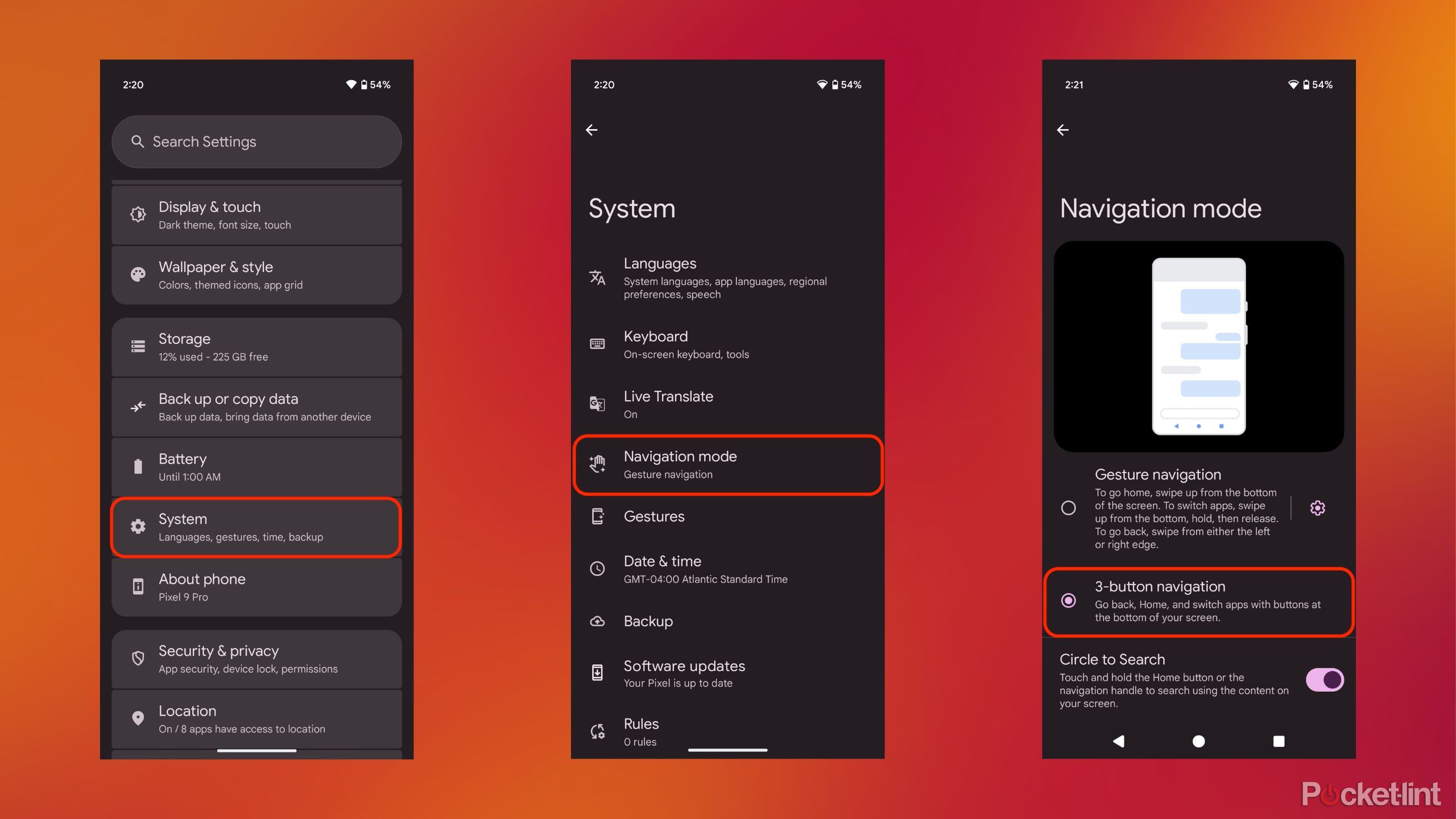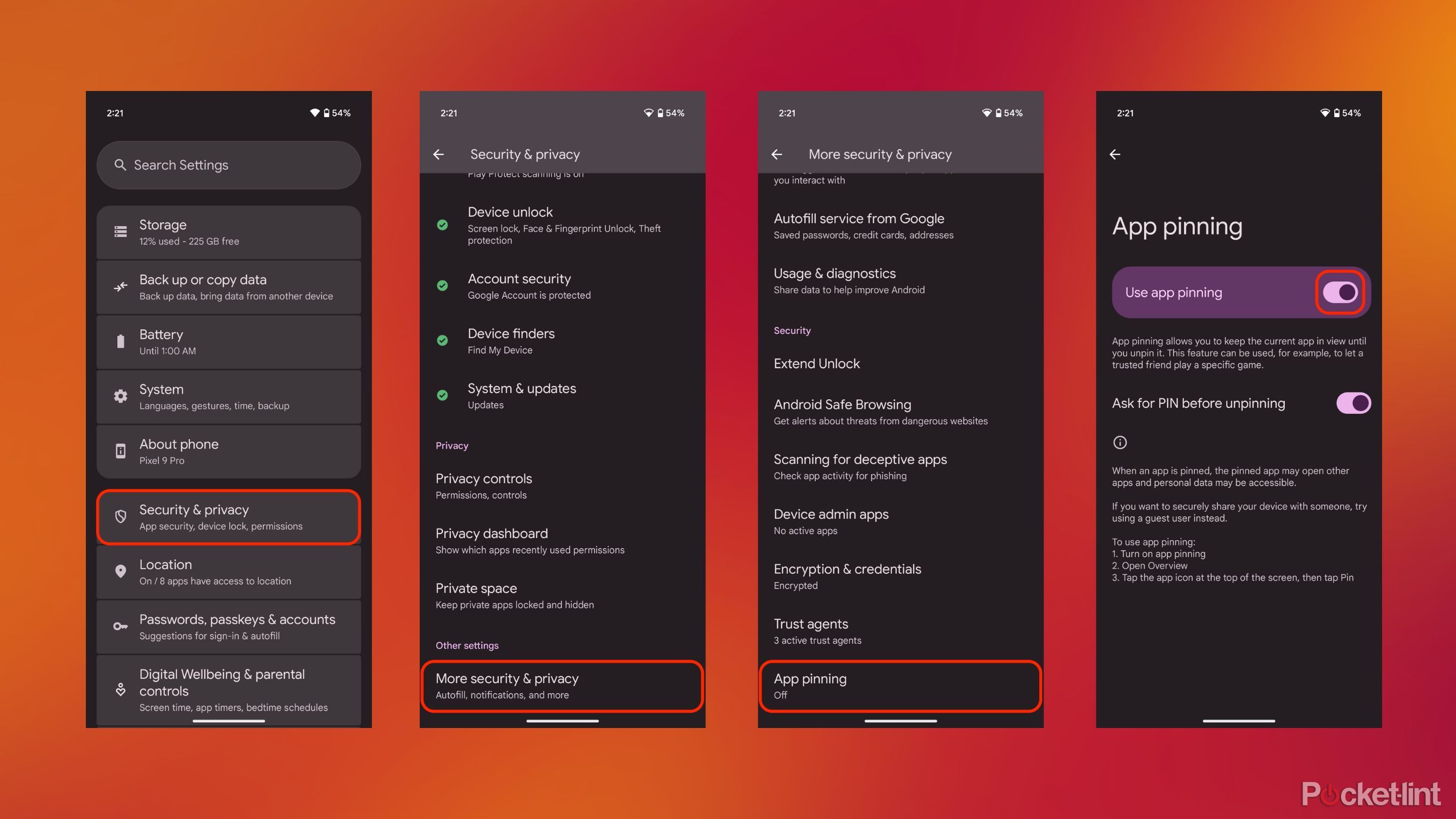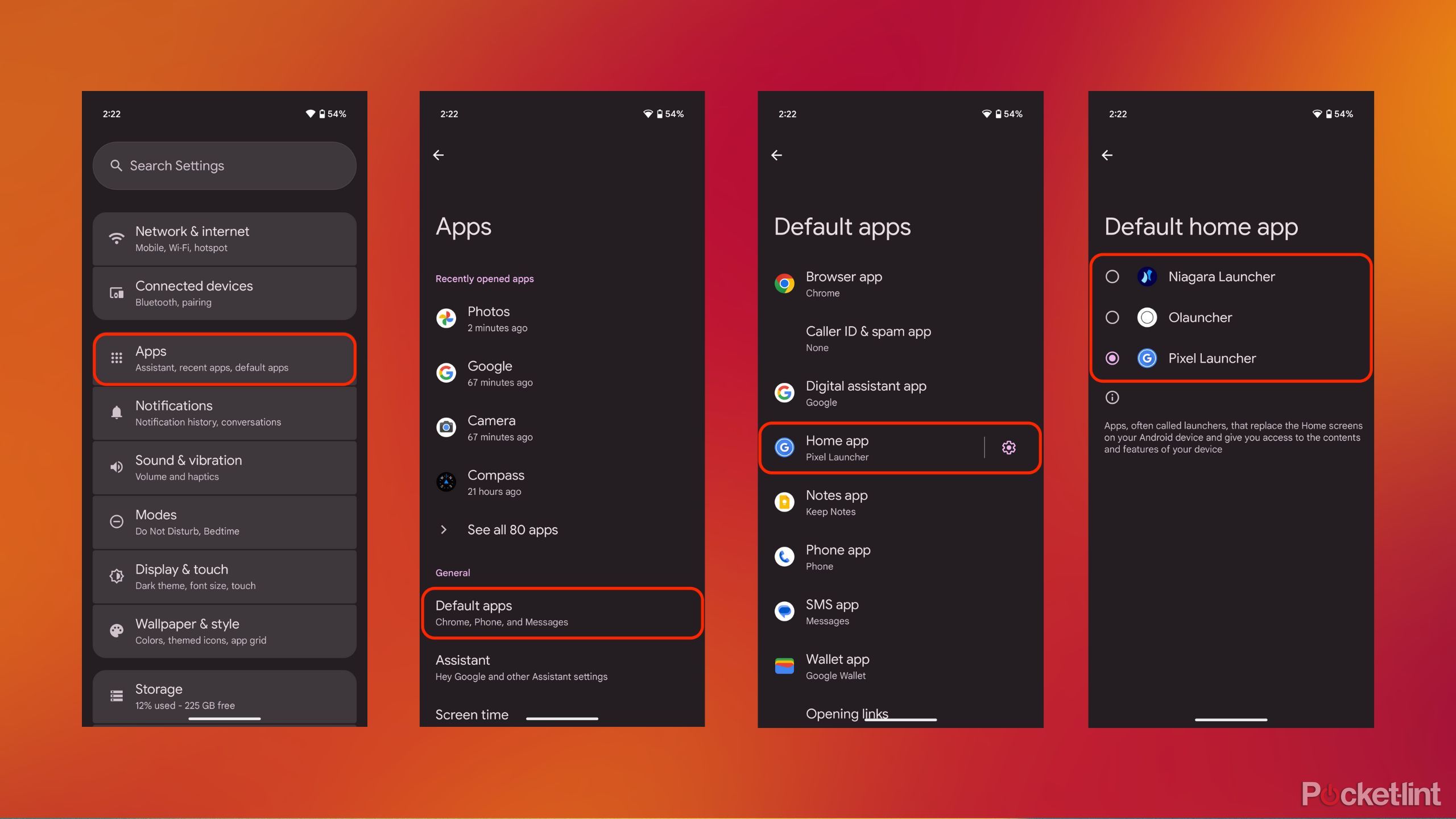Summary
- Android has grown to be a mature and feature-rich operating system.
- While some settings are well known and appreciated by Android users, others remain more obscure or underutilized.
- Here are 5 lesser-known settings I always use on every Android phone I try out.
As a mobile software platform, Android has been around since 2008. The operating system has rapidly evolved over the course of just a few short years, and today it’s a feature-rich and mature OS that stands toe-to-toe with the likes of Apple’s iOS and iPadOS offerings.
One of Android’s biggest strengths is its customizability and its overall mantra of ‘openness.’ On most builds of the OS, you can spend hours tinkering and toggling through options upon options. Some of these settings are well-known and appreciated, while others are more obscure or simply underutilized.
Here are five lesser-known settings I always take advantage of when daily driving any Android handset. I’ve grown fond of each of these settings over the years, and they remain a big part of what keeps me tied to the Android-based smartphone scene.
Related
Android’s new motion sickness prevention feature could be a game changer
If your Android phone gives you nausea during car rides, you may be in luck.
1 System animations can be sped up for a zippier UI experience
The option is tucked away within Android’s developer options menu
I’m generally a fan of the default speed of Android’s various stock interface elements, but I find certain manufacturer skins to drag on in the animation department. While unknown to most, it’s actually pretty easy to speed up (or slow down) animations at a system-wide level.
…I find certain manufacturer skins to drag on in the animation department.
To adjust the speed of system animations on Android, you’ll first need to enable developer options. This can be accomplished by navigating to Settings > About phone and tapping on the build number seven times. From here, navigate to Developer options > Window animation scale / Transition animation scale / Animator duration scale and swap to the .5x option.

Related
Android 16 has a handy new fingerprint unlock feature
A new feature in Android 16’s Developer Preview 2 lets you unlock your Pixel 9 with your fingerprint even when the screen is off.
2 Setting a custom lock screen message is a nice touch
This somewhat obscure Android setting brings me extra peace of mind
Since the beginning, Android has allowed you to place a short block of text directly onto your phone’s lock screen. In my case, I often set this up with a secondary phone number, in the event that I misplace my phone, and it’s stumbled upon by a Good Sameritan. Generally, this message reads some variant of: “if found, please contact xxx.xxx.xxxx.”
To add your own custom lock screen message, navigate to Settings > Display & Touch > Lock screen > Add text to lock screen. From here, you can input your desired text.
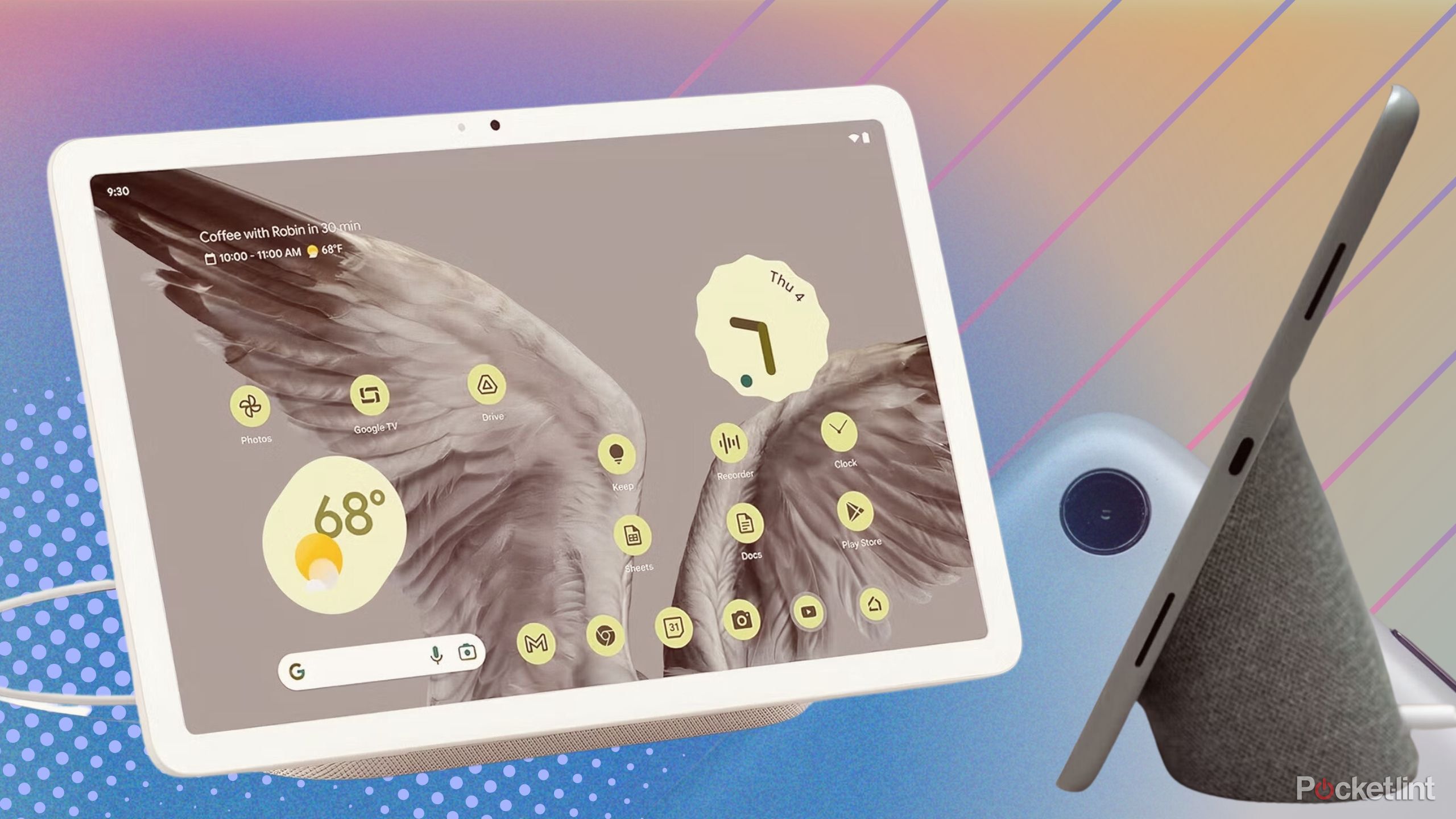
Related
Why ChromeOS merging with Android could be spectacular
ChromeOS and Android could be on the verge of joining, and it seems like a big win for everyone.
3 Double-tapping on the app switcher is a major time saver
The feature functions much like alt+tab on a PC
While most Android phones now ship with gesture-based navigation by default, the traditional 3-button software navigation remains available for those who prefer it. One benefit of choosing buttons over gestures is the access it provides to a little-known shortcut: you can double tap on the multitasking key to swap between your two most recently running apps quickly. The feature is easy to miss, but it enables a desktop PC-like navigation tool on mobile that I always make use of.
One benefit of choosing buttons over gestures is the access it provides to a little-known shortcut.
To take advantage of Android’s built-in quick app switching function, you’ll need to first enable the software button navigation option. Navigate to Settings > System > Navigation mode > 3-button navigation. Once toggled on, simply double-tap on the dedicated multitasking (square-shaped) key to quickly swap between recently opened apps.
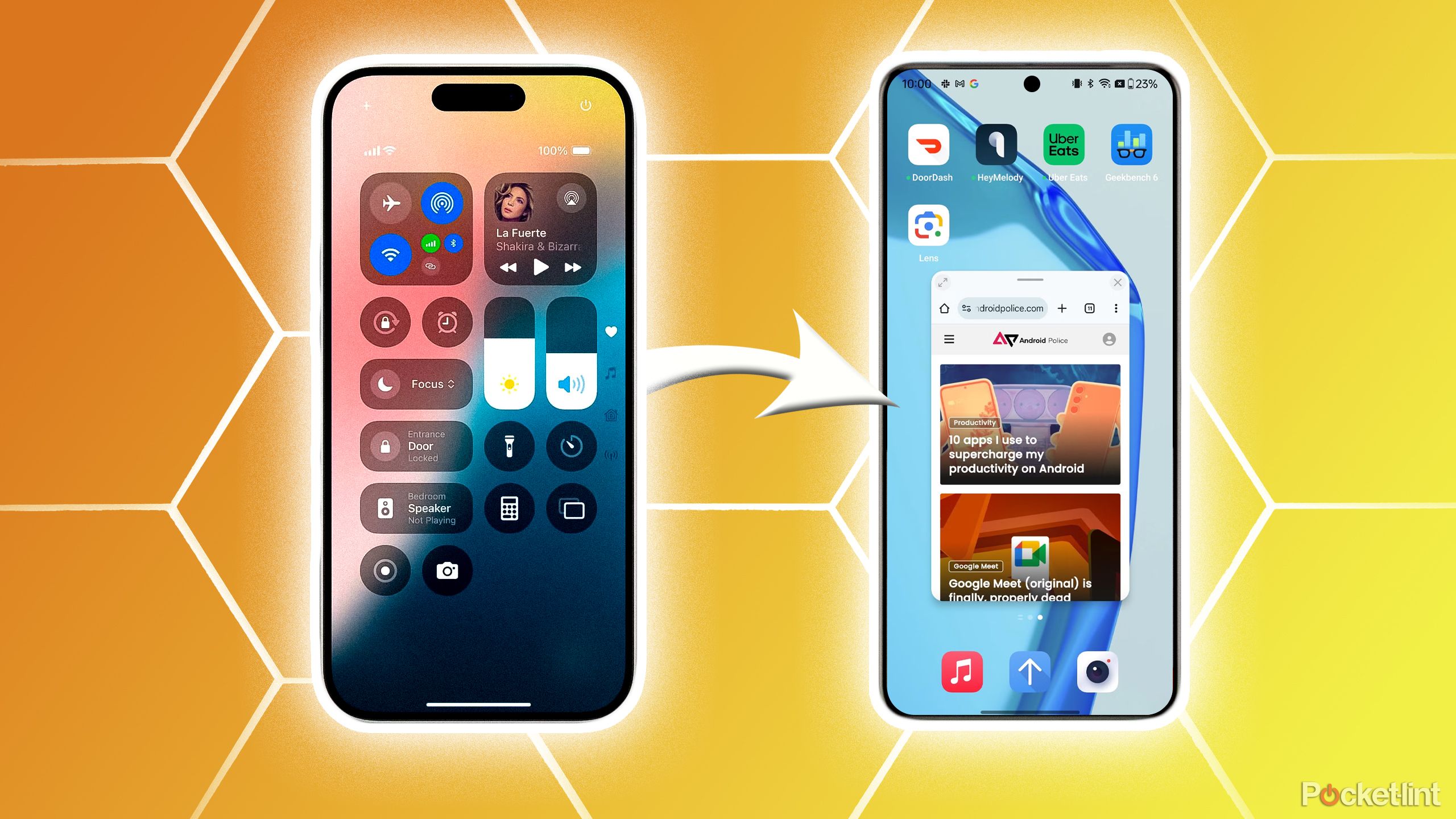
Related
Breaking the Apple habit: tips for an easy switch to Android
It’s quite easy to transfer your data from Apple to Android in just a few steps.
4 App pinning is both convenient and ingenious
For one reason or another, the setting is obscured on most flavors of Android
One of the most underappreciated Android settings of them all is a little-known option called app pinning. When enabled, the feature allows you to lock a specific app to run in the foreground on your phone, while temporarily denying access to the rest of the operating system. This tool comes in handy when passing your phone over to someone to make a quick phone call, providing an added layer of security.
For one reason or another, most flavors of Android ship with the feature toggled off by default. To enable Android’s app pinning feature, head to Settings > Security & privacy > More security settings > App pinning and toggle the option on. Once enabled, it’s easy to pin apps directly via your phone’s multitasking screen. Simply tap on a running app’s icon, and then hit the Pin button.
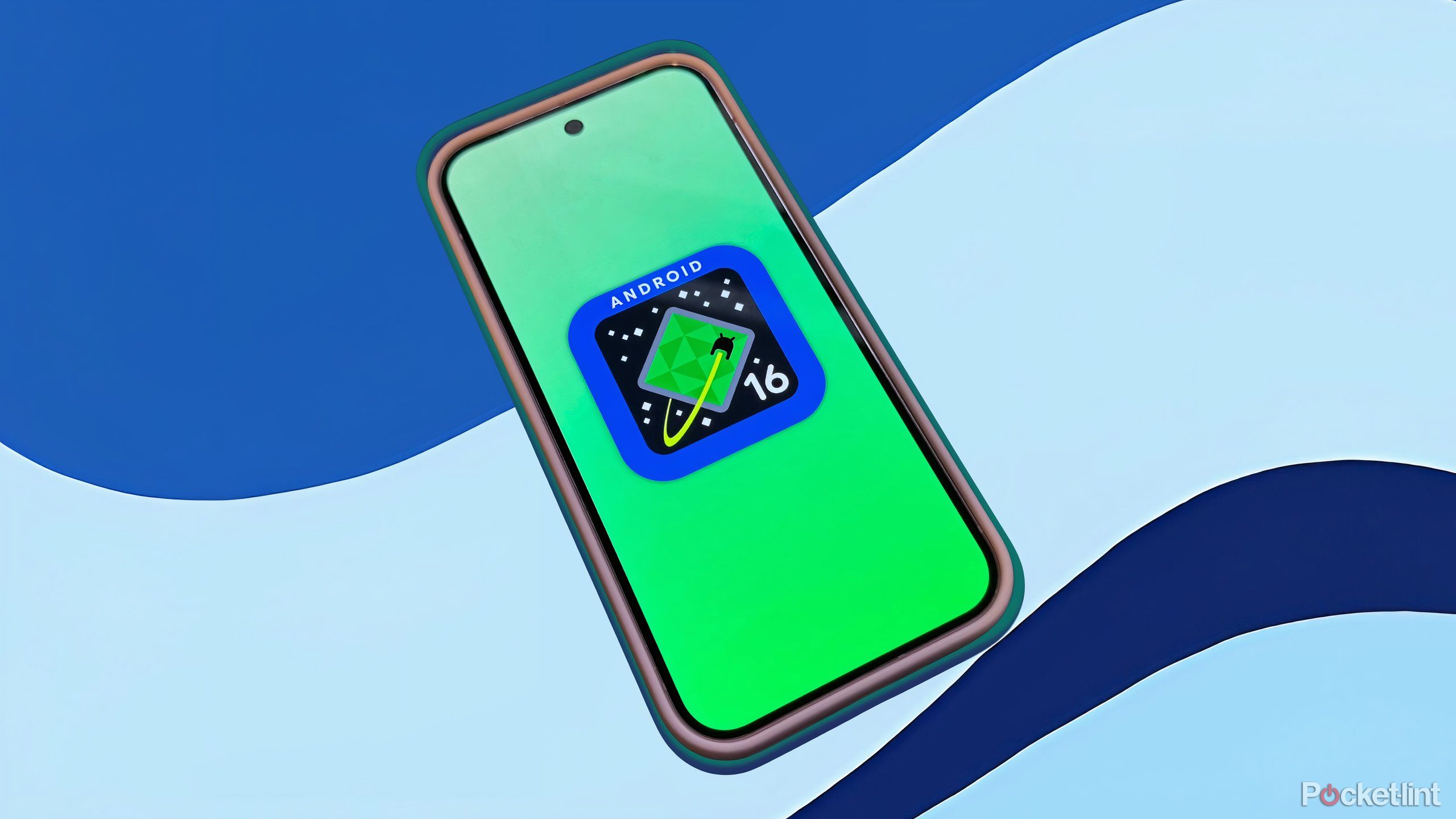
Related
These are all the major changes in Android 16’s Developer Preview 1
The first developer preview build of Android 16 is now available — here are the major additions Google is working on with this release.
5 Third-party launchers keep the smartphone experience fresh
App launchers provide countless benefits, but hardly anyone knows of their existence
Android launchers are apps that serve as home screen replacements for the OS, and they offer up a ton of customization options. Sure, the existence of launchers is well known within most Android circles, but they remain a largely niche option on a broader scale. There are a ton of excellent third-party launchers available for download — some of my current favorites include Niagara Launcher, Lawnchair, and Olauncher.
To swap between installed home launchers, simply navigate to Settings > Apps > Default apps > Home app and select from the list provided. Note that you’ll need to download and install launcher apps from the Google Play Store or from other sources to have them populate on screen.

Related
7 Pixel 9 tips and tricks you shouldn’t miss if you’re new to Android
Google’s Pixel phones are packed with features, but Google doesn’t explain all of them. Here are some highlights you should try out.
Trending Products

15.6” Laptop computer 12GB DDR4 512GB SSD, Quad-Core Intel Celeron N5095 Processors, Home windows 11 1080P IPS FHD Show Laptop computer Laptop,Numeric Keypad USB 3.0, Bluetooth 4.2, 2.4/5G WiFi

Wireless Keyboard and Mouse Combo, EDJO 2.4G Full-Sized Ergonomic Computer Keyboard with Wrist Rest and 3 Level DPI Adjustable Wireless Mouse for Windows, Mac OS Desktop/Laptop/PC

Logitech Signature MK650 Combo for Business, Wireless Mouse and Keyboard, Logi Bolt, Bluetooth, SmartWheel, Globally Certified, Windows/Mac/Chrome/Linux – Graphite

ASUS VA24DQ 23.8â Monitor, 1080P Full HD, 75Hz, IPS, Adaptive-Sync/FreeSync, Eye Care, HDMI DisplayPort VGA, Frameless, VESA Wall Mountable ,BLACK

TP-Link AXE5400 Tri-Band WiFi 6E Router (Archer AXE75)- Gigabit Wireless Internet Router, ax Router for Gaming, VPN Router, OneMesh, WPA3, Black

GAMDIAS White RGB Gaming ATX Mid Tower Computer PC Case with Side Tempered Glass and Excellent Airflow Design & 3 Built-in 120mm ARGB Fans

Wireless Keyboard and Mouse Combo, MARVO 2.4G Ergonomic Wireless Computer Keyboard with Phone Tablet Holder, Silent Mouse with 6 Button, Compatible with MacBook, Windows (Black)

Thermaltake View 200 TG ARGB Motherboard Sync ATX Tempered Glass Mid Tower Computer Case with 3x120mm Front ARGB Fan, CA-1X3-00M1WN-00