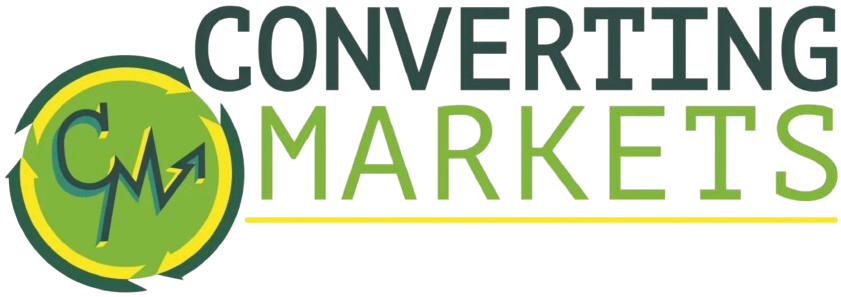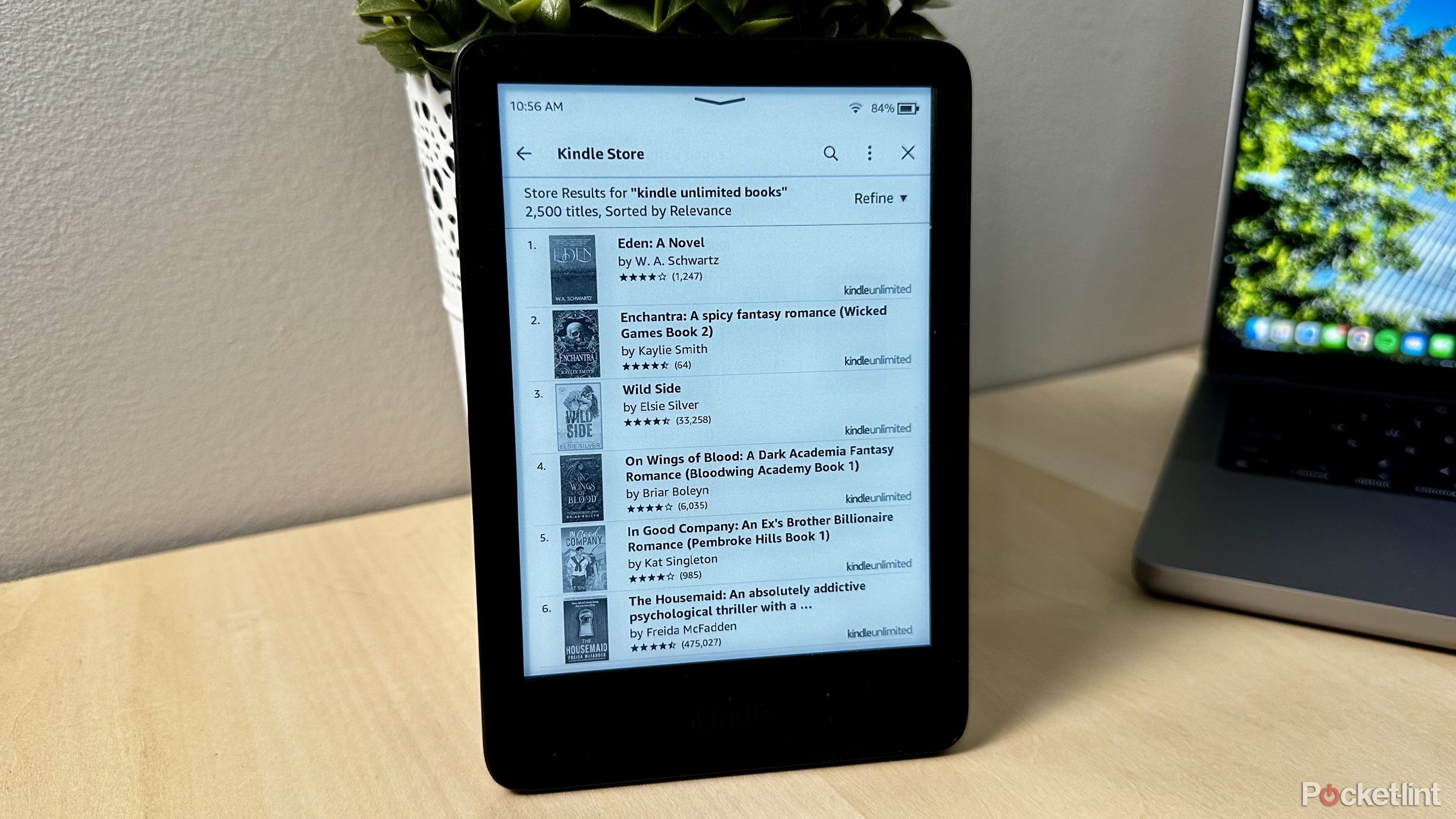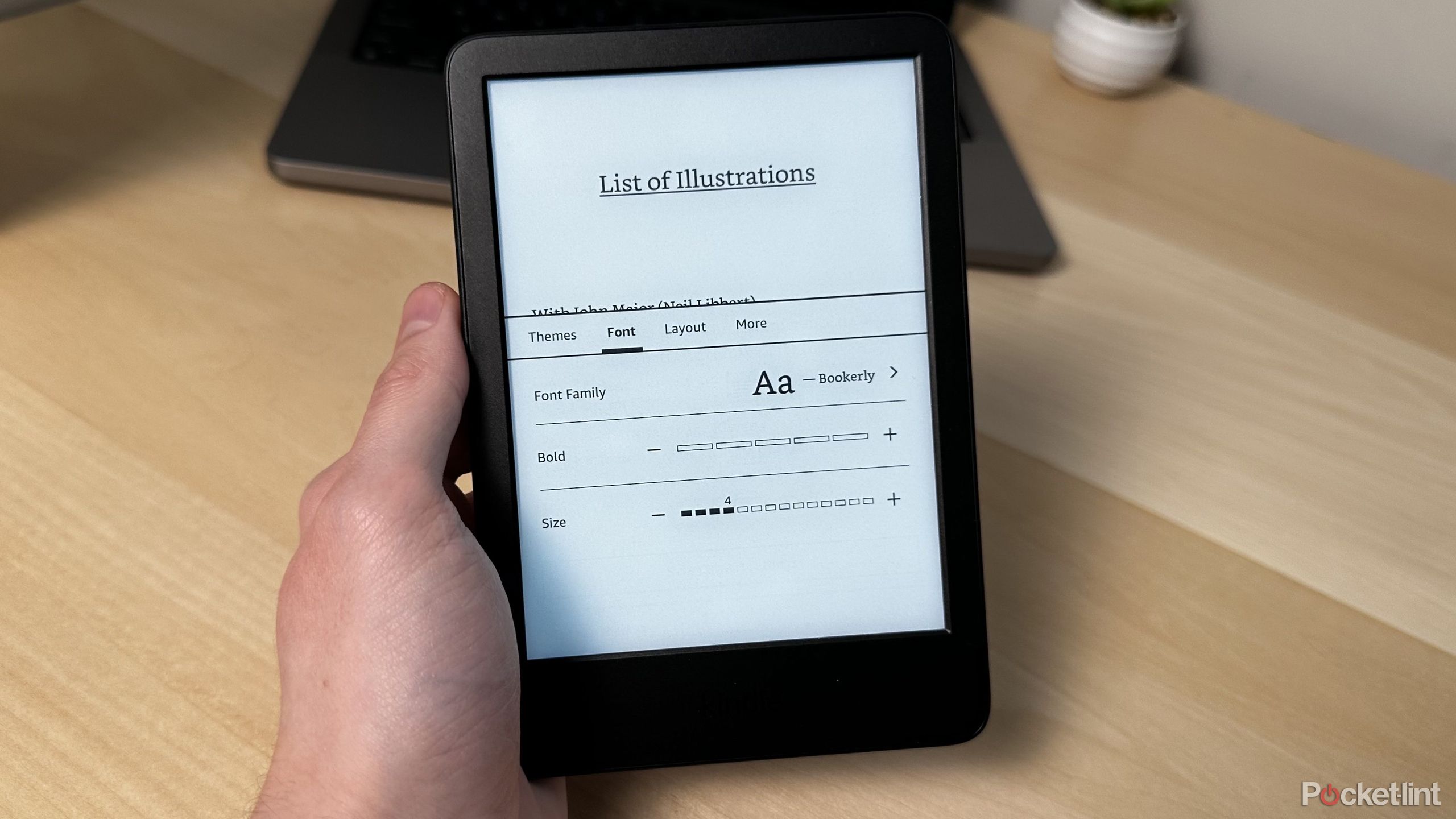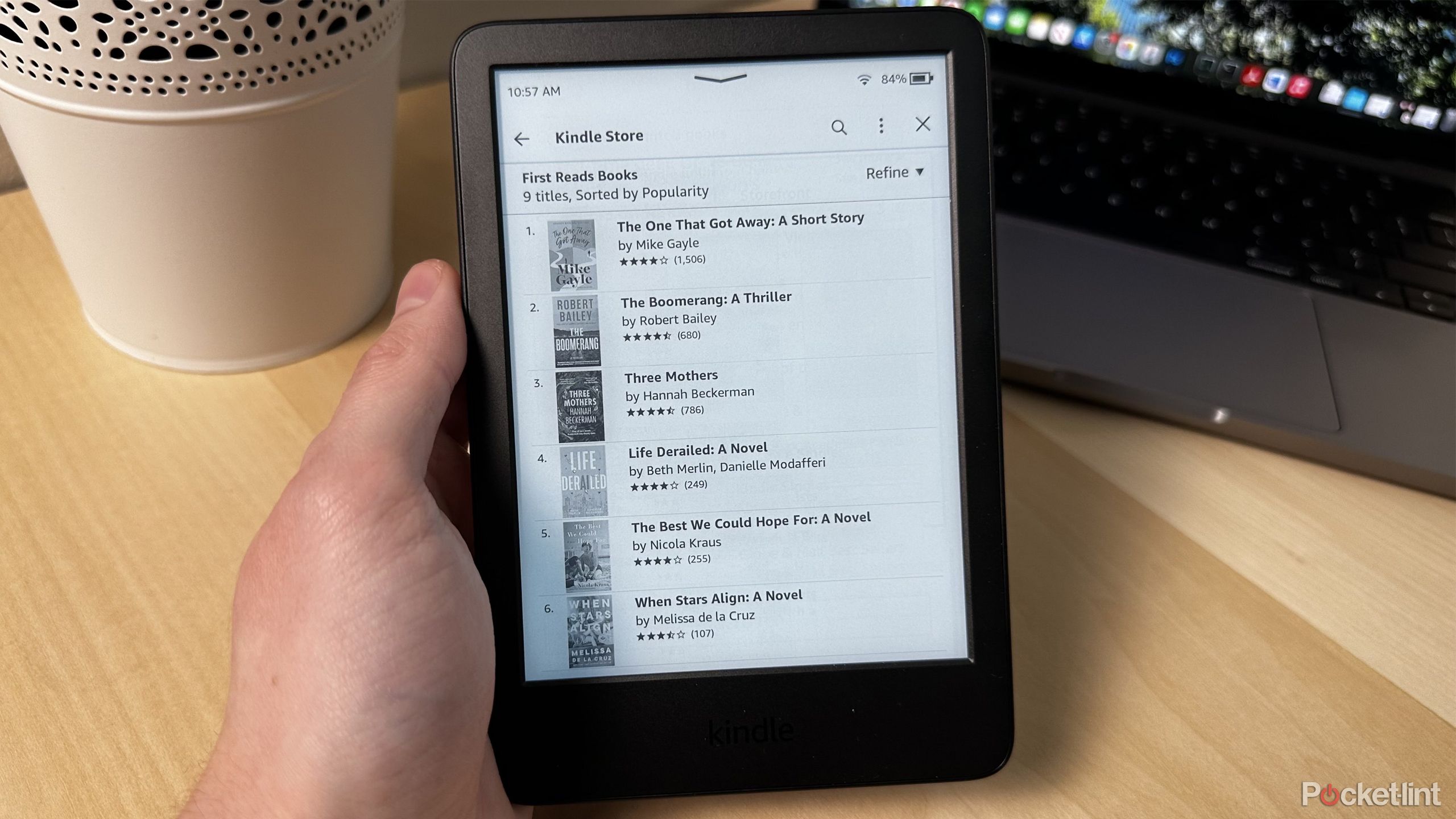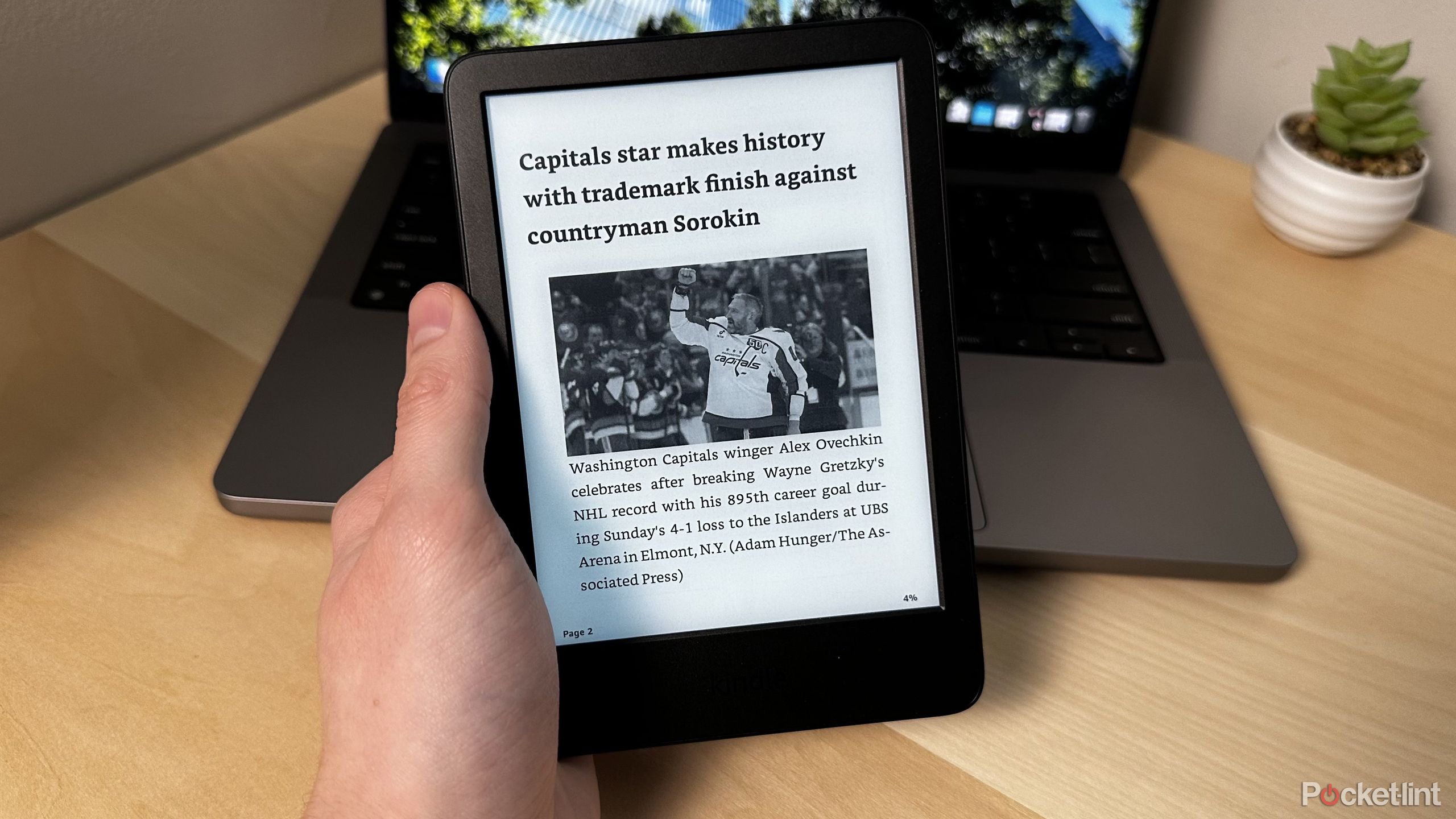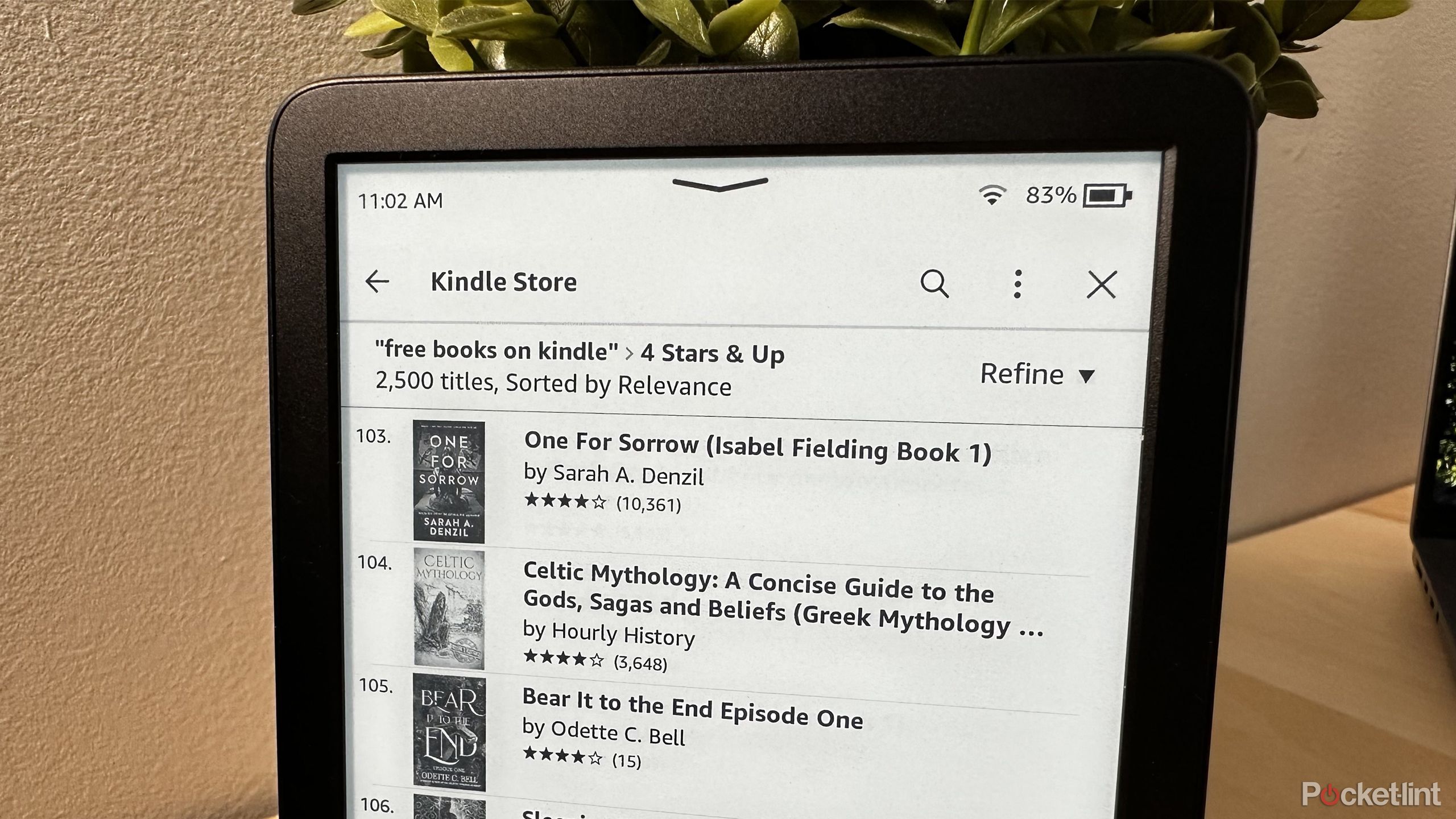Summary
- If you’re a first-time Kindle user, there are lots of programs and features to check out, like Kindle Unlimited and the reading toolbar.
- You can get a free monthly ebook through Amazon’s First Reads program if you’re a Prime member. The Send to Kindle Chrome extension is a great way to read news articles on your Kindle.
- Check with your local library and see if they offer ebooks you can borrow to read on your Kindle.
I recently took the plunge and finally got my first Kindle. I had been thinking about it for a long time, and one of the main driving forces behind my decision was to get back into reading. While I still love picking up and reading physical books, there’s no denying that having an extensive collection of digital books at your fingertips is a game-changer for anyone looking to improve their reading habits.
Before I got my Kindle, I had read a lot about the devices and their functionality, so I already had a good idea of what I wanted to try. Since this is my first e-reader, when I booted it up for the first time, it was a blank slate, with no books or anything on it. Here are the five things I did to enhance my Kindle experience as a first-time user.
Amazon Kindle (2024)
- Storage
- 16GB
- Screen Size
- 7-inch E Ink (300ppi)
- Connections
- USB-C
- Size
- 6.2 x 4.3 x 0.32-inches
- Weight
- 5.56oz (157g)
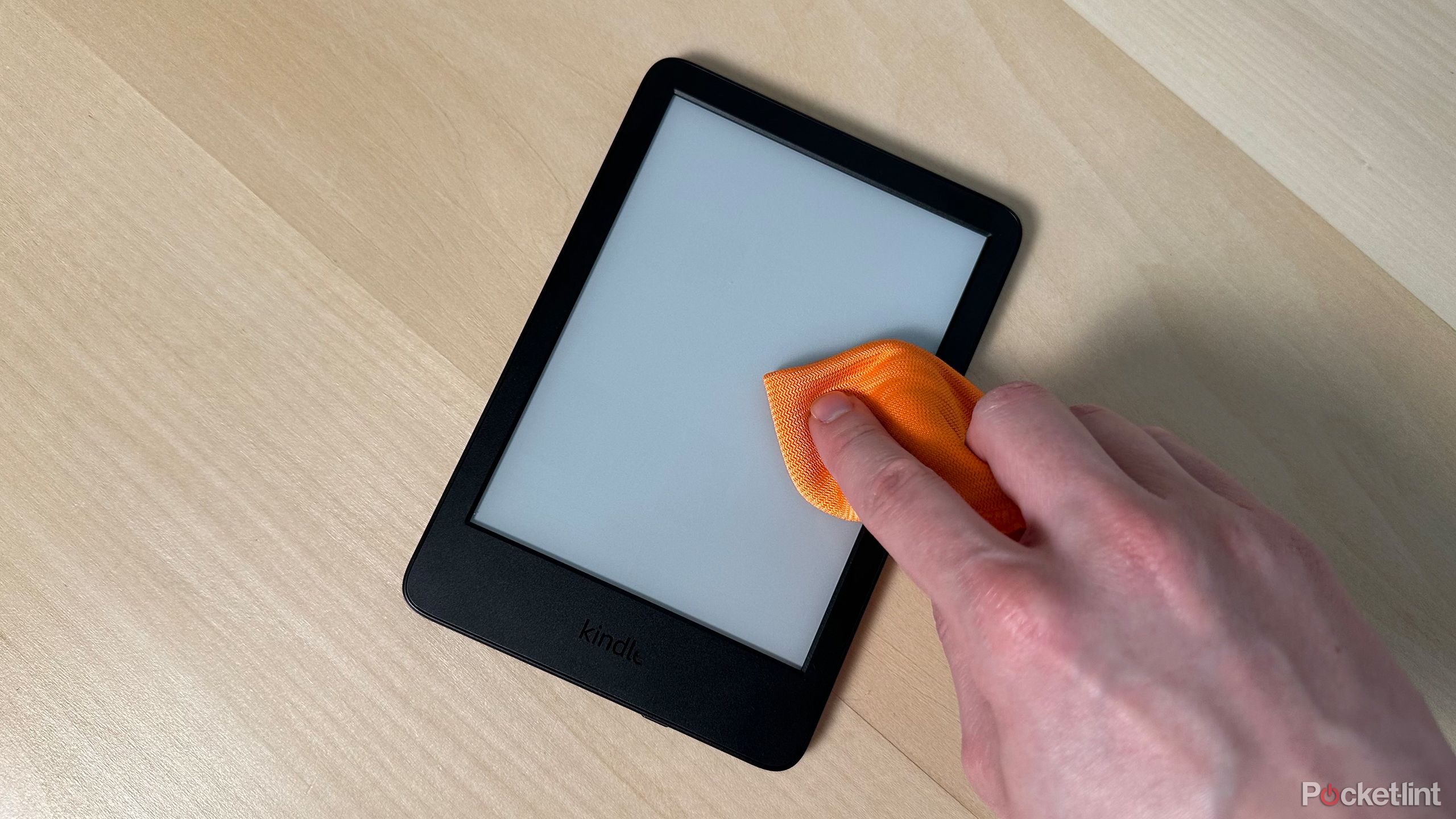
Related
I found a great way to easily clean my Kindle
Keep your Kindle looking brand new by cleaning it this way.
5 Try Kindle Unlimited
First-time users can get a free trial
If you’ve never tried Kindle Unlimited before, one of the first things I recommend doing when you get your Kindle is trying out the service. Amazon offers a one-month free trial for new users, and it’s a great way to explore many of the titles you can read on your Kindle. Kindle Unlimited has over four million digital books, so there are lots to choose from.
One of the first ebooks I wanted to read on my Kindle was part of Kindle Unlimited, so I was able to start reading it without paying a dime by taking advantage of the free trial. It’s important to note that with Kindle Unlimited, when you claim a book, it’s the equivalent of borrowing it; you don’t own it. So, if your subscription ends, you lose access to any of the books through it. Kindle Unlimited has a few other perks, such as a selection of popular magazines and audiobooks. Kindle Unlimited costs $12 a month, so if you try the free trial and decide you don’t like it, remember to cancel it before it charges you at the end of it.

Related
This new Color E-Paper tech lasts up to 200 days on a single charge
Samsung is launching a new 32-inch Color E-Paper display panel, and it’s a compelling and flexible product with several theoretical use cases.
Change the font size and layout of your ebooks
Once you choose the first book you want to read on your Kindle, I recommend exploring the settings menu to optimize your reading experience before you begin. After you open a book, tap the top of the screen to access the reading toolbar, which will then appear on your screen. Tapping the “Aa” icon allows you to adjust how the book appears on your screen. You can change the theme, font, layout, and more. By default, my font size was set to five, but I decreased it to four, which I found more preferable since it added more words to the page.
Adjusting the layout enables you to change the book’s orientation, alignment, margins, and spacing, but I kept all these settings at default because they appeared fine to me. You can always experiment with it to discover what you like. There is also a navigation option, which lets you jump to any chapter or section of the book. This is handy if you’ve already started reading a physical copy of a book and want to get to the same section on your Kindle.

Related
I touched grass and now space gray laptops make me sad
If this earthy hardware trend took off, I’d be thrilled.
3 Check out Amazon’s First Reads program
Prime members get to choose a free ebook every month
If you’re an Amazon Prime member, Amazon’s First Reads program is another excellent way to discover books to read on your Kindle. Every month, Amazon presents a fresh collection of curated ebooks through its First Reads program. Prime members can select one complimentary ebook and receive a bonus short read from this collection, which means you can enjoy two free ebooks each month.
If you’re on the Kindle Store, you can find the books under “This Month’s First Read Picks” on the homepage or visit Amazon’s site on another device to view them. If you’re not a Prime member, you can still look at the books, but it will cost you $2 to pick one out instead of being free. If you’re a Prime member, this is a handy way to get a free ebook at the start of every month. If you’ve never subscribed to Prime, like Kindle Unlimited, a free trial should be available to check it out for faster shipping and free ebooks. Prime costs $15 per month or $139 annually.
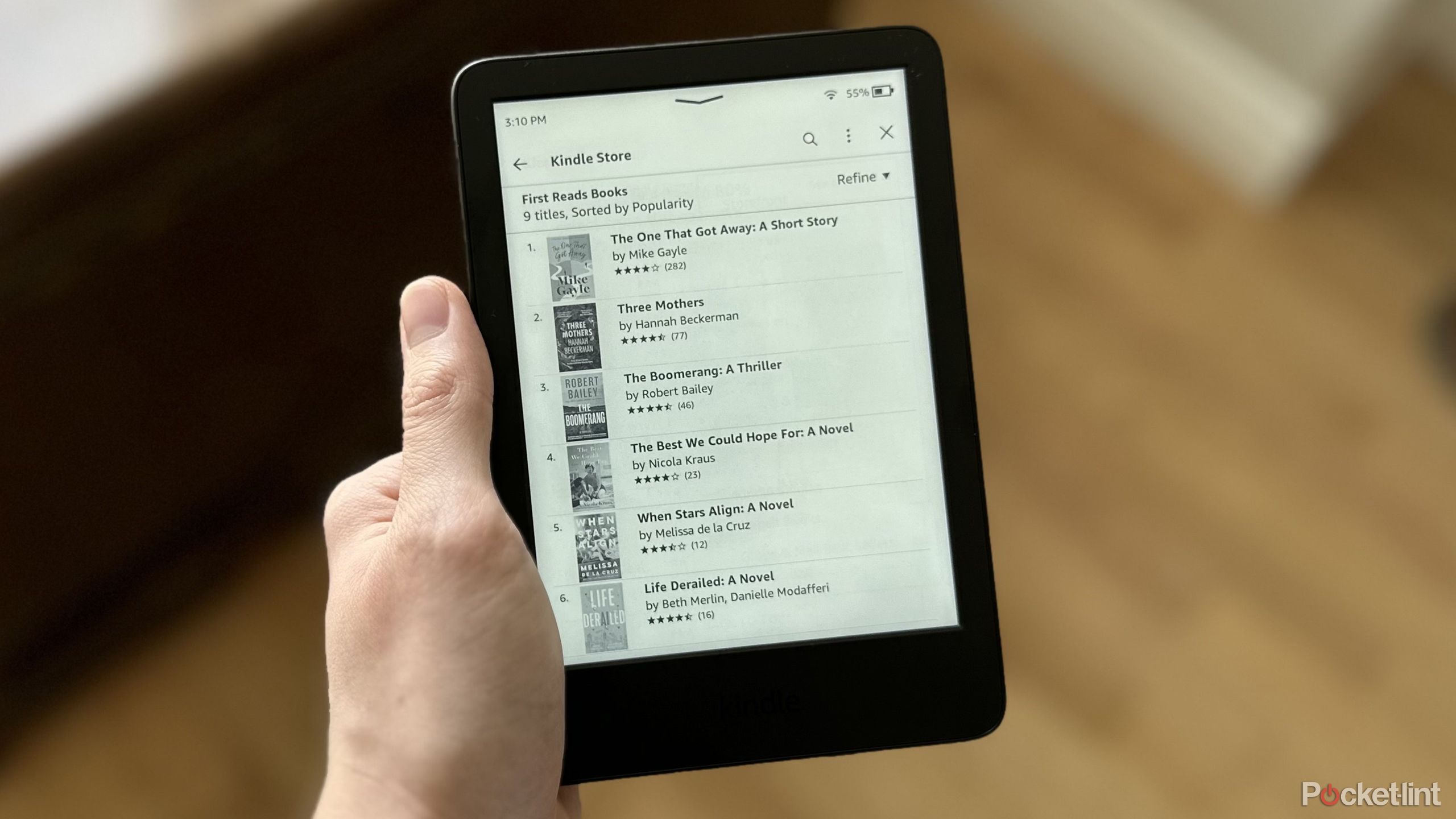
Related
Don’t miss out: April’s free Kindle e-book for Prime members is here
It’s now April, which means Amazon Prime members can claim their free Kindle e-book for the month.
2 Try out Send to Kindle
Send news articles to read on your Kindle
If you have files that you want to send to your Kindle, such as PDFs and images, you can do so on Amazon’s website through the Send to Kindle page. If you use the Chrome web browser, Amazon also offers an extension called Send to Kindle for Google Chrome, which allows you to send news articles and blog posts to your Kindle device.
Once you download the extension from the Chrome Web Store, open it and log into your Amazon account, and you’re ready to go. I recommend pinning the extension for easier access. Once you find something online that you want to read on your Kindle, click on the extension and select Preview and Send. It will analyze the website and show you a preview of how it will look on your Kindle. If you’re satisfied with the preview, click send, and it will appear in your Kindle library for you to read. It’s that simple.
So far, I’ve used it to send news stories that I want to read on my Kindle later in the day, and the extension does an excellent job of converting them into a readable format for Kindles.
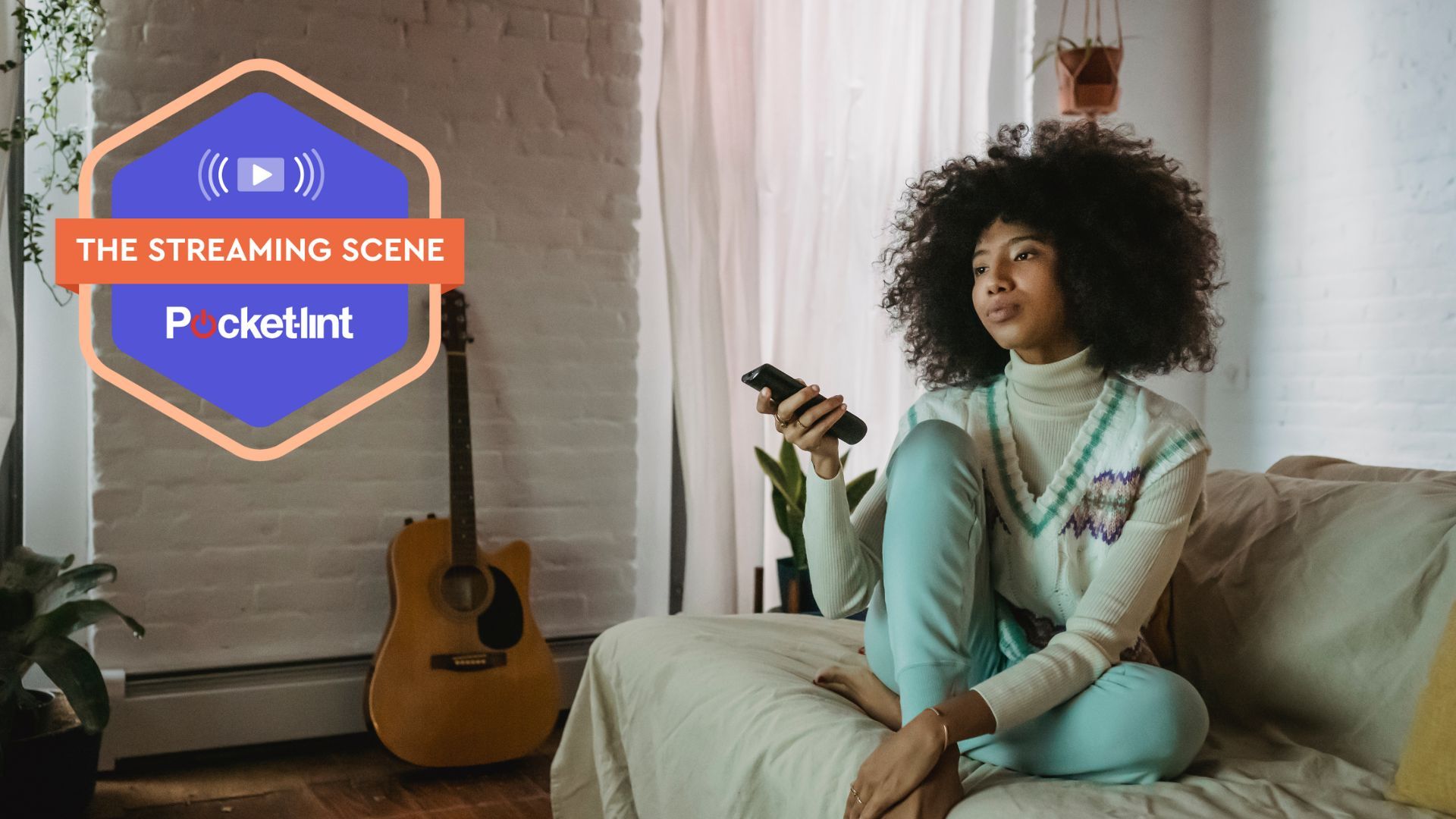
Related
Free streaming is becoming a threat to Disney+, Netflix and Max
Plus a new deal on Sling TV, The Last of Us gets a part 3 and more.
1 Borrow library books for your Kindle
You can also search for free ebooks on the Kindle Store
Another great way to find more reading material for your Kindle is to check if your local library offers ebooks. Many libraries in the US have adapted to the changing times and have started providing a digital collection of ebooks for members to borrow. Some libraries utilize an app called Libby, which allows you to borrow available ebooks, audiobooks, magazines, and more from your local library for free.
The Libby app is available on both iOS and Android. You can inquire with your local library to find out which app they use and how to begin borrowing ebooks for your Kindle through them. If you want to find more free ebooks, an easy method to locate them is simply by searching for “free books” in the Kindle Store.
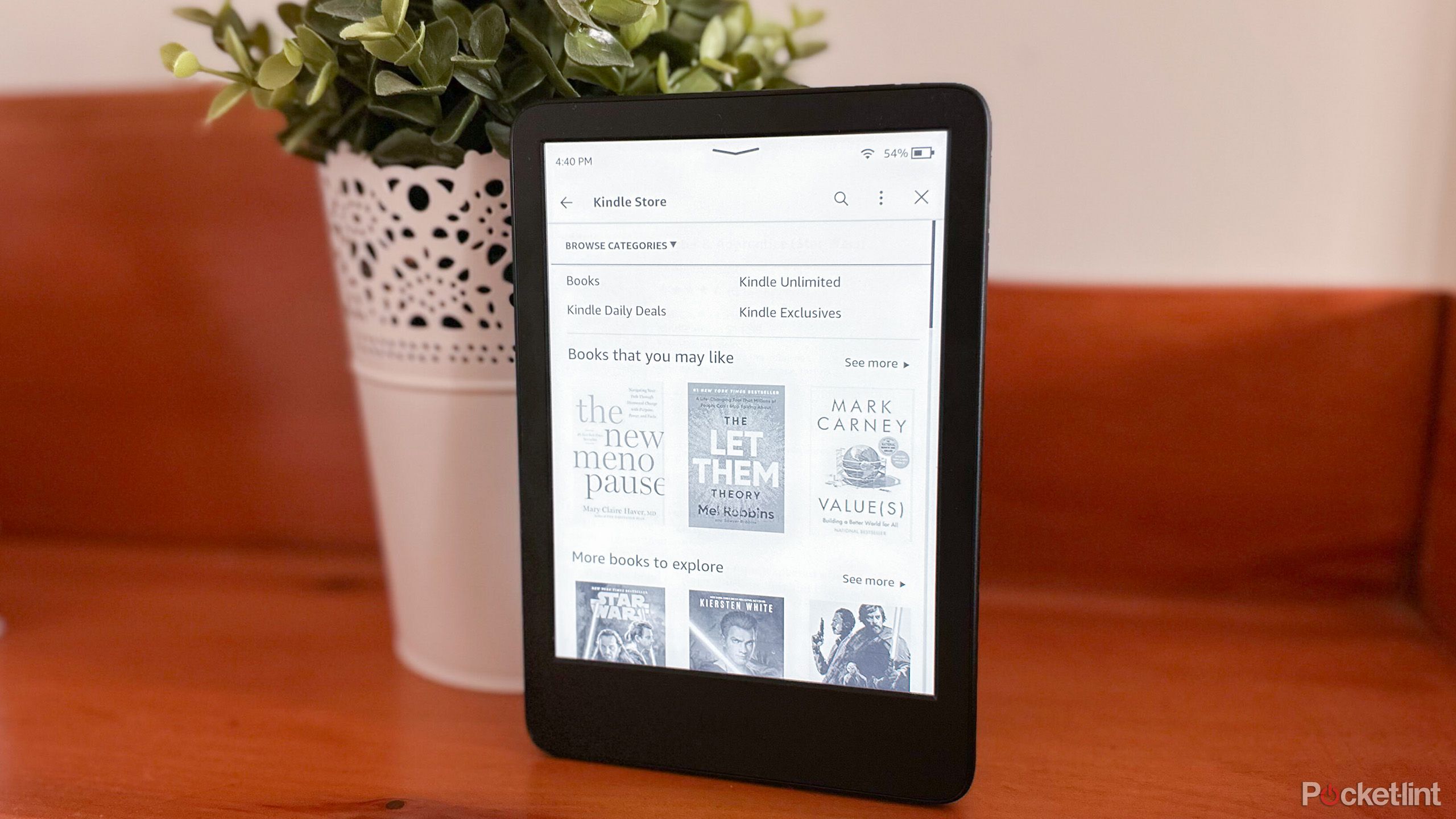
Related
This new Amazon Kindle feature harnesses AI in an actually useful way
AI-generated book recaps are on the way to an Amazon Kindle near you – I just hope the results prove accurate and dependable.
Trending Products

15.6” Laptop computer 12GB DDR4 512GB SSD, Quad-Core Intel Celeron N5095 Processors, Home windows 11 1080P IPS FHD Show Laptop computer Laptop,Numeric Keypad USB 3.0, Bluetooth 4.2, 2.4/5G WiFi

Wireless Keyboard and Mouse Combo, EDJO 2.4G Full-Sized Ergonomic Computer Keyboard with Wrist Rest and 3 Level DPI Adjustable Wireless Mouse for Windows, Mac OS Desktop/Laptop/PC

Logitech Signature MK650 Combo for Business, Wireless Mouse and Keyboard, Logi Bolt, Bluetooth, SmartWheel, Globally Certified, Windows/Mac/Chrome/Linux – Graphite

ASUS VA24DQ 23.8â Monitor, 1080P Full HD, 75Hz, IPS, Adaptive-Sync/FreeSync, Eye Care, HDMI DisplayPort VGA, Frameless, VESA Wall Mountable ,BLACK

TP-Link AXE5400 Tri-Band WiFi 6E Router (Archer AXE75)- Gigabit Wireless Internet Router, ax Router for Gaming, VPN Router, OneMesh, WPA3, Black

GAMDIAS White RGB Gaming ATX Mid Tower Computer PC Case with Side Tempered Glass and Excellent Airflow Design & 3 Built-in 120mm ARGB Fans

Wireless Keyboard and Mouse Combo, MARVO 2.4G Ergonomic Wireless Computer Keyboard with Phone Tablet Holder, Silent Mouse with 6 Button, Compatible with MacBook, Windows (Black)

Thermaltake View 200 TG ARGB Motherboard Sync ATX Tempered Glass Mid Tower Computer Case with 3x120mm Front ARGB Fan, CA-1X3-00M1WN-00