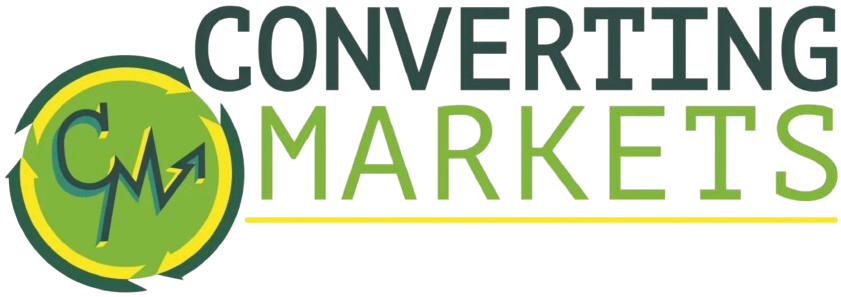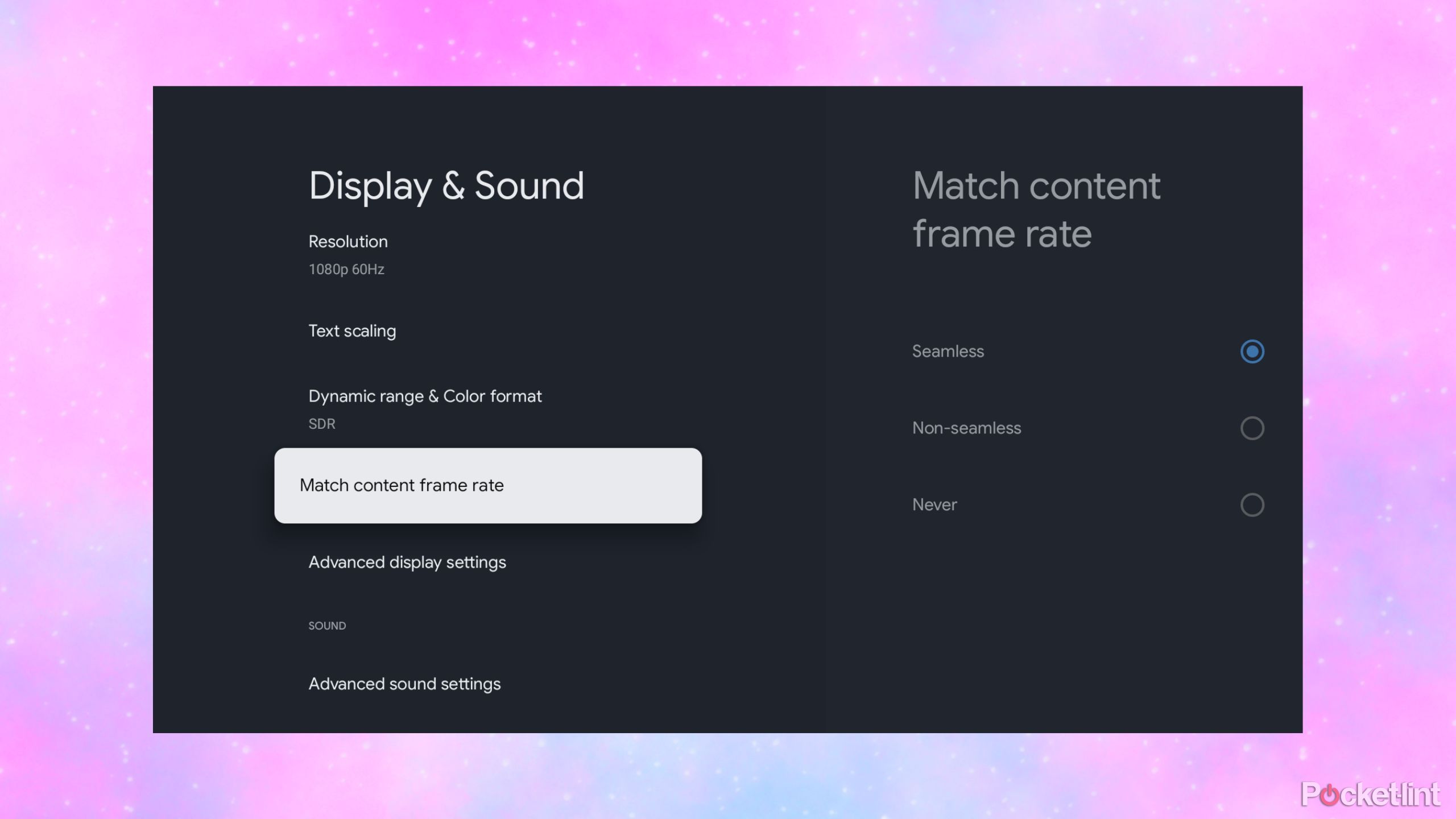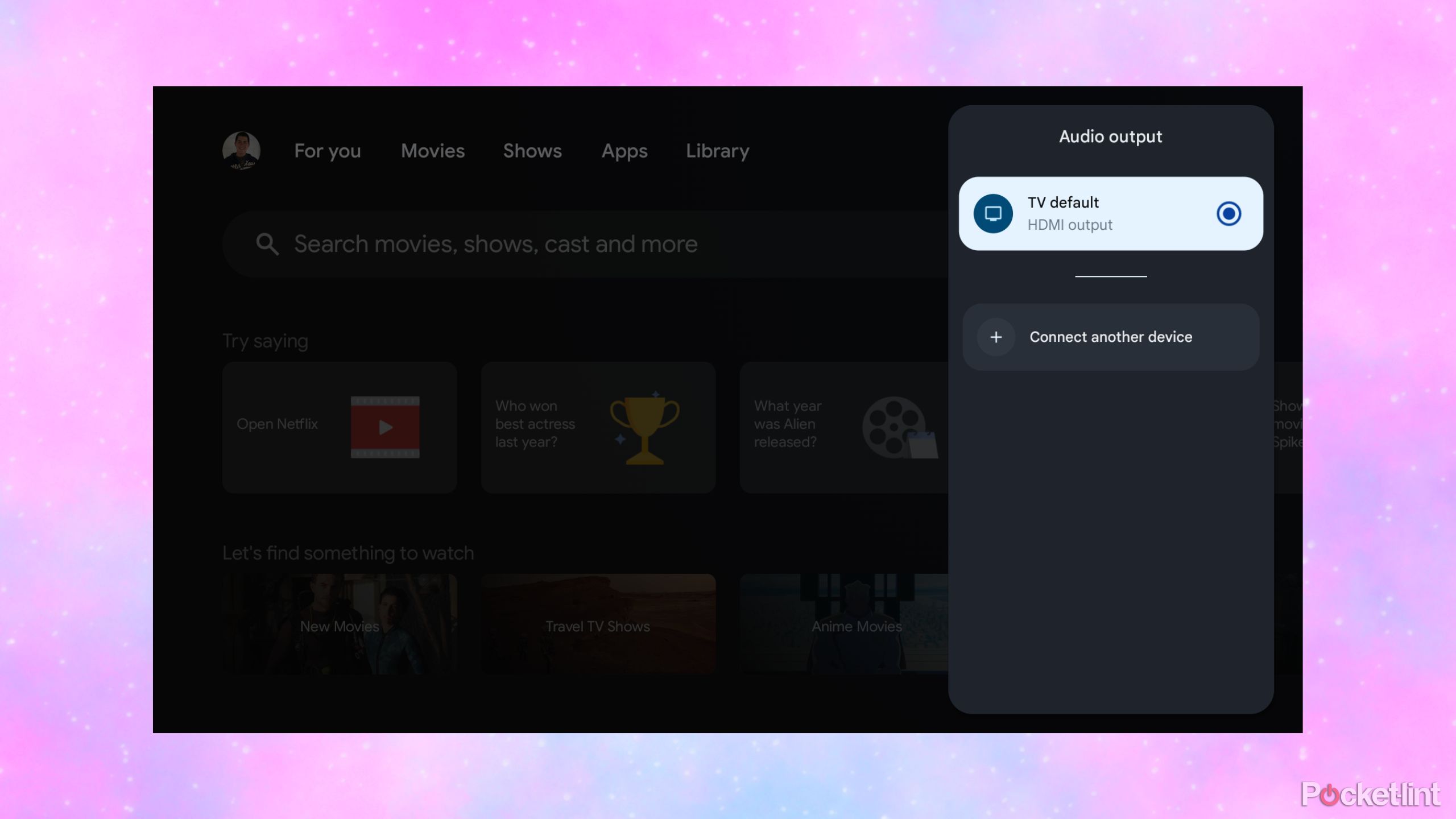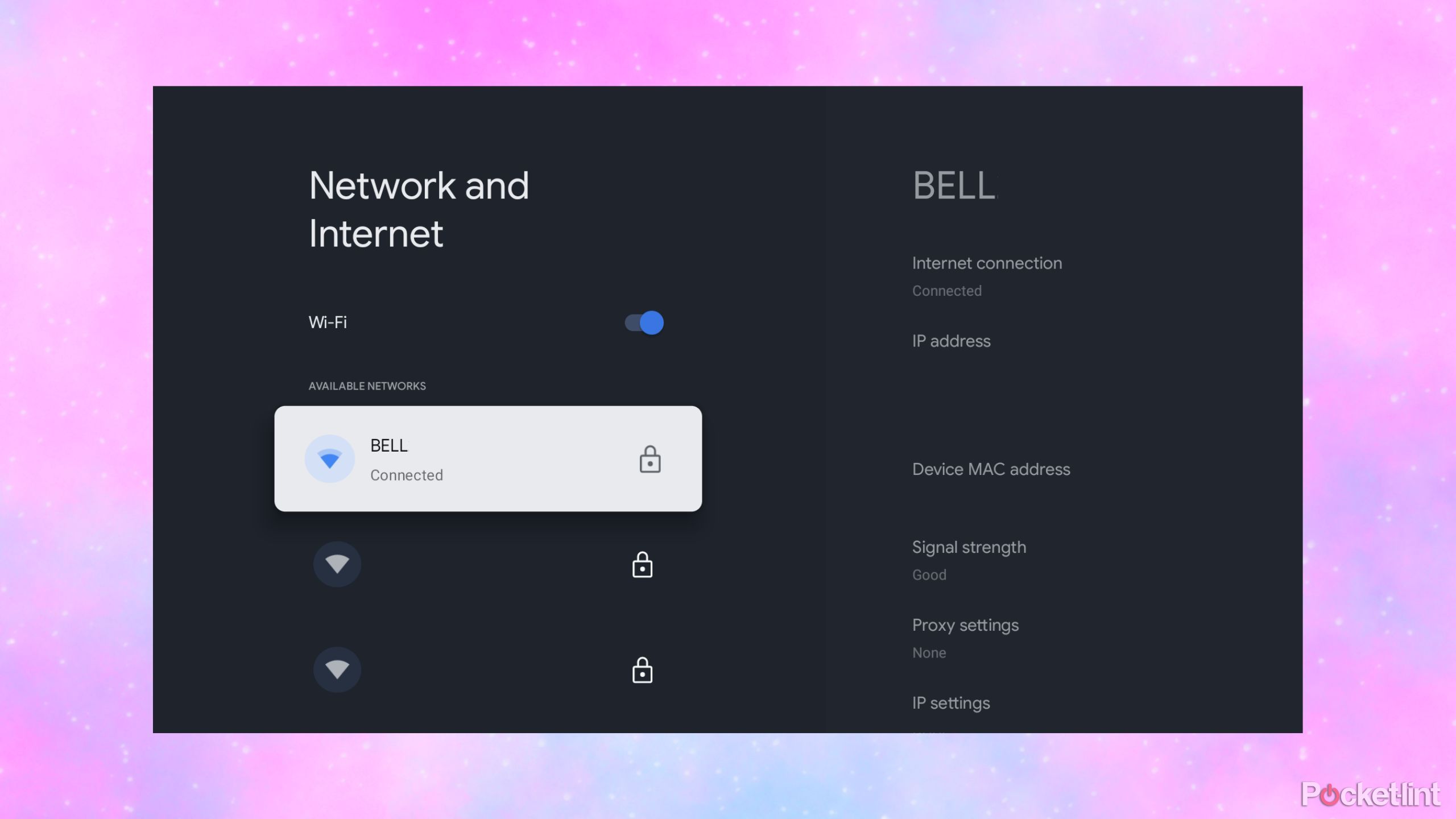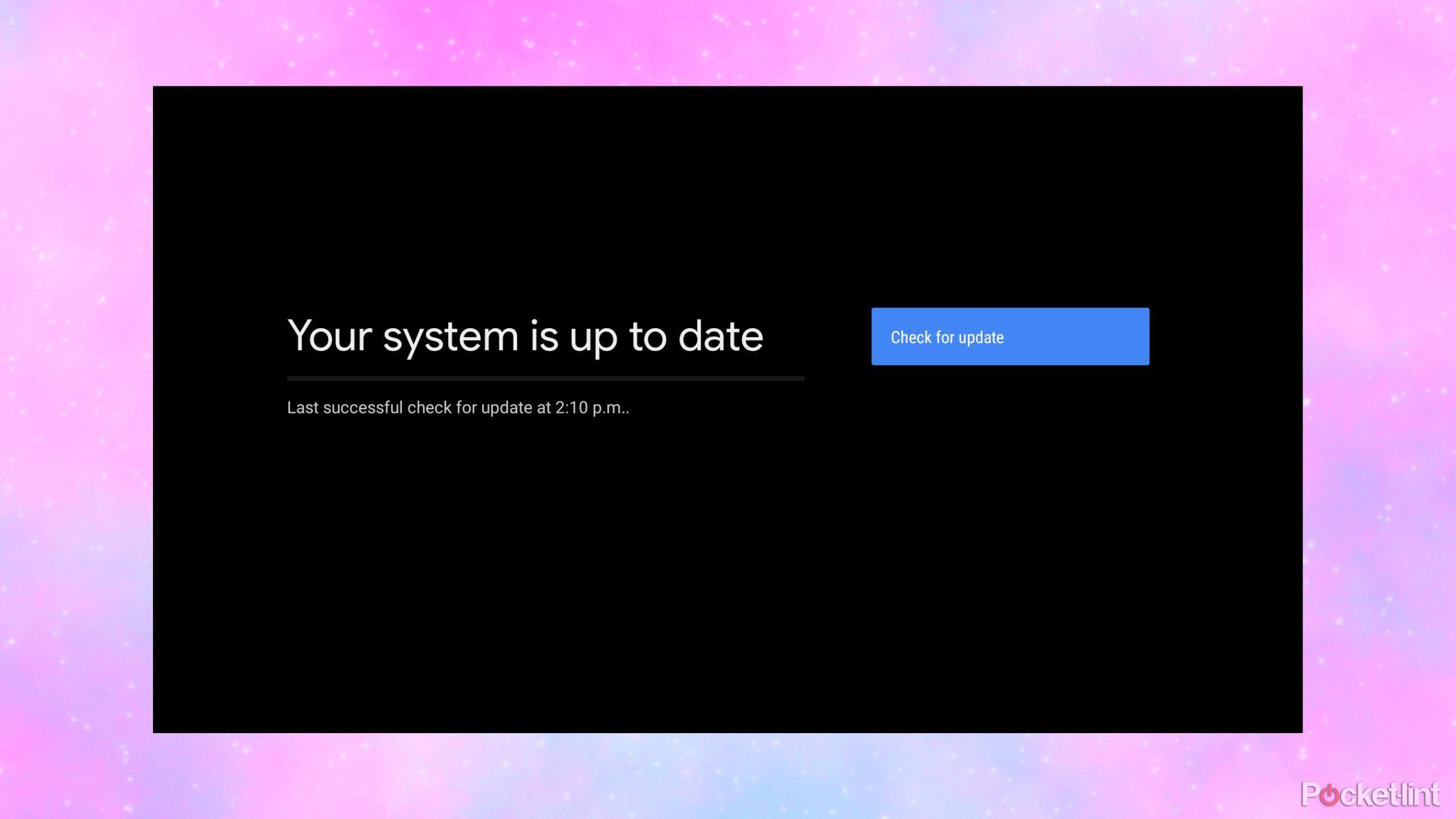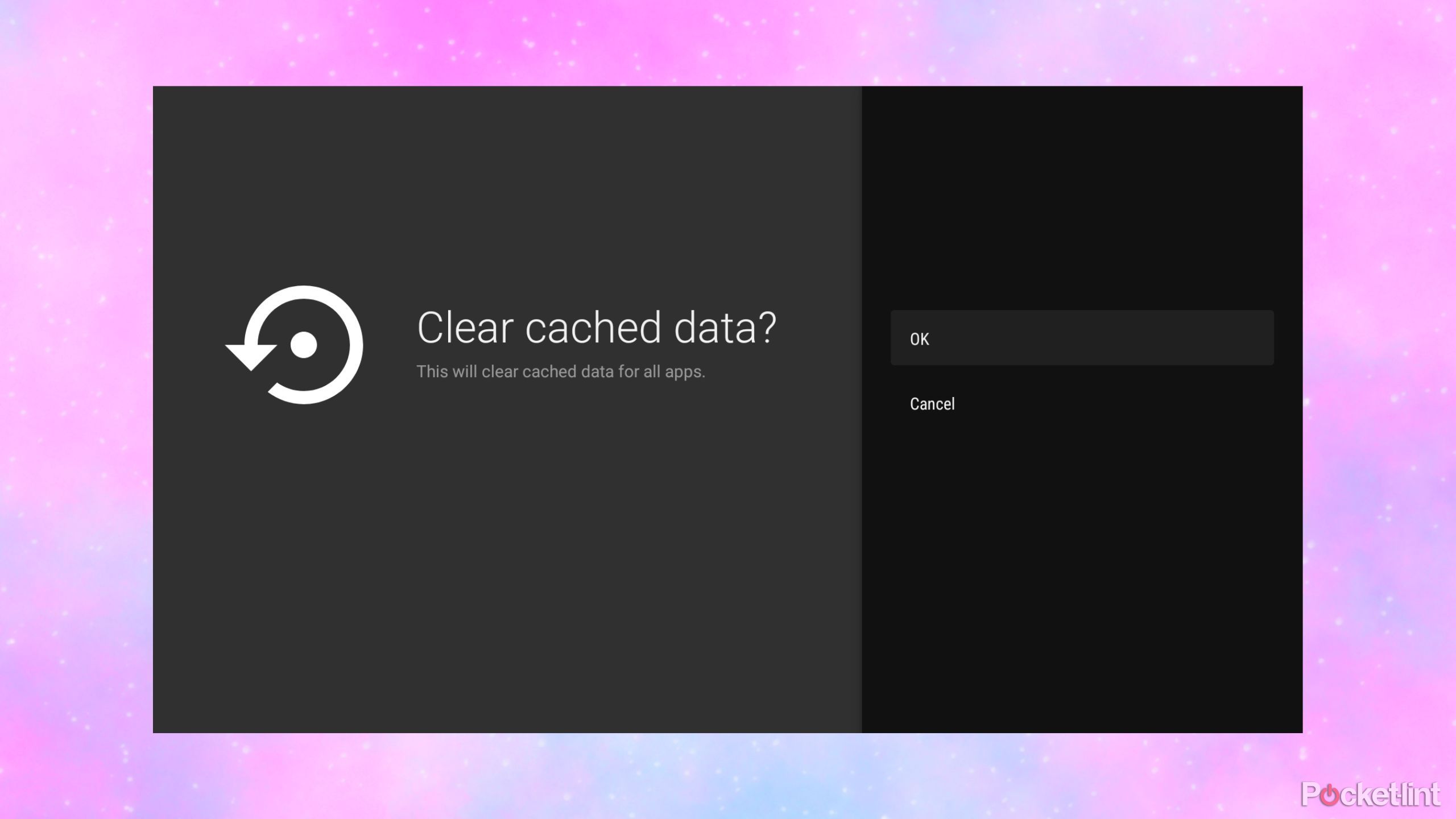Summary
- Modern smart TV sets offer a ton of customization options, software settings, and hardware features to sift through.
- Out of the box, most smart TVs aren’t configured with optimal setup considerations in mind.
- These tips and tricks helped me make the most of my smart TV setup, and I bet they’ll help you too.
Just about every modern-day television set offers ‘smart’ functionality — in other words, a built-in operating system, a user interface, and the ability to connect to the internet and stream online content. Correspondingly, there are a plethora of TV settings and tools available to play around with these days, each of which can alter the quality of your audiovisual experience.
Here are some of the best tips and tricks that have helped me make the most of my own TV’s broad set of features. There are a number of competing smart TV platforms out there — including Android TV, tvOS, webOS, and more — but these software and hardware tips are largely applicable across the board. They’ve upgraded my personal content consumption experience, and I’ll bet they can help elevate yours as well.
Related
3 reasons why I use a streaming device with my smart TV
I have a smart TV, but here’s why I use a streaming device in tandem.
1 Turn off motion smoothing and 120Hz modes
Say goodbye to that strange soap opera look
By default, many smart TVs ship with motion smoothing enabled. This feature purports to improve the fluidity of your on-screen image, achieving this result by inserting additional frames into your picture. On the surface, this feature sounds useful enough, but unfortunately, it often doesn’t work well enough in practice.
For live sporting events, the blur and judder reduction can sometimes be a net positive, but the same can’t be said for movies and TV shows. These latter forms of media are generally filmed at 24 or 30 frames per second, and the artificial smoothening creates a ‘soap opera effect.’
If you find your TV screen to be displaying content that’s smooth to an uncanny degree, turning off motion smoothing or ‘120Hz mode’ is likely to put an end to the issue.
2 Upgrade your HDMI cable
Be weary of false marketing while shopping for the right cable

HDMI Cable Certification
The official certification app from the HDMI Licensing Administrator, which makes it easy to verify the legitimacy of your HDMI cables via a scanning tool.
HDMI is a digital audiovisual standard, which means that there shouldn’t be demonstrable differences between one cable and the next. This is broadly true — a gold-plated cable with a braided nylon jacket might look and feel premium, but it doesn’t necessarily make for a better cable from an A/V standpoint.
Rather, you’ll want to pay attention to the certification of whichever HDMI cable you’re interested in purchasing and using. If you’re gaming on a PlayStation 5 Pro console, for example, you’ll want to ensure you’re rocking an HDMI 2.1 cable — otherwise, you might not be tapping into the full graphics potential of your setup.
The HDMI Licensing Administrator provides a handy chart of available HDMI cable specifications on its website. I’d also recommend downloading the official HDMI Cable Certification app, which lets you scan and verify the authenticity of your cable hardware.

Related
Using this port will upgrade your smart TV for free
You may not be getting the video quality your TV is capable of.
3 Connect to the internet via Ethernet
Wired networking is still faster than Wi-Fi
Wi-Fi has come a long way in recent years, but there’s a good chance that your smart TV isn’t rocking the latest and greatest Wi-Fi 7 standard. Even if you are on the newest revision of the wireless internet specification, a wired Ethernet connection will always offer a more stable and reliable connection.
To ensure that you never have to deal with buffering, stuttering, and random dips in resolution while streaming video content on your TV, consider plugging into the internet via Ethernet. Many TVs come with an Ethernet port built in. If your panel doesn’t have one, you can use a USB-to-Ethernet adapter to get the job done.

Related
Your smart TV’s USB port is surprisingly useful
The versatile port is often overlooked, but here are four ways it can change how you use your smart TV.
4 Make use of those USB ports
USB ports are infinitely useful — don’t neglect their potential
USB Implementers Forum / Pocket-lint
If your TV was released in the last decade or so, then it probably has at least a single USB-A port built into its rear or side. Newer TVs often include multiple USB-A ports, and USB-C ports are starting to make their way onto flat panels as well.
It’s easy to forget that these USB ports exist, and truthfully, they often get neglected due to being out of sight most of the time. However, I would urge you not to sleep on the utility of TV USB ports: they’re super useful for charging up mobile devices, plugging in external storage devices, connecting peripherals and accessories, and much more.
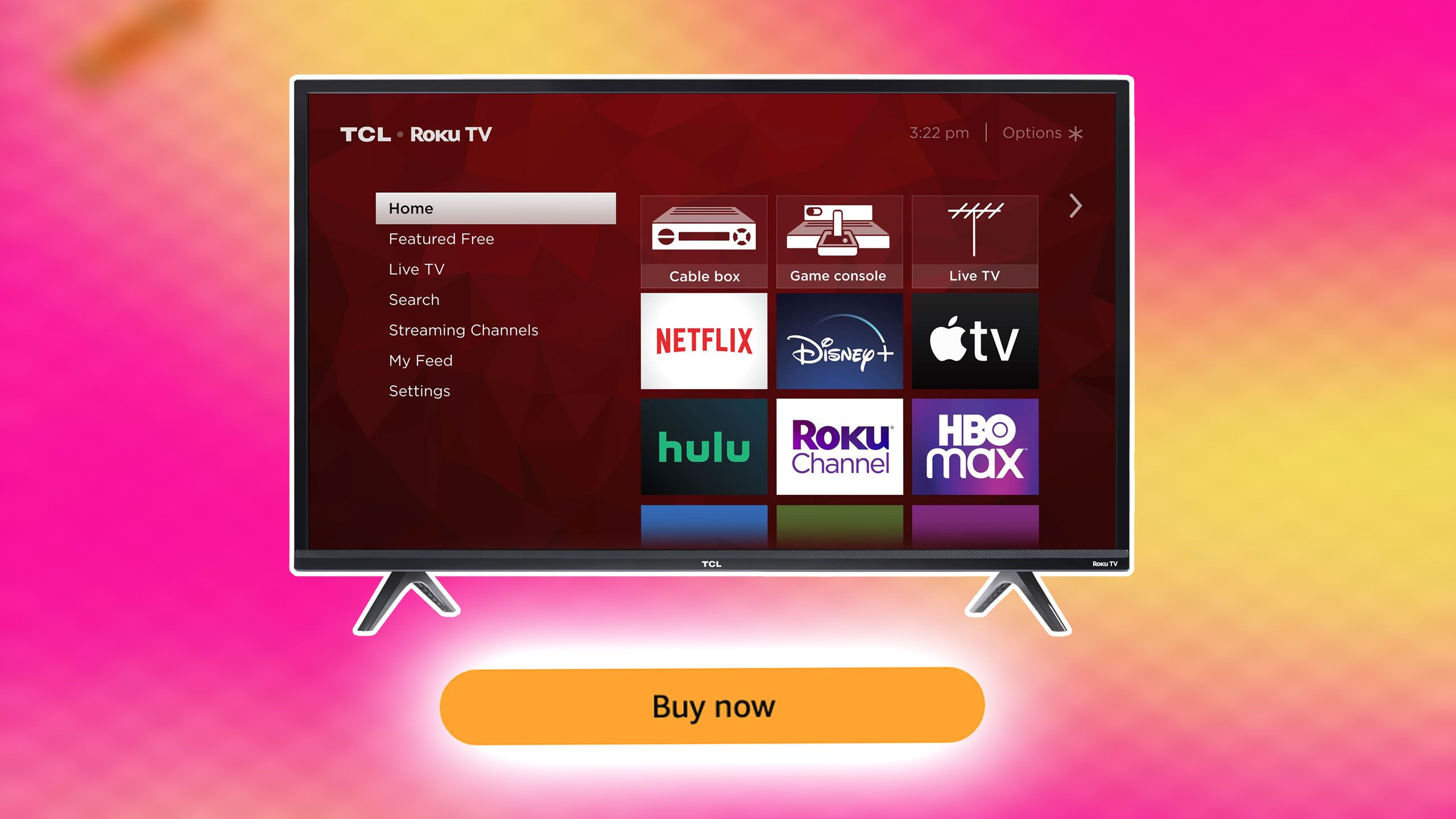
Related
The hidden cost of buying a super-cheap smart TV
Watch out for TVs with very low price tags; there are lots of ways you’ll pay for it later.
5 Switch on auto updates
Keep your TV’s firmware up to date and free of security risks
With their operating systems, processors, internet connections, and more, smart TVs are essentially computers but in a different form factor. As such, they are subject to the same sorts of viruses and security risks that other PCs deal with on a regular basis. To mitigate your risk as much as possible, make sure to stay up to date with the latest version of your TV’s OS.
Many TV operating systems provide an auto-update option, which I recommend you turn on if available. Aside from the bug fixes and security patches, you might receive a feature upgrade or two as a bonus along the way.

Related
Your smart TV has a cache and if you’ve never cleared it now is the time
Left unchecked, a cache designed to speed things up can slow everything down.
6 Clear your cache
Breathe new life into your TV’s operating system
Just like with phones and PCs, smart TVs store temporary data files in the form of a memory cache. This is an important component of the system, allowing for speedier data retrieval and a more efficient operating pipeline.
However, it’s also a good idea to wipe your cache every once in a while. Over time, cache can begin to take up a significant amount of storage, of which smart TVs offer rather little to begin with. You can think of clearing your cache as akin to spring-cleaning. Doing so every now and again can help keep your flat panel in tip-top shape.
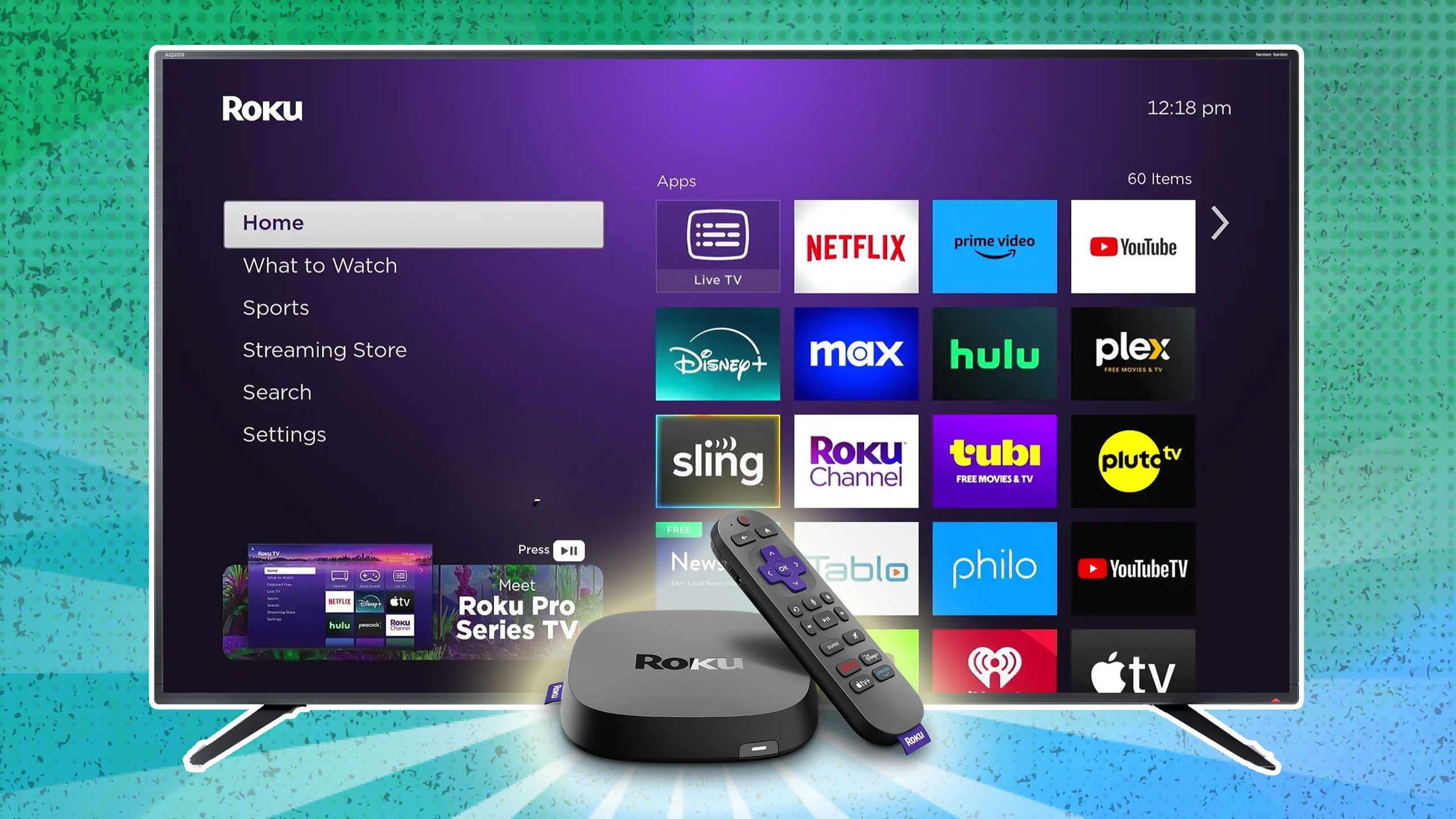
Related
3 reasons why I use a streaming device with my smart TV
I have a smart TV, but here’s why I use a streaming device in tandem.
Trending Products

15.6” Laptop computer 12GB DDR4 512GB SSD, Quad-Core Intel Celeron N5095 Processors, Home windows 11 1080P IPS FHD Show Laptop computer Laptop,Numeric Keypad USB 3.0, Bluetooth 4.2, 2.4/5G WiFi

Wireless Keyboard and Mouse Combo, EDJO 2.4G Full-Sized Ergonomic Computer Keyboard with Wrist Rest and 3 Level DPI Adjustable Wireless Mouse for Windows, Mac OS Desktop/Laptop/PC (Black)

Logitech Signature MK650 Combo for Business, Wireless Mouse and Keyboard, Logi Bolt, Bluetooth, SmartWheel, Globally Certified, Windows/Mac/Chrome/Linux – Graphite

ASUS VA24DQ 23.8â Monitor, 1080P Full HD, 75Hz, IPS, Adaptive-Sync/FreeSync, Eye Care, HDMI DisplayPort VGA, Frameless, VESA Wall Mountable ,BLACK

TP-Link AXE5400 Tri-Band WiFi 6E Router (Archer AXE75)- Gigabit Wireless Internet Router, ax Router for Gaming, VPN Router, OneMesh, WPA3

GAMDIAS White RGB Gaming ATX Mid Tower Computer PC Case with Side Tempered Glass and Excellent Airflow Design & 3 Built-in 120mm ARGB Fans

Wi-fi Keyboard and Mouse Combo, MARVO 2.4G Ergonomic Wi-fi Pc Keyboard with Telephone Pill Holder, Silent Mouse with 6 Button, Appropriate with MacBook, Home windows (Black)

Thermaltake View 200 TG ARGB Motherboard Sync ATX Tempered Glass Mid Tower Computer Case with 3x120mm Front ARGB Fan, CA-1X3-00M1WN-00