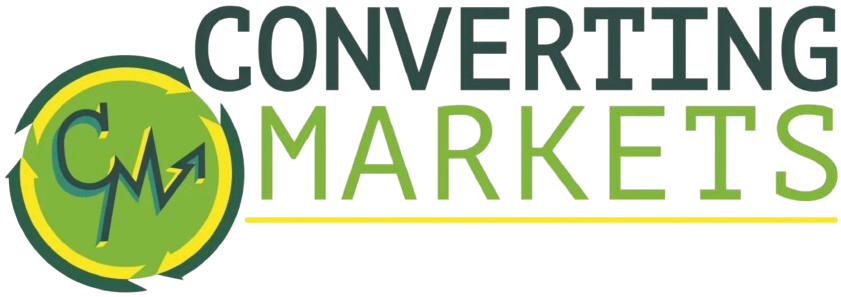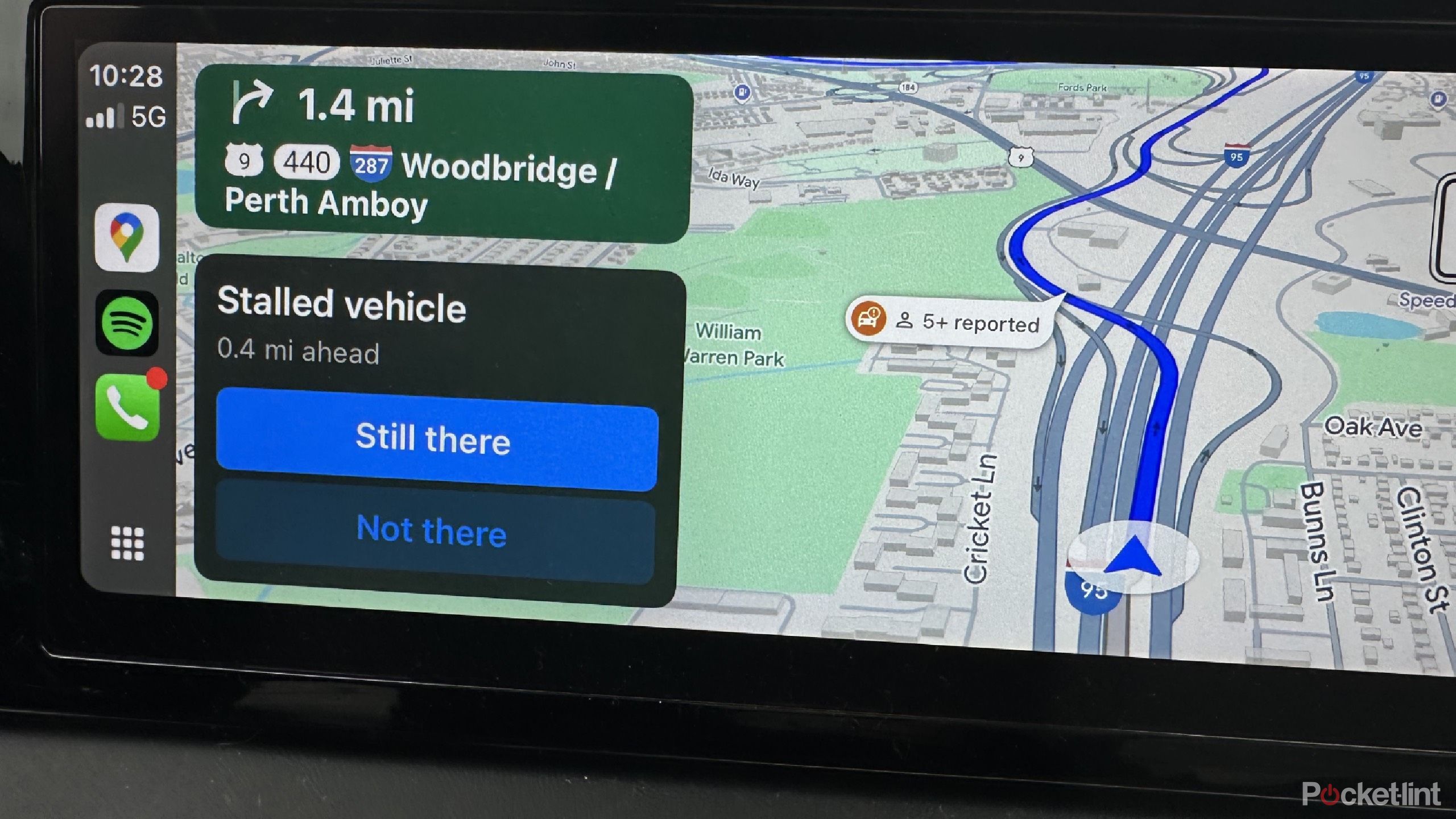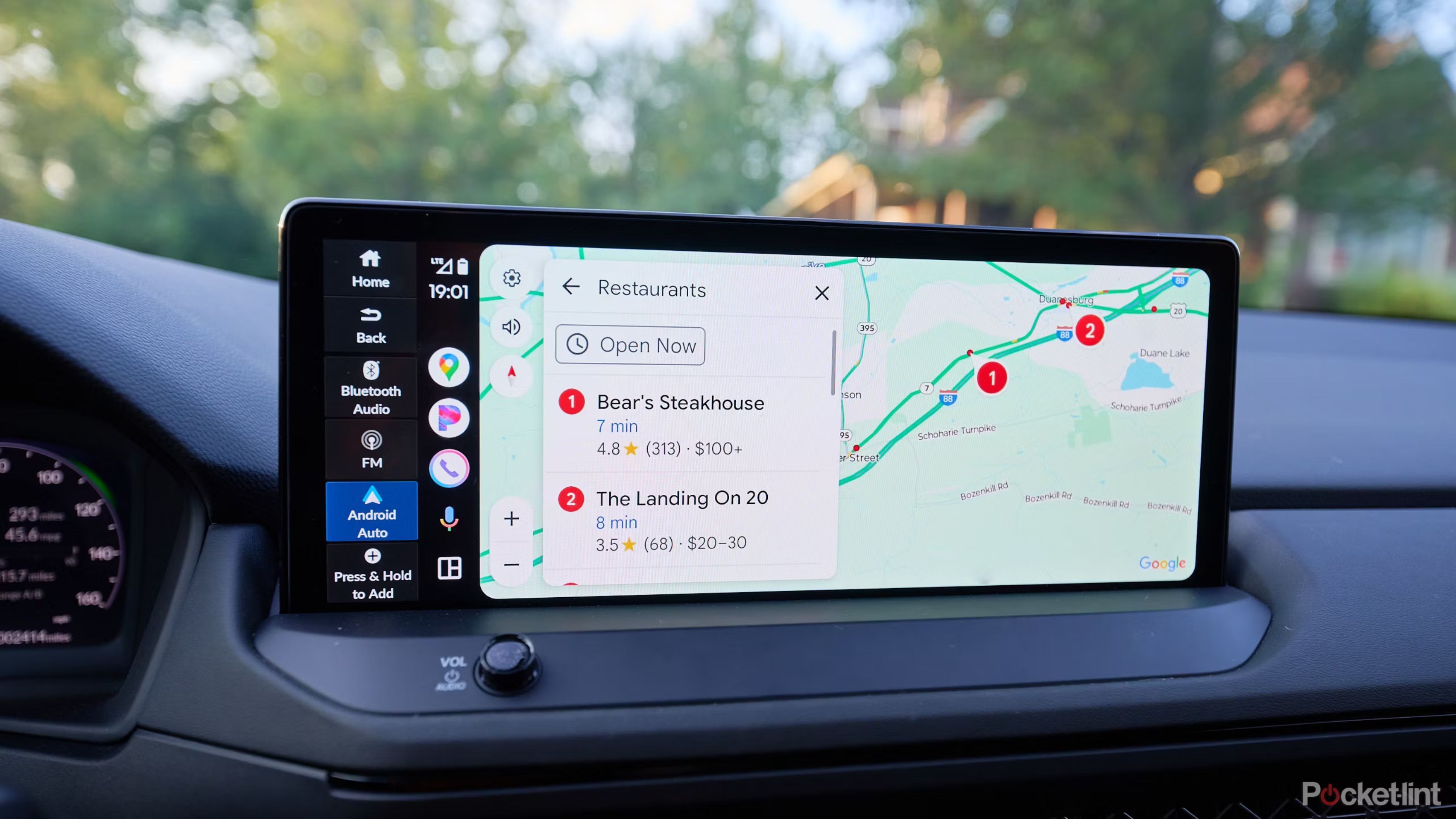Summary
- Google Maps now features Waze’s incident reporting.
- Incident pop-ups can be distracting but can be minimized.
- Android users can reduce pop-ups by changing notification settings.
If your car utilizes Android Auto or Apple CarPlay as a feature, it’s likely that Apple Maps or Google Maps is your go-to navigation system. If you’ve been on the road recently and noticed an unusual new pop-up on your infotainment screen, you’re not alone.
If you use Google Maps for your navigational app of choice, its latest feature was adapted from something Waze has been doing for a long time — incident reporting. Drivers can now report that an accident has happened or that police are on a certain road to give other drivers a heads-up that there might be a slowdown or complete standstill ahead.
Google Maps wants you to interact with it, and it often asks you if a reported incident ahead is still there. You’ll get a notification before reaching the spot so you can keep an eye out. But if you’re driving and easily distracted, the last thing you need is a pop-up pulling your attention away from the road. And since responding isn’t mandatory, these notifications can feel more like a nuisance than a helpful feature. Google doesn’t make it easy to turn them off, but there’s a way to keep your focus on driving. Here’s how.
Google Maps
Google Maps is the most commonly used navigational app for traveling. The popular tool helps drivers, commuters, walkers, and cyclists get to where they are going with features like scheduled departures, incident reporting, and slowdown warnings.

Related
Google Maps just got Waze’s best feature
Incident reports from Waze have started appearing on Google Maps.
Why won’t the incident reporting go away?
You can’t get rid of them
If you’re using Google Maps in Apple CarPlay, it appears as seen above. As you can see, it takes up a lot of screen space. If you’re using a touchscreen infotainment display, just tap one of the two buttons to close it. If you control the screen with a wheel or buttons on your steering wheel, use them to toggle over and dismiss it.
If you find this information useful, interacting with it isn’t a problem. But if you’re easily distracted, the pop-up staying on your screen until you dismiss it — or until you’ve passed the reported incident — can be annoying. It’s way easier to just tap it away.
Google Maps displays these alerts well in advance, so you have a heads-up before reaching the reported area. So, it lingers on your screen for a few moments before you actually need it. Unfortunately, as of now, there isn’t a way to fully disable this setting in Google Maps — Google hasn’t added the option yet. However, there are ways to reduce how often these alerts appear.
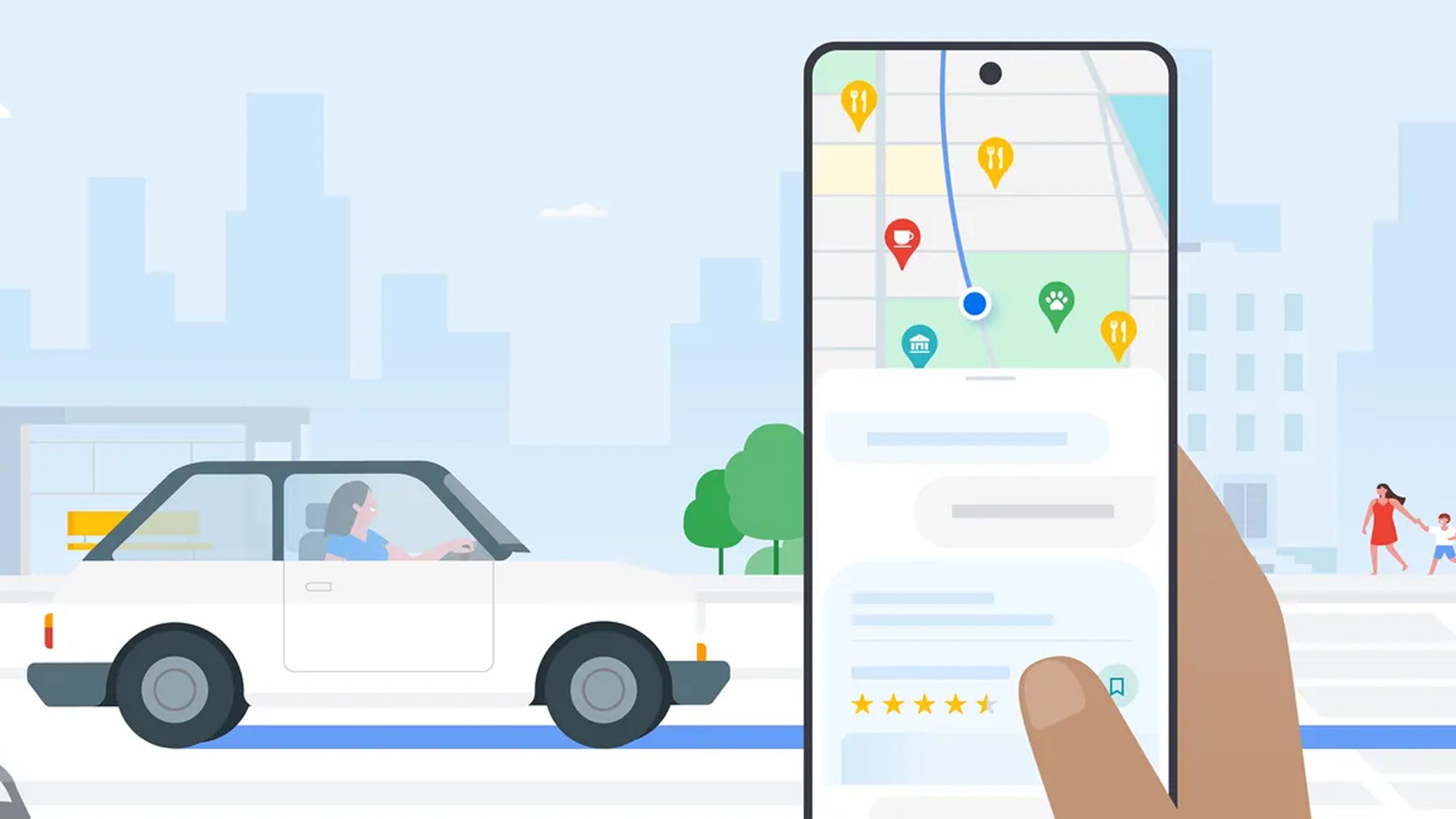
Related
Your next road trip just got easier thanks to Google Maps’ AI update
Google Maps is adding Gemini AI to make it easier than ever to find out about where you’re going.
How to minimize the pop-ups
It can only work for some users
Since there isn’t currently a way to fully disable incident reporting, you can report to Google that you want it removed.
You’ll have to send product feedback:
- Open Google Maps.
- Tap on the profile icon in the top right corner of the Search bar.
- At the bottom, there is Help & Feedback. Tap it.
- Tap Send product feedback and fill out the form.
The next part only includes Android users. iPhone users do not have this setting yet available to them.
If you’ve completed your report to Google, you can now minimize the frequency that incident reports populate on your screen. This will stop every reported incident from showing up as a pop-up. Unfortunately, you don’t have any say in which incidents are reported to you and which aren’t.
- Open Google Maps.
- Tap on the profile icon in the top right corner of the Search bar.
- Scroll down to Settings and tap.
- Scroll down to Account Settings. Tap Notifications.
- There are a number of buttons to toggle on and off. Tap Q&A and chat.
- Toggle off the Your area roads and trips notification option.
This will minimize the reporting, or at least it has shown to help. It will be interesting to see if Google gives users the ability to disable the notifications in the future.
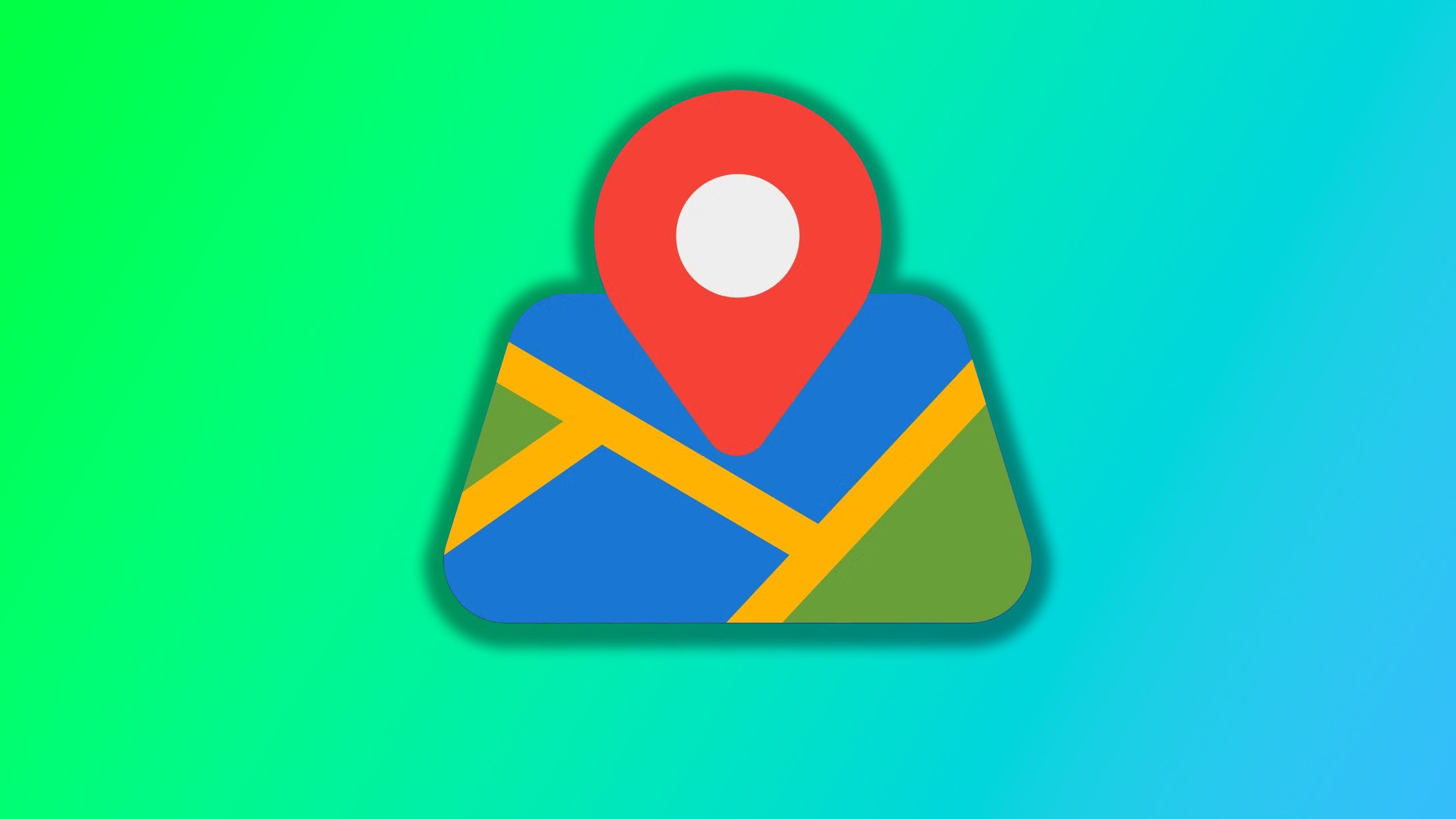
Related
Change this Google Maps setting now so you don’t get lost on the way to Grandma’s
PSA: Google will soon delete your location history from the cloud, but there’s a way to save it before it’s gone.
Trending Products

15.6” Laptop computer 12GB DDR4 512GB SSD, Quad-Core Intel Celeron N5095 Processors, Home windows 11 1080P IPS FHD Show Laptop computer Laptop,Numeric Keypad USB 3.0, Bluetooth 4.2, 2.4/5G WiFi

Wireless Keyboard and Mouse Combo, EDJO 2.4G Full-Sized Ergonomic Computer Keyboard with Wrist Rest and 3 Level DPI Adjustable Wireless Mouse for Windows, Mac OS Desktop/Laptop/PC (Black)

Logitech Signature MK650 Combo for Business, Wireless Mouse and Keyboard, Logi Bolt, Bluetooth, SmartWheel, Globally Certified, Windows/Mac/Chrome/Linux – Graphite

ASUS VA24DQ 23.8â Monitor, 1080P Full HD, 75Hz, IPS, Adaptive-Sync/FreeSync, Eye Care, HDMI DisplayPort VGA, Frameless, VESA Wall Mountable ,BLACK

TP-Link AXE5400 Tri-Band WiFi 6E Router (Archer AXE75)- Gigabit Wireless Internet Router, ax Router for Gaming, VPN Router, OneMesh, WPA3

GAMDIAS White RGB Gaming ATX Mid Tower Computer PC Case with Side Tempered Glass and Excellent Airflow Design & 3 Built-in 120mm ARGB Fans

Wi-fi Keyboard and Mouse Combo, MARVO 2.4G Ergonomic Wi-fi Pc Keyboard with Telephone Pill Holder, Silent Mouse with 6 Button, Appropriate with MacBook, Home windows (Black)

Thermaltake View 200 TG ARGB Motherboard Sync ATX Tempered Glass Mid Tower Pc Case with 3x120mm Entrance ARGB Fan, CA-1X3-00M1WN-00