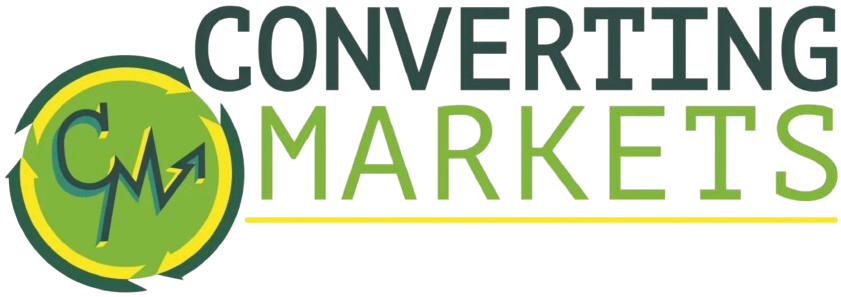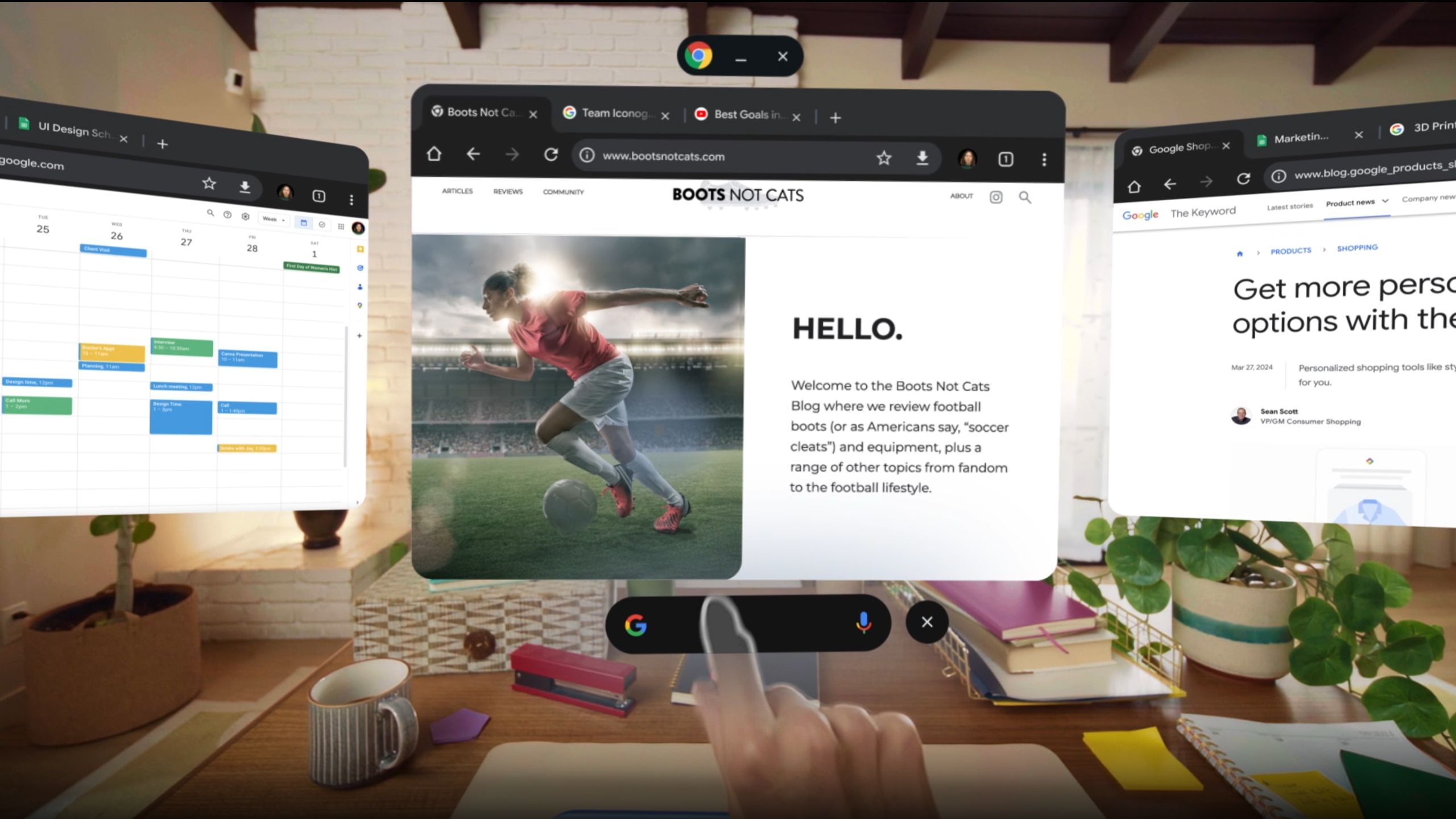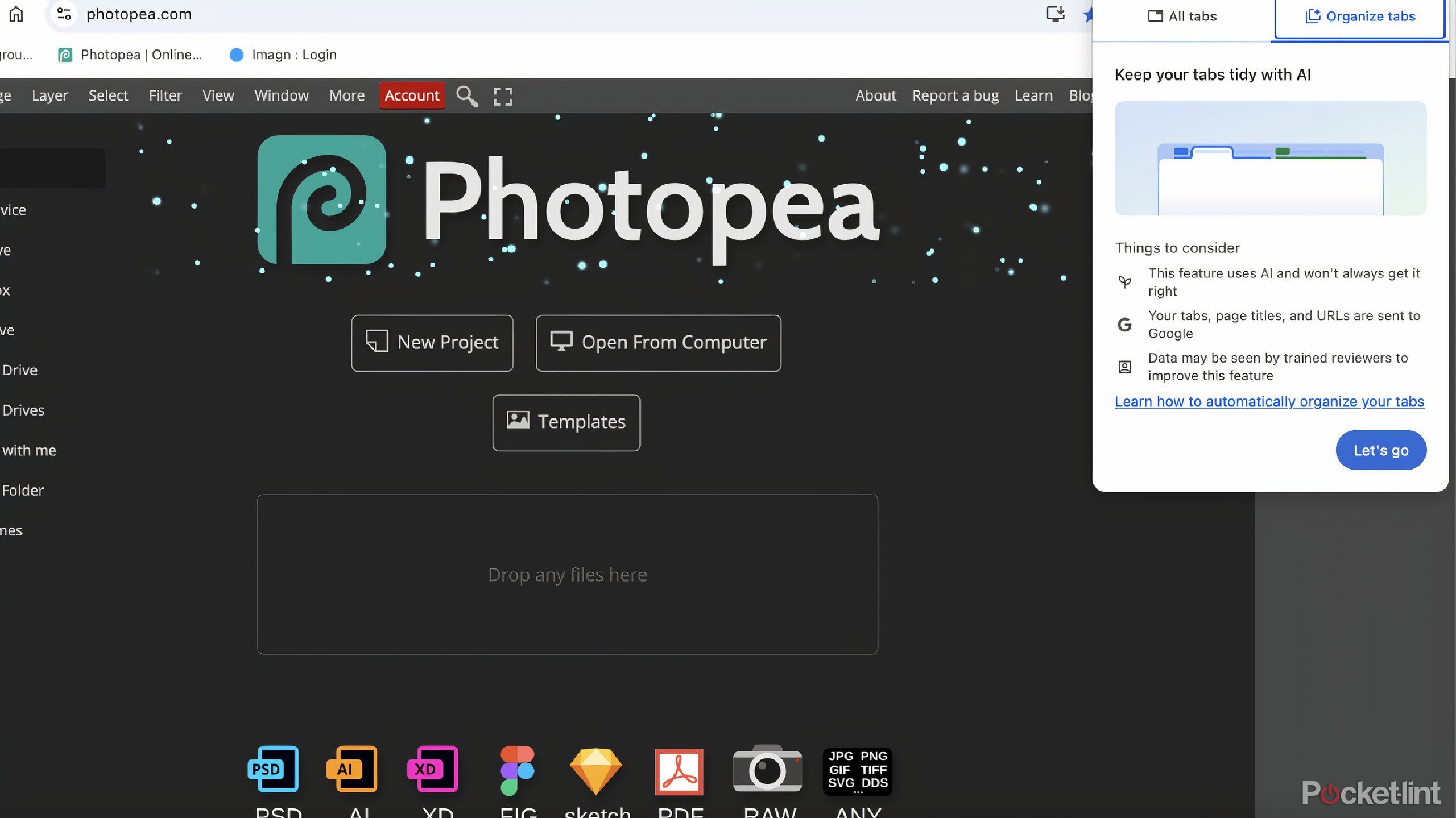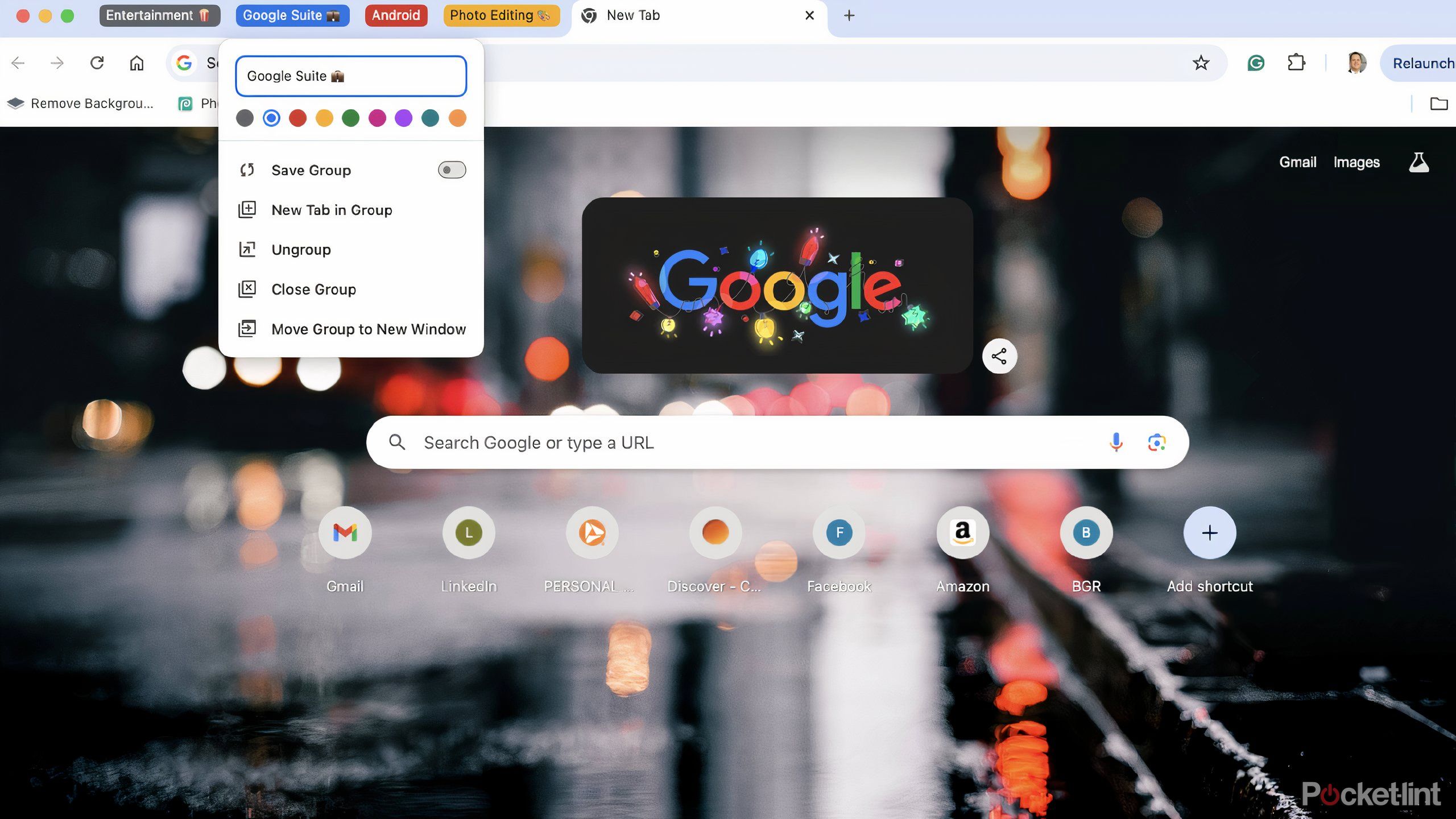Summary
- Chaos eventually leads to struggle, so organize your tabs before they go too far.
- Leaving a multitude of open tabs can disrupt your productivity, organize them in Chrome.
- Chrome can use AI to categorize your tabs, and you have the final say in how they are organized.
If you’re someone that leaves their computer on at all times because you don’t want to lose all the tabs you have open, you’re not alone.
Many people excel because they know exactly where to find certain things that they use all the time and keep a million tabs open so they don’t have to search for a certain site again. Rather than using bookmarks to open up the site whenever they want, they just leave it open, creating the scenario where each tab takes up a small amount of space at the top of the browser. This is a tale as old as time, no matter which browser you use, including Google Chrome.
But Google Chrome lets you organize your tabs if you don’t want to look at a million of them all day long for weeks on end. At some point, there can be so many that you can’t even see which ones are which because they’re so small. The solution? Take Google’s advice and combine them. The software will even do it for you, so you don’t have to worry about it. Here’s more on how to organize your tabs in Google Chrome.
Google Chrome
Love it or hate it, Google Chrome is the biggest web browser in the world. The app features personalized news articles, quick links to your favourite sites, downloads, Google Search and more.
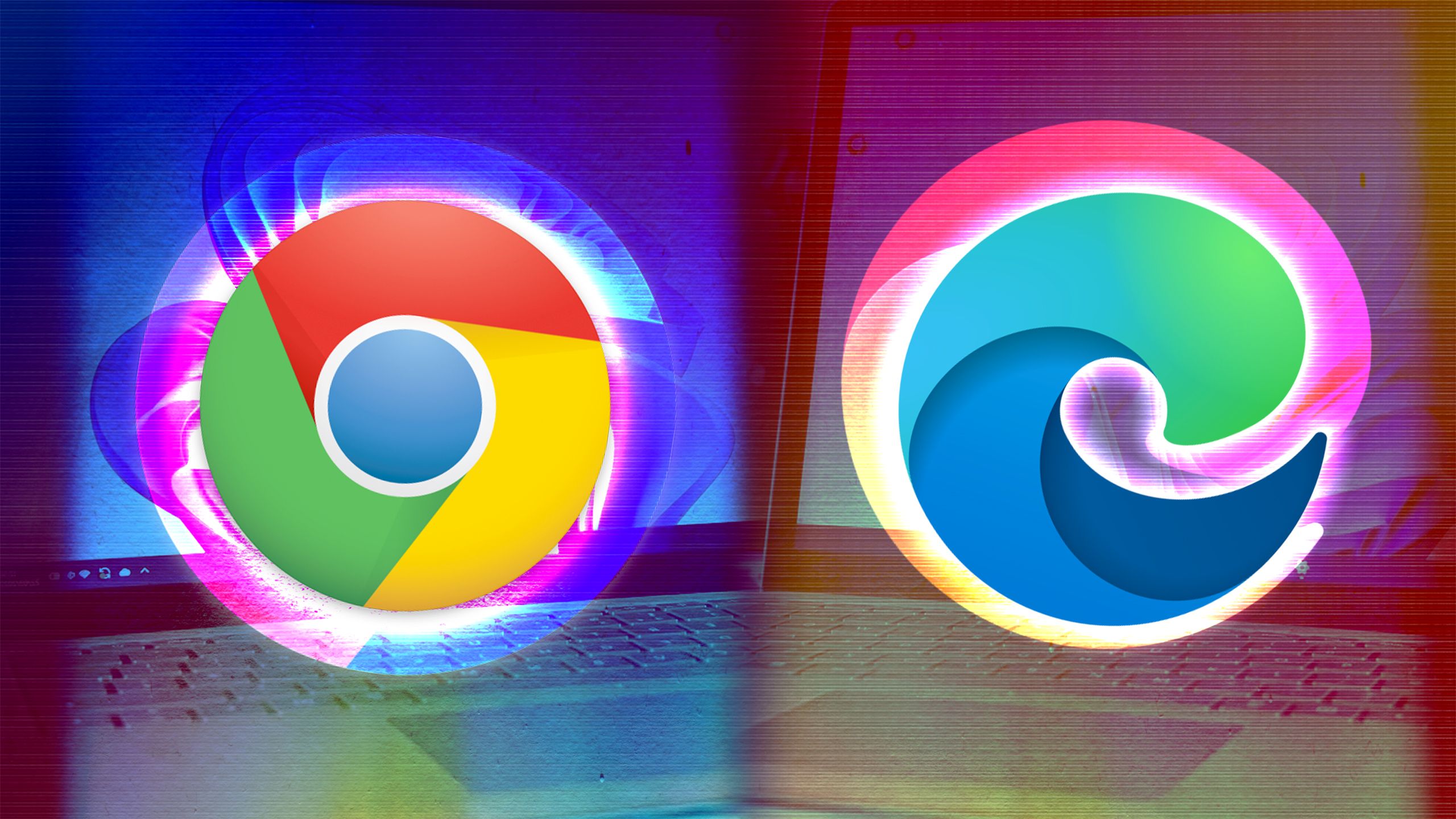
Related
I took Chrome and Edge for a spin, and one came out miles ahead
Microsoft Edge and Google Chrome both offer top-notch browsing experiences, but I’m especially partial to one.
How to use tabs in Google Chrome
You don’t want to open up different browsers every time
If you open up a browser window, you can go to a website. If you want to go to another website but not leave the page you’re currently on, you can do one of three things. You can:
- Open a new browser window
- Open a new tab in that same browser window
- Remain on the same browser window and tab and just leave the page you’re on behind
Any of these will work, but arguably the most efficient way for you to search is to open up tabs — you won’t have to leave the site you’re currently on and keep it up in case you want to go back to it.Tabs are a good way to compartmentalize whatever you’re working on. They’re meant to boost your productivity and help you remember what sites you’re visiting. You can use bookmarks to come back to them, but it’s a few extra clicks that typically make someone want to just leave the dang tabs open. However, this is where chaos is born.
There’s no limit to the number of tabs you can have open at a time in Google Chrome.
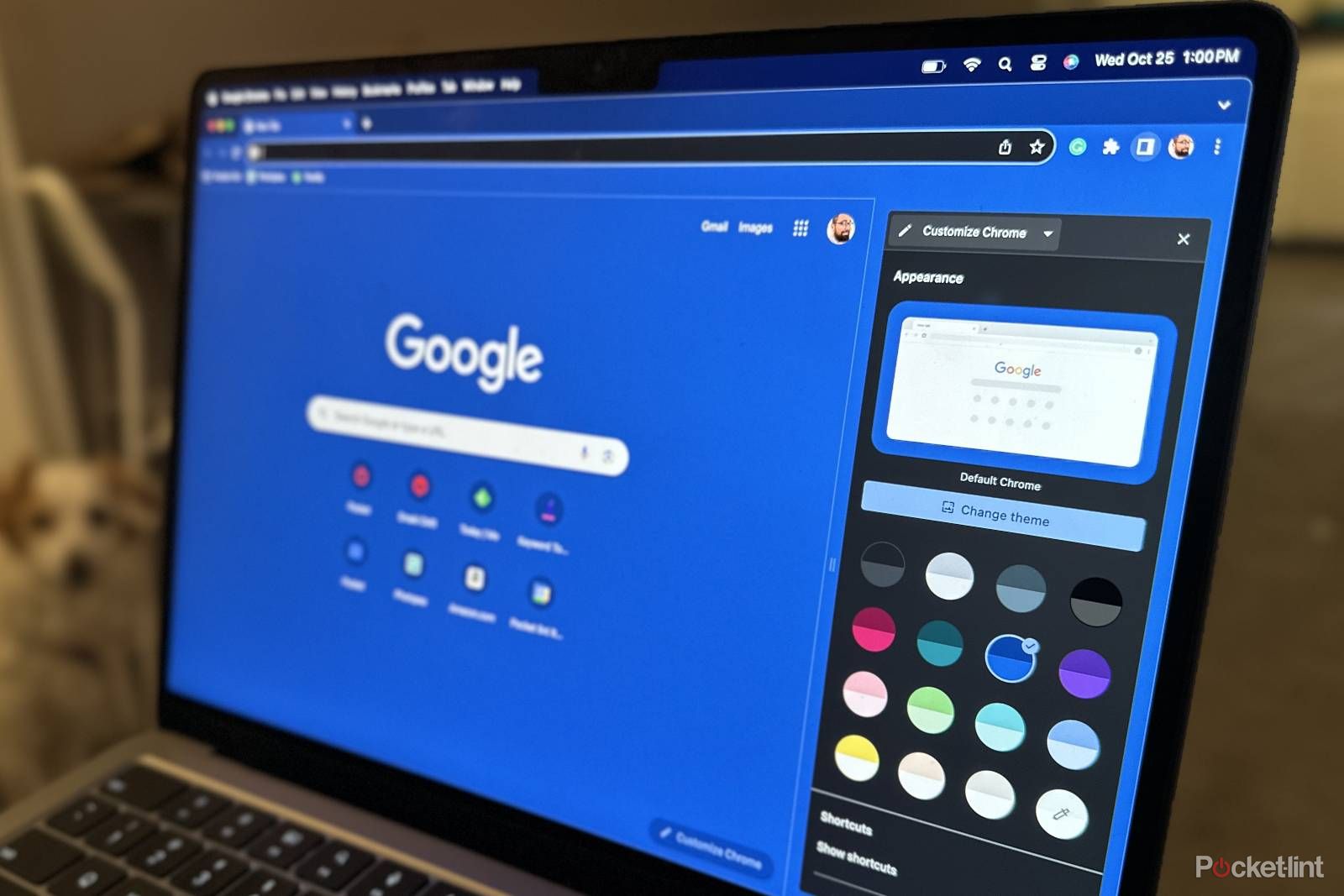
Related
How to customize your Google Chrome browser
Chrome for desktop just got a major overhaul based on Google’s Material You design. Here’s how to customize your Chrome browser with the new features.
How to organize tabs in Google Chrome
Google can do it for you, or you can take the reins
Let’s say you have an insane number of tabs open and enough is enough. Google Chrome uses AI to help you consolidate them.
Taking Gemini’s technology, Chrome can see the tabs that you have open, analyze each one’s content, and suggest groupings based off of that information. This isn’t the way that all the tabs are going to be grouped forever, but it is a nice starting point if you want to declutter the top of your browser.You need to be signed in to your account in order to let Google get to decluttering, so make sure you have a Google account.
- Open the Google Chrome browser.
- Open up a number of tabs.
- Once you have a few options for Google to work with, click the down arrow at the top right of the browser.
- The drop-down menu will reveal all of your open tabs and recently closed ones. At the top right, click Organize tabs.
Google will then analyze the content on each of the websites and offer up suggestions on what to categorize each of your tab groups. Another way to ask Chrome to organize your tabs is by right-clicking on an individual tab and selecting Organize similar tabs. This will skip the first three steps above.
Gemini will then offer a suggestion that you can accept, and it will then show up as a group at the top of your browser. Or, you can reject it and make it try to group your things again.
If you right-click and choose Add tab to new group, you can create your own group, rather than relying on Google to group them.
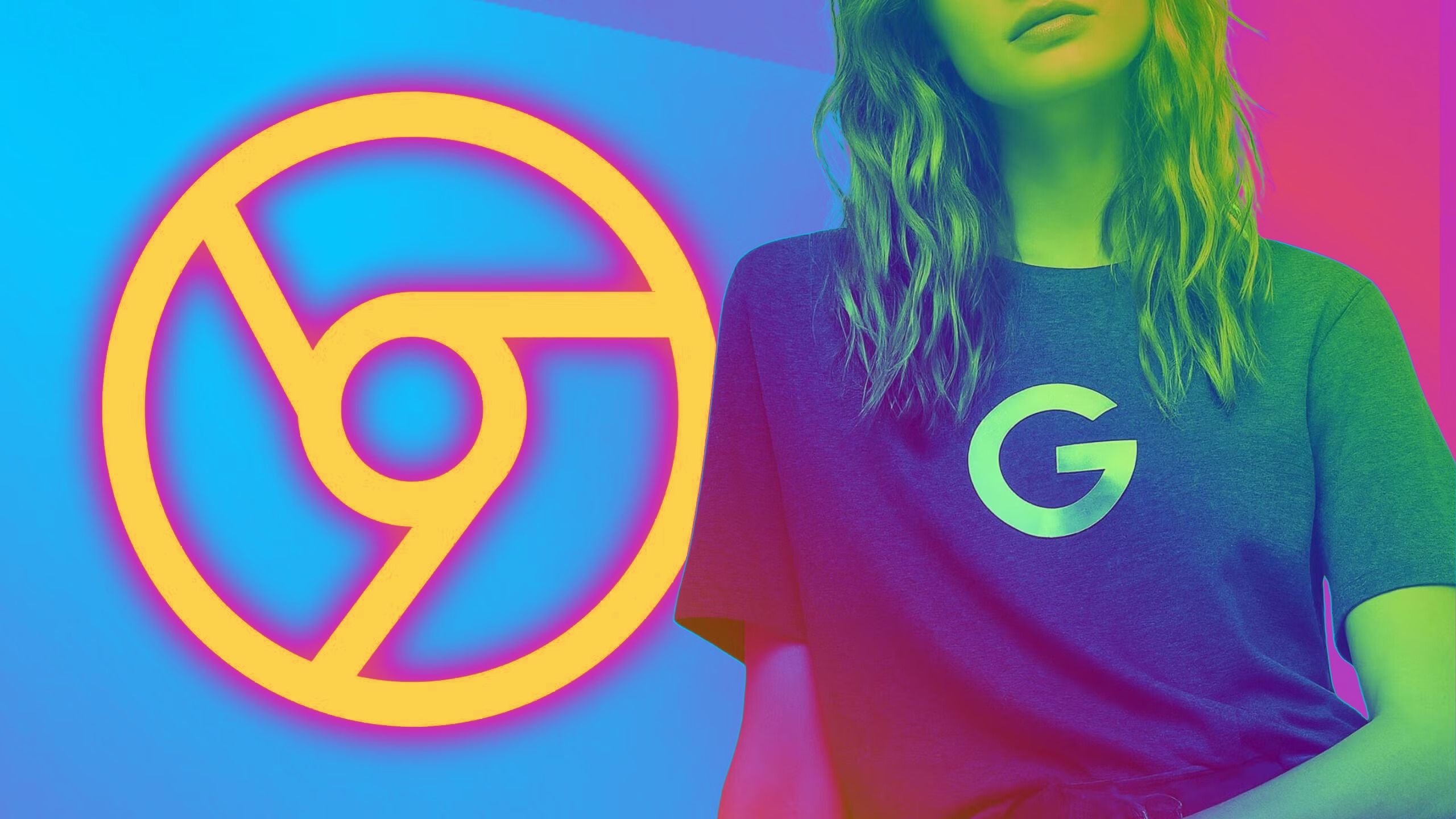
Related
If you want to boost your productivity, you need to use these 7 Google Chrome extensions
Google has a vast ecosystem, but you can take advantage of your Chrome browser with these seven productivity extensions.
How to reorganize the tab groups in Google Chrome
It’s easy to edit or ungroup tabs
If there are a number of different tab groups that Google has created for you, you can edit them and change them. If you left-click on the tab group, it will open up that specific group and display all the tabs in it. From there, you can close an individual tab easily. But, if you want to close the entire group of them, you can right-click on the tab group. A menu will unfold that gives you several options:
- Edit the name
- Change the color
- Save the group of tabs
- Add a new tab to the group
- Ungroup the tabs
- Close the group
- Move the group to a new window
Google will use its Gemini AI technology to analyze the content on each of the websites and offer up suggestions on what to categorize each of your tab groups.
If you want to move your tab groups around, you can left-click and hold and then move one group around on the top bar of the browser. You can also move it to its own window this way. As soon as you make some changes to your tab groups or add more tabs to the lineup, you can click the top right arrow again and have Google AI reorganize the tabs. It will likely suggest adding the new tabs to existing groups or rearranging the groups to something different. It won’t change any that you have saved, though.
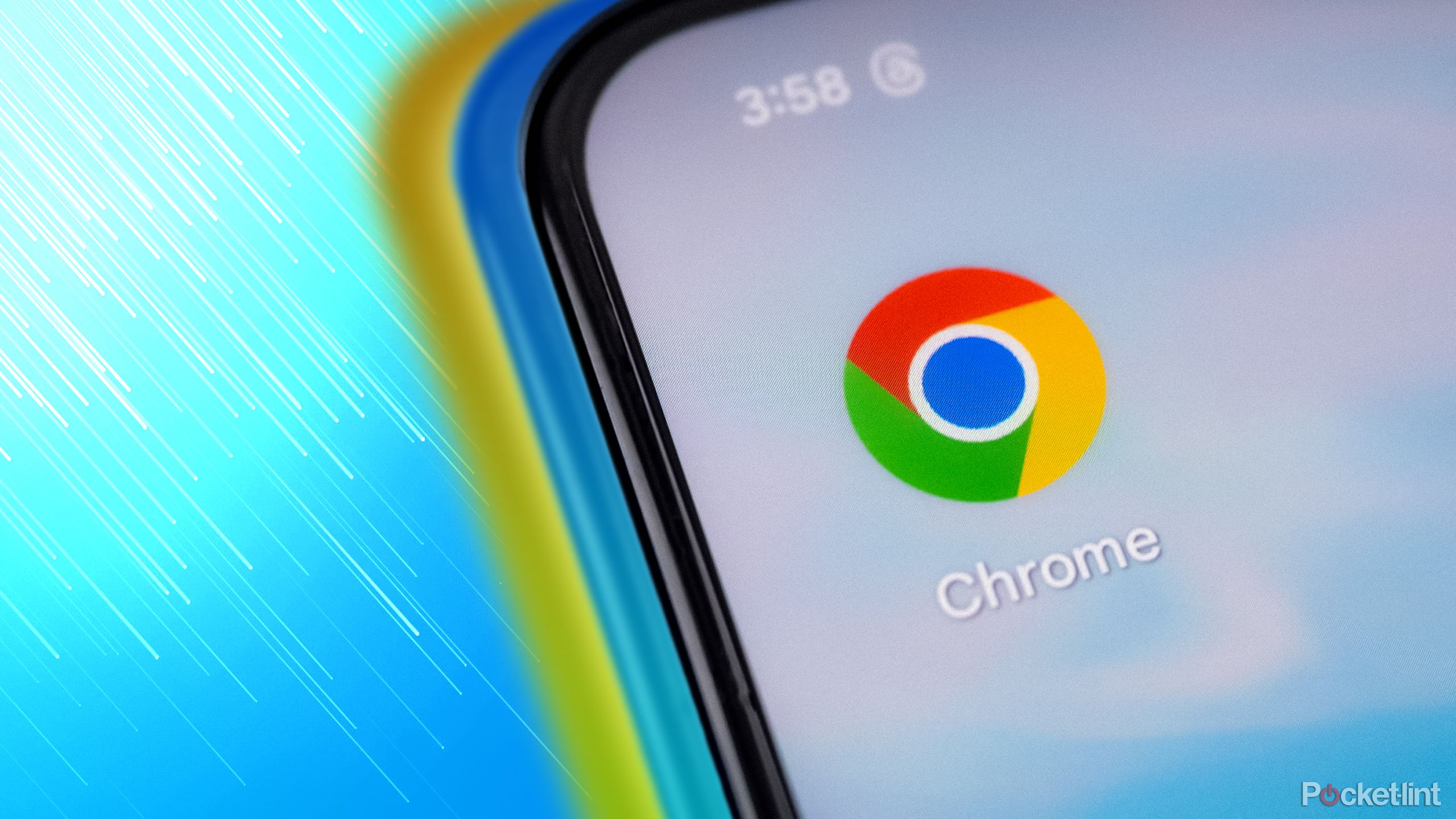
Related
Your Chrome is crying for help: 5 ways I make the browser lightning fast
Does your browser feel sluggish? These five tricks will get Chrome back up to speed in no time.
Trending Products

15.6” Laptop computer 12GB DDR4 512GB SSD, Quad-Core Intel Celeron N5095 Processors, Home windows 11 1080P IPS FHD Show Laptop computer Laptop,Numeric Keypad USB 3.0, Bluetooth 4.2, 2.4/5G WiFi

Wireless Keyboard and Mouse Combo, EDJO 2.4G Full-Sized Ergonomic Computer Keyboard with Wrist Rest and 3 Level DPI Adjustable Wireless Mouse for Windows, Mac OS Desktop/Laptop/PC (Black)

Logitech Signature MK650 Combo for Business, Wireless Mouse and Keyboard, Logi Bolt, Bluetooth, SmartWheel, Globally Certified, Windows/Mac/Chrome/Linux – Graphite

ASUS VA24DQ 23.8â Monitor, 1080P Full HD, 75Hz, IPS, Adaptive-Sync/FreeSync, Eye Care, HDMI DisplayPort VGA, Frameless, VESA Wall Mountable ,BLACK

TP-Link AXE5400 Tri-Band WiFi 6E Router (Archer AXE75)- Gigabit Wireless Internet Router, ax Router for Gaming, VPN Router, OneMesh, WPA3

GAMDIAS White RGB Gaming ATX Mid Tower Computer PC Case with Side Tempered Glass and Excellent Airflow Design & 3 Built-in 120mm ARGB Fans

Wi-fi Keyboard and Mouse Combo, MARVO 2.4G Ergonomic Wi-fi Pc Keyboard with Telephone Pill Holder, Silent Mouse with 6 Button, Appropriate with MacBook, Home windows (Black)

Thermaltake View 200 TG ARGB Motherboard Sync ATX Tempered Glass Mid Tower Computer Case with 3x120mm Front ARGB Fan, CA-1X3-00M1WN-00