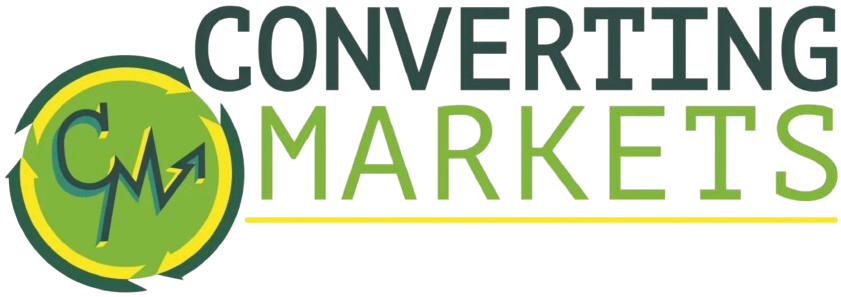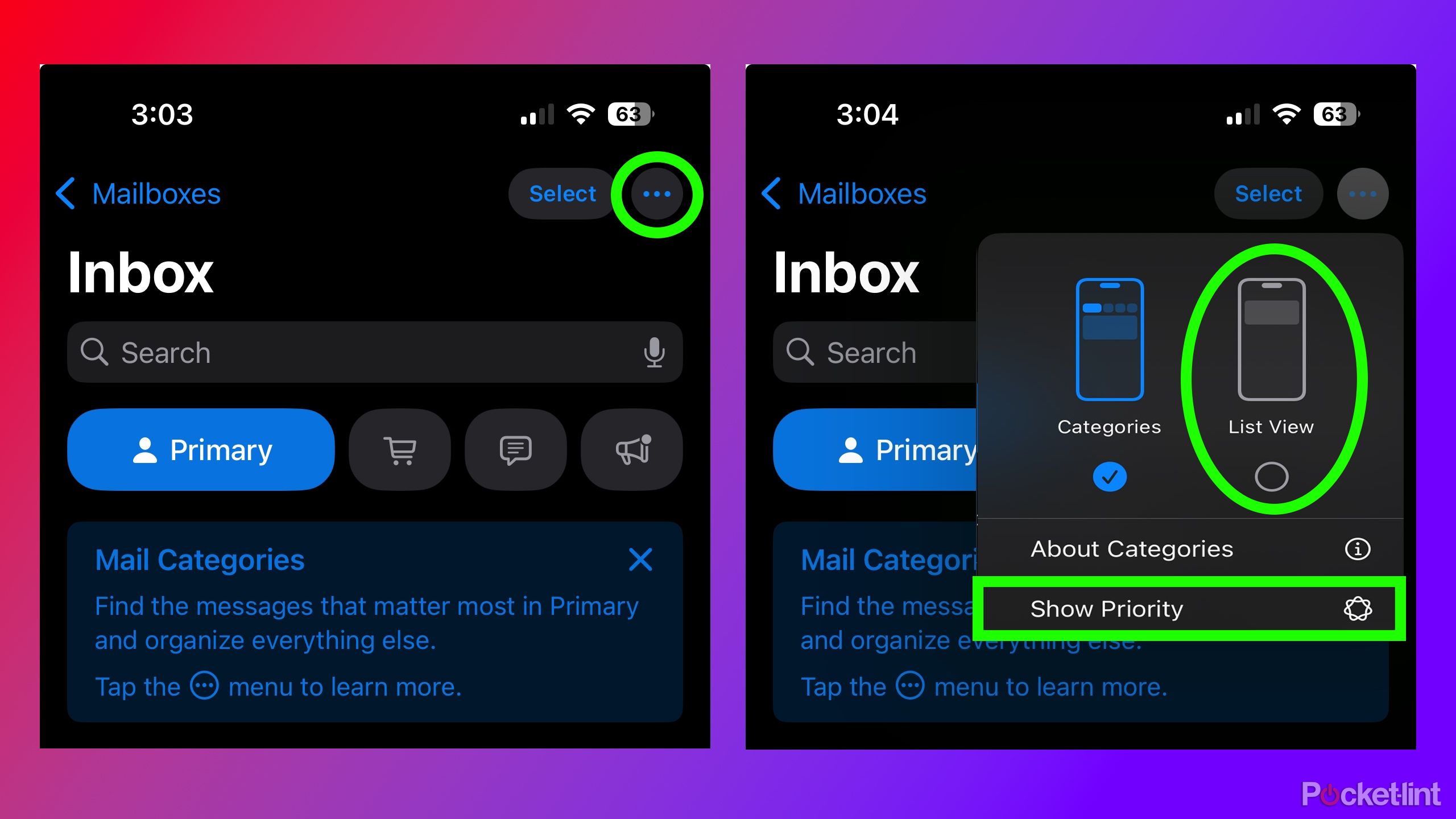Summary
- iOS 18.2 changes the look of the Mail app, but you can easily revert to the old design by following simple steps.
- By changing the mail app back to List View, and disabling Show Priority, it will look more like the old-style.
- Apple will introduce an option to disable contact photos in the Mail app in iOS 18.5, but you can disable them now in the Settings app.
When iOS 18.2 dropped, I quickly discovered that my family members and friends had also downloaded the update, as I suddenly received a flood of messages asking, “How do I fix the mail app?” Upon installing iOS 18.2 on my iPhone, I noticed the new look of the Mail app in about 10 seconds flat and immediately switched it back to the old design — and I haven’t looked back.
What’s all this fuss about exactly? Well, with iOS 18.2, Apple added a new AI-powered priority mailbox feature and new categories that help sort your email inbox for you. While these additions may prove helpful to some, they aren’t particularly my cup of tea, as I prefer sorting my email inbox myself. Luckily, if you want to revert to the old-style and functionality of Apple’s Mail app, you can easily do so.

Related
Apple has big plans for its 20th anniversary iPhone, but tariffs cast a shadow
Apple reportedly has “bold” plans for its 20th anniversary iPhone, while tariffs raise concerns for the foreseeable future.
How to fix Apple’s Mail app
Get the old-style back in seconds
Fortunately, Apple has made it very easy to revert the Mail app to its previous appearance. Just follow these straightforward steps.
1. Open Apple’s Mail app.
2. Tap the three dots in the top right of your Inbox.
3. Select List View.
4. Uncheck Show Priority (this will only pop up if you have Apple Intelligence).
By switching your Mail app to List View, it will resemble its layout before iOS 18.2 by getting rid of the email categories Apple added. Unchecking Show Priority will also disable Apple Intelligence’s AI-powered email sorting feature.
Unfortunately, the only aspect that doesn’t disappear by adjusting these two settings is the new icons that Apple introduced in the Mail app beside your emails. These new icons are boring and pointless, and they don’t even display the logos of the websites from which you’re receiving emails. For instance, if you’re subscribed to any of Pocket-lint’s newsletters (which I highly recommend, by the way), it won’t even show Pocket-lint’s logo next to the email in the Mail app, which for me, somewhat undermines the purpose of having icons in the Mail app. It’s a weird design choice by Apple.
Apple has acknowledged the feedback regarding icons in the Mail app, and with iOS 18.5, it will offer an additional option to disable contact photos right from the Mail app. iOS 18.5 is currently in developer beta and is expected to launch in the coming months, possibly by the end of May. If you don’t want to wait until then, there is an option available in the Settings app to disable them. Here’s how.
1. Go to Settings.
2. Select Apps.
3. Choose Mail.
4. Disable Show Contact List.

Related
The best Apple TV feature has nothing to do with streaming
It’s impossible to beat the Apple TV’s stellar-looking screensavers.
Trending Products

15.6” Laptop computer 12GB DDR4 512GB SSD, Quad-Core Intel Celeron N5095 Processors, Home windows 11 1080P IPS FHD Show Laptop computer Laptop,Numeric Keypad USB 3.0, Bluetooth 4.2, 2.4/5G WiFi

Wireless Keyboard and Mouse Combo, EDJO 2.4G Full-Sized Ergonomic Computer Keyboard with Wrist Rest and 3 Level DPI Adjustable Wireless Mouse for Windows, Mac OS Desktop/Laptop/PC

Logitech Signature MK650 Combo for Business, Wireless Mouse and Keyboard, Logi Bolt, Bluetooth, SmartWheel, Globally Certified, Windows/Mac/Chrome/Linux – Graphite

ASUS VA24DQ 23.8â Monitor, 1080P Full HD, 75Hz, IPS, Adaptive-Sync/FreeSync, Eye Care, HDMI DisplayPort VGA, Frameless, VESA Wall Mountable ,BLACK

TP-Link AXE5400 Tri-Band WiFi 6E Router (Archer AXE75)- Gigabit Wireless Internet Router, ax Router for Gaming, VPN Router, OneMesh, WPA3, Black

GAMDIAS White RGB Gaming ATX Mid Tower Computer PC Case with Side Tempered Glass and Excellent Airflow Design & 3 Built-in 120mm ARGB Fans

Wireless Keyboard and Mouse Combo, MARVO 2.4G Ergonomic Wireless Computer Keyboard with Phone Tablet Holder, Silent Mouse with 6 Button, Compatible with MacBook, Windows (Black)

Thermaltake View 200 TG ARGB Motherboard Sync ATX Tempered Glass Mid Tower Computer Case with 3x120mm Front ARGB Fan, CA-1X3-00M1WN-00