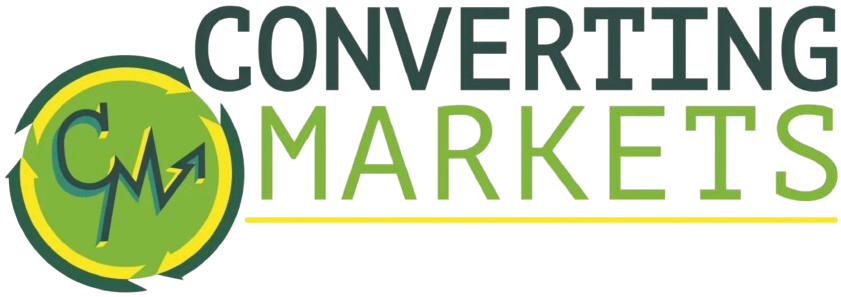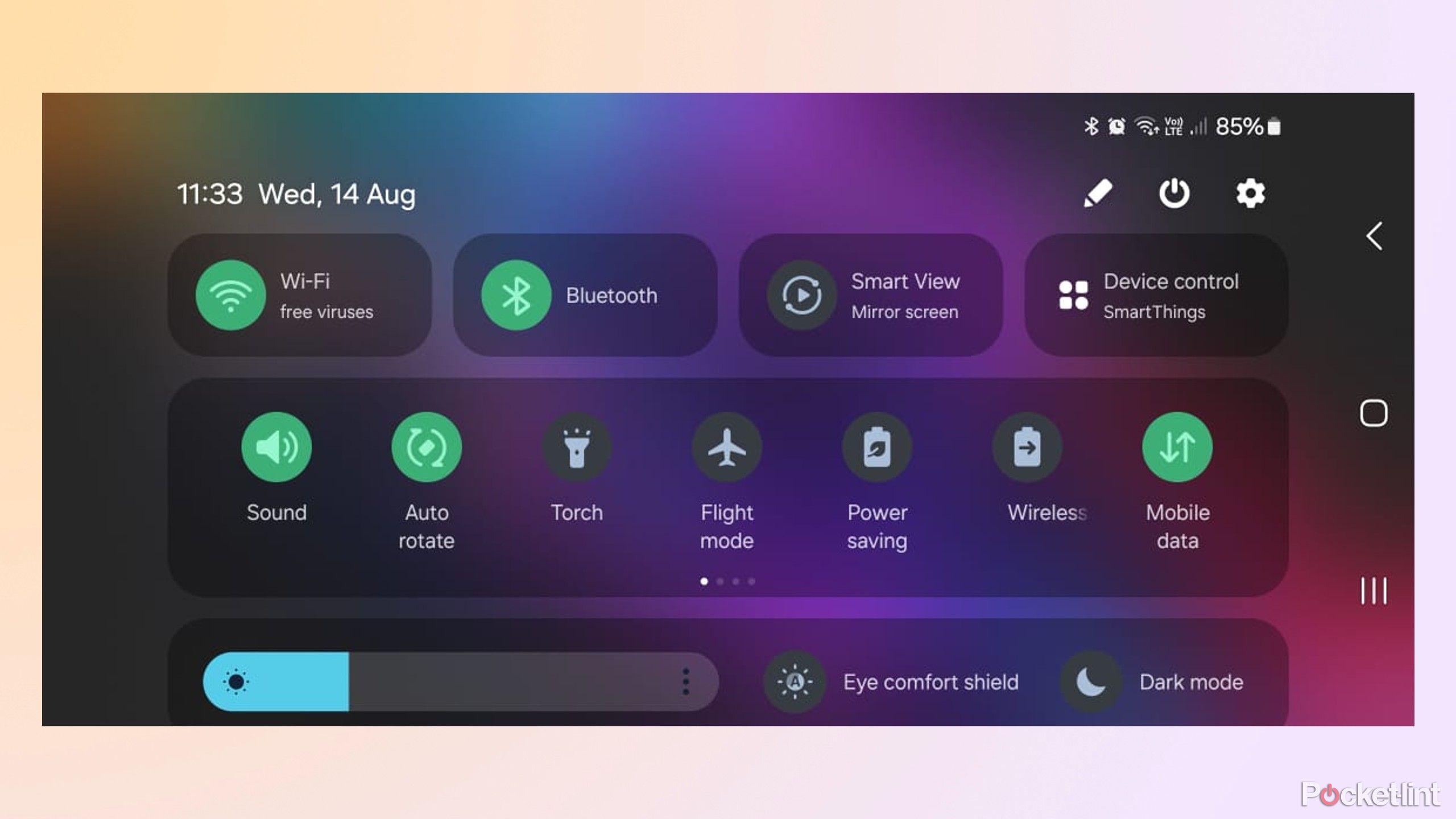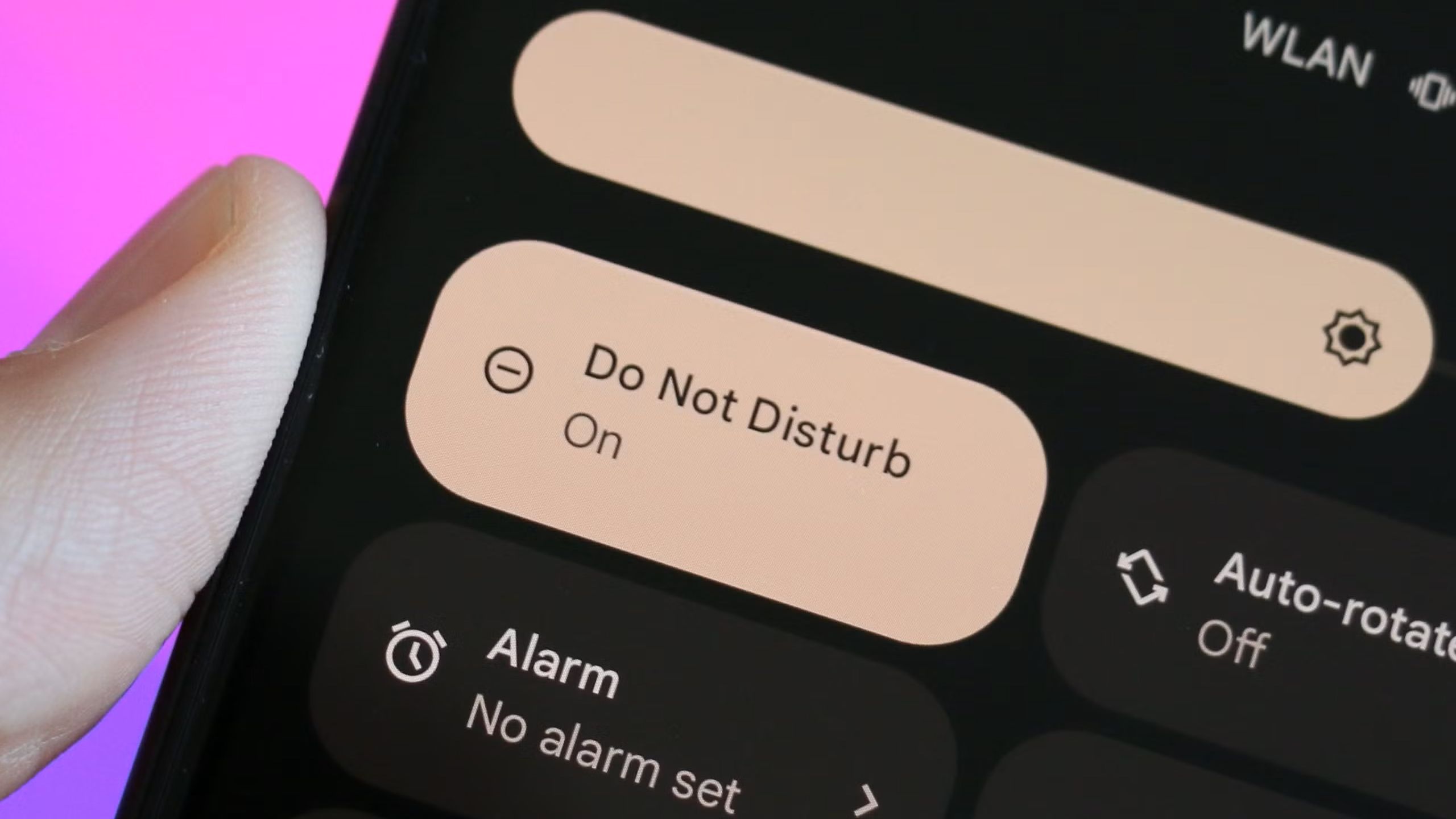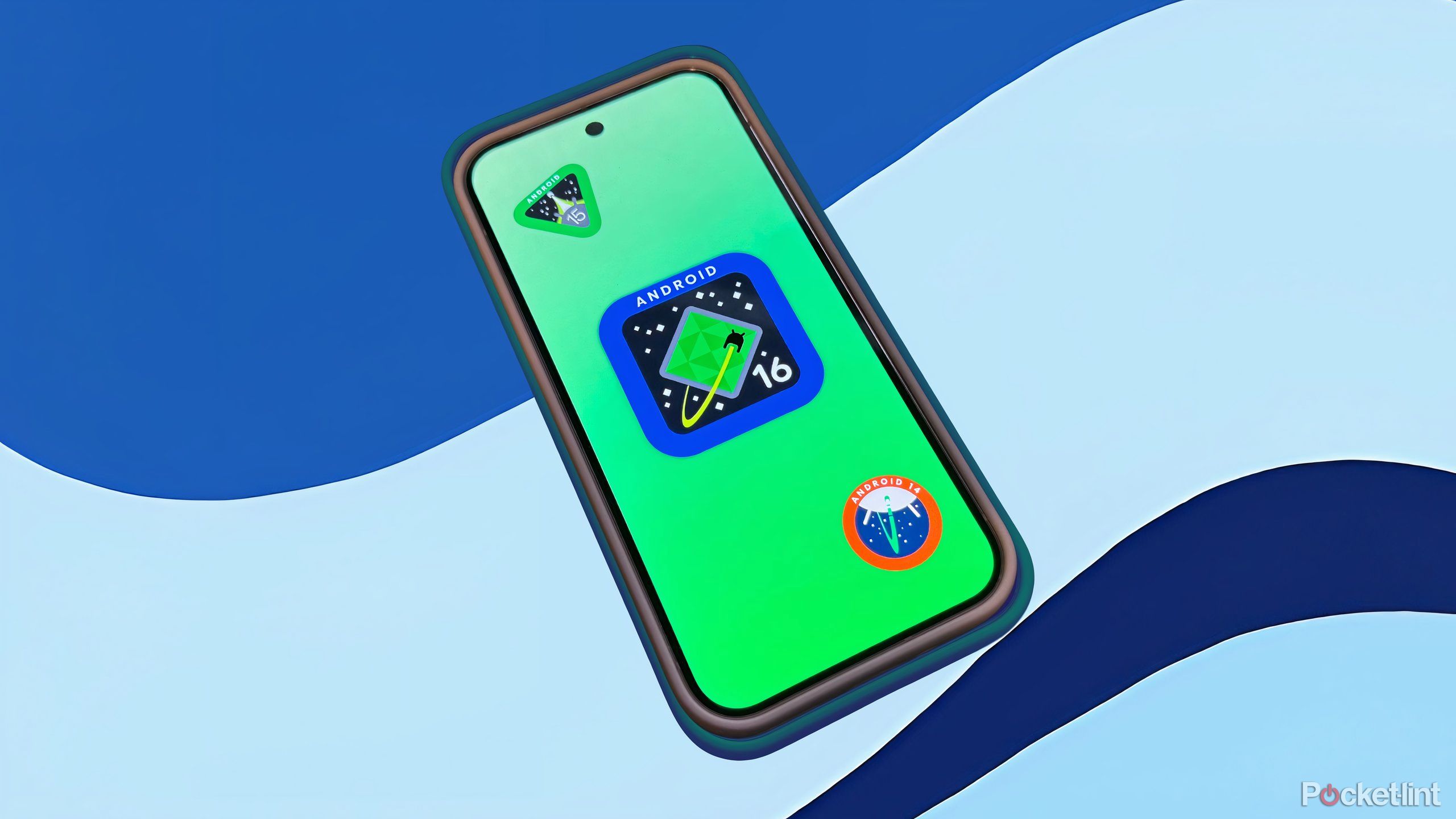Summary
- Before anything else, check volume levels and your mute switch — don’t overlook the basics.
- Make sure you’re connected to the right audio output, whether that’s internal audio or something with Bluetooth.
- Adjust or disable Do Not Disturb. If that doesn’t work, try a reboot, software updates, or cleaning your phone.
Smartphones are pretty complex beasts these days, regardless of whether you’re talking about iPhones or Android devices. They’re more capable than ever, which means a tangled interplay between apps, the operating system, and a bunch of tiny electronic components. There’s a lot that can go wrong, and in that sense, it’s amazing that phones function at all.
If you’re encountering trouble with the sound on your Android phone, there are a number of common fixes you can try to get music, videos, and podcasts back to normal. Some of these may seem obvious, but others may not — and even veteran tech users need to be reminded to check the power cord every now and then, metaphorically speaking.
Apple may be about to try sneaking ads into one of its default apps
Apple’s going to have to tread a fine line to ensure it doesn’t follow other tech firms down the drain.
1 Check your volume levels and mute switch
You might be surprised
Before anything else, let’s get an obvious troubleshooting step out of the way — make sure the volume on your phone hasn’t been lowered, and/or that you haven’t muted your phone entirely. It’s possible that you held down a button by accident, or intentionally silenced your phone for a few minutes only to forget that later. Better to rule these things out now before moving on to more complicated answers.
Check volume levels by using the physical buttons on the side of your phone, or else Android’s swipe-down Quick Settings menu. The mute/silence switch (and its software equivalent) should only affect the likes of ringtones, but it’s worth turning those back on while you’re still in the middle of troubleshooting. When using the physical volume buttons, tap the triple-dot icon that appears to control separate levels for media, calls, ringtones, notifications, and alarms.

Is iPhone better than Android for sound quality?
The answer isn’t as clear-cut as it once might’ve been.
2 Make sure you’re connected to the right audio output
Automatic pairing has a downside
You probably pair your phone with at least one Bluetooth device, if not several, such as earbuds, speakers, smartwatches, and your car. If you’re trying to get sound out of your phone’s internal speakers, make sure that it’s not connected to external audio sources by swiping down to open Quick Settings, then tapping and holding on the Bluetooth icon (a rune). That should show active connections — if something’s connected when you don’t want it to be, tap the appropriate gear icon to display options. Be sure to use Disconnect (an X icon) unless you want to unpair a device completely.
Alternately, of course, it may be that you’re trying to listen to something via a Bluetooth accessory but getting nowhere. The same Quick Settings > Bluetooth menu should let you force a connection as long as your accessory is already on, paired, and in range. Naturally, something could be wrong with the accessory itself, but you’ll have to investigate that on a device-by-device basis.

The Powerbeats Pro 2 are incredible fitness-focused iOS earbuds
The Powerbeats Pro 2 stand head and shoulders above other fitness-focused earbuds.
3 Adjust or disable Do Not Disturb
When freedom is complicated
Android Police
Android’s Do Not Disturb mode is a little more powerful than you might realize. While it’s normally just meant to silence unwanted notifications, particularly overnight, you can adjust it to block just about everything, including alarms and media. If you’re not hearing anything, it could be that Do Not Disturb is set at something too Draconian, or scheduled for inconvenient hours.
If you just want to toggle off Do Not Disturb completely, check for the appropriate button in Android’s swipe-down Quick Settings menu. For more elaborate options, open the Settings app and go to Sound & vibration > Do Not Disturb. There you can change any schedules, and choose what’s allowed to interrupt the mode — as a rule of thumb, you should probably allow alarms and media, since those are normally intentional on your part.
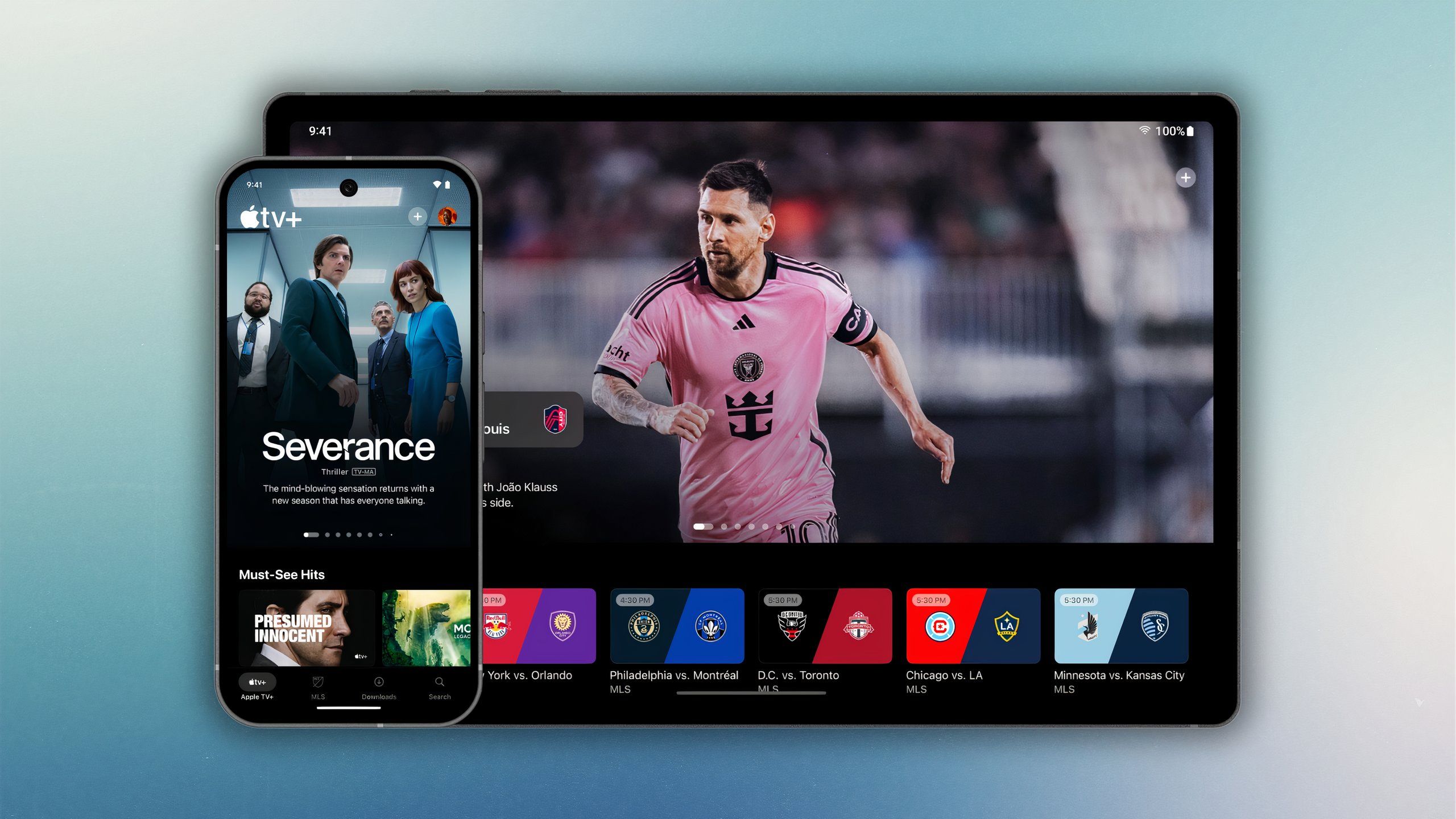
Apple is finally bringing its TV+ streaming app over to Android
After five years of content streaming, Apple is finally bringing a native Apple TV+ app to the Android OS.
4 Reboot your phone
Glitches happen, unfortunately
If you’ve gone through all the previous tips without luck, it can’t hurt to try a reboot. While an audio bug is unlikely, it’s not impossible, and rebooting can sometimes solve a phone’s temporary process- or caching-related glitches. If an app is to blame, rebooting will force it to close.
You can restart most Android phones by holding down the power button until an onscreen menu appears. When it does, tap Restart (or Reboot, as the case may be). Alternately, you should be able to force a reboot by holding the power and volume-up buttons for 20 seconds.

4 reasons why buying Ultra or Max phones is like burning cash
Even when money is no object, you should still be smart with it.
5 Check for software updates
Don’t hold your breath, though
This option is further down on the list just because it’s unlikely to do anything. Android and its apps are updated pretty frequently, but the odds of an audio bug that even a reboot won’t fix are pretty slender.
It’s usually caught in testing before an update goes live.
You can check for general Android updates using Settings > System > Software update. The last menu might alternately be named “Software updates,” “System update,” or something similar. It might also be worth going to Settings > Security & privacy > System & updates and tapping on Google Play system update.
If you suspect a specific app giving you trouble, open the Google Play Store, then tap your profile icon. Select Manage apps & device and update all your apps, or at least the one you’re suspicious of.
6 Check your speaker(s) for damage or debris
Lint is the enemy
If internal audio is the problem, it could be that your phone’s speaker grill is so full of debris, it’s muffling things. If that’s the case, you may be able to use soft tools like a toothpick, air bulb, or microfiber cloth to remove the material. Be careful, since sharp objects or caustic chemicals could actually wreck your phone even more.
Speaking of which, inspect your phone’s speaker(s) for existing damage. Most are reasonably well-protected, but if you spot a puncture, water intrusion, or some other issue, it’s probably time to take your phone in for repairs.

Dear smartphone makers, please stop with the bezel-less displays
Phone makers seem so preoccupied with whether they can that they don’t stop to think if they should.
Trending Products

15.6” Laptop computer 12GB DDR4 512GB SSD, Quad-Core Intel Celeron N5095 Processors, Home windows 11 1080P IPS FHD Show Laptop computer Laptop,Numeric Keypad USB 3.0, Bluetooth 4.2, 2.4/5G WiFi

Wireless Keyboard and Mouse Combo, EDJO 2.4G Full-Sized Ergonomic Computer Keyboard with Wrist Rest and 3 Level DPI Adjustable Wireless Mouse for Windows, Mac OS Desktop/Laptop/PC

Logitech Signature MK650 Combo for Business, Wireless Mouse and Keyboard, Logi Bolt, Bluetooth, SmartWheel, Globally Certified, Windows/Mac/Chrome/Linux – Graphite

ASUS VA24DQ 23.8â Monitor, 1080P Full HD, 75Hz, IPS, Adaptive-Sync/FreeSync, Eye Care, HDMI DisplayPort VGA, Frameless, VESA Wall Mountable ,BLACK

TP-Link AXE5400 Tri-Band WiFi 6E Router (Archer AXE75)- Gigabit Wireless Internet Router, ax Router for Gaming, VPN Router, OneMesh, WPA3, Black

GAMDIAS White RGB Gaming ATX Mid Tower Computer PC Case with Side Tempered Glass and Excellent Airflow Design & 3 Built-in 120mm ARGB Fans

Wireless Keyboard and Mouse Combo, MARVO 2.4G Ergonomic Wireless Computer Keyboard with Phone Tablet Holder, Silent Mouse with 6 Button, Compatible with MacBook, Windows (Black)

Thermaltake View 200 TG ARGB Motherboard Sync ATX Tempered Glass Mid Tower Computer Case with 3x120mm Front ARGB Fan, CA-1X3-00M1WN-00