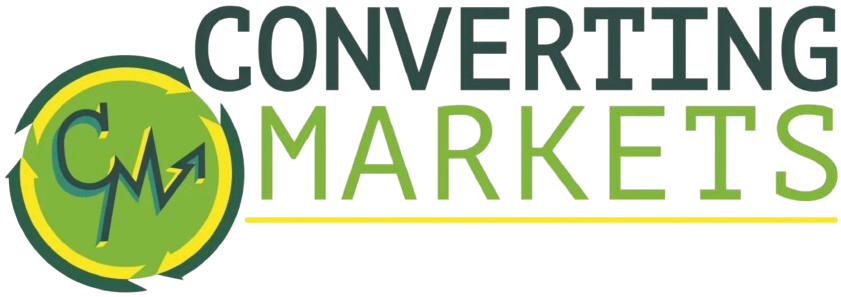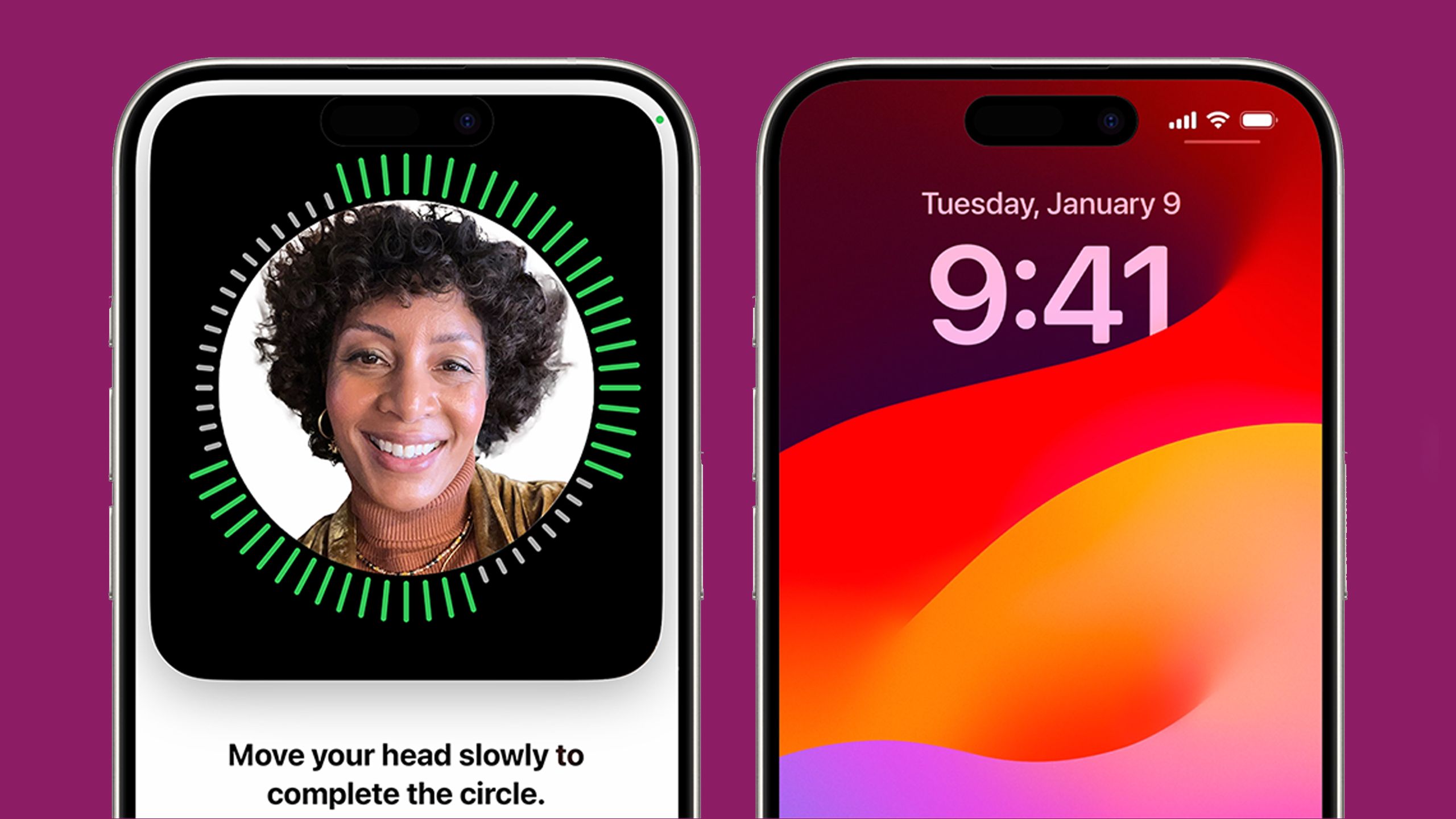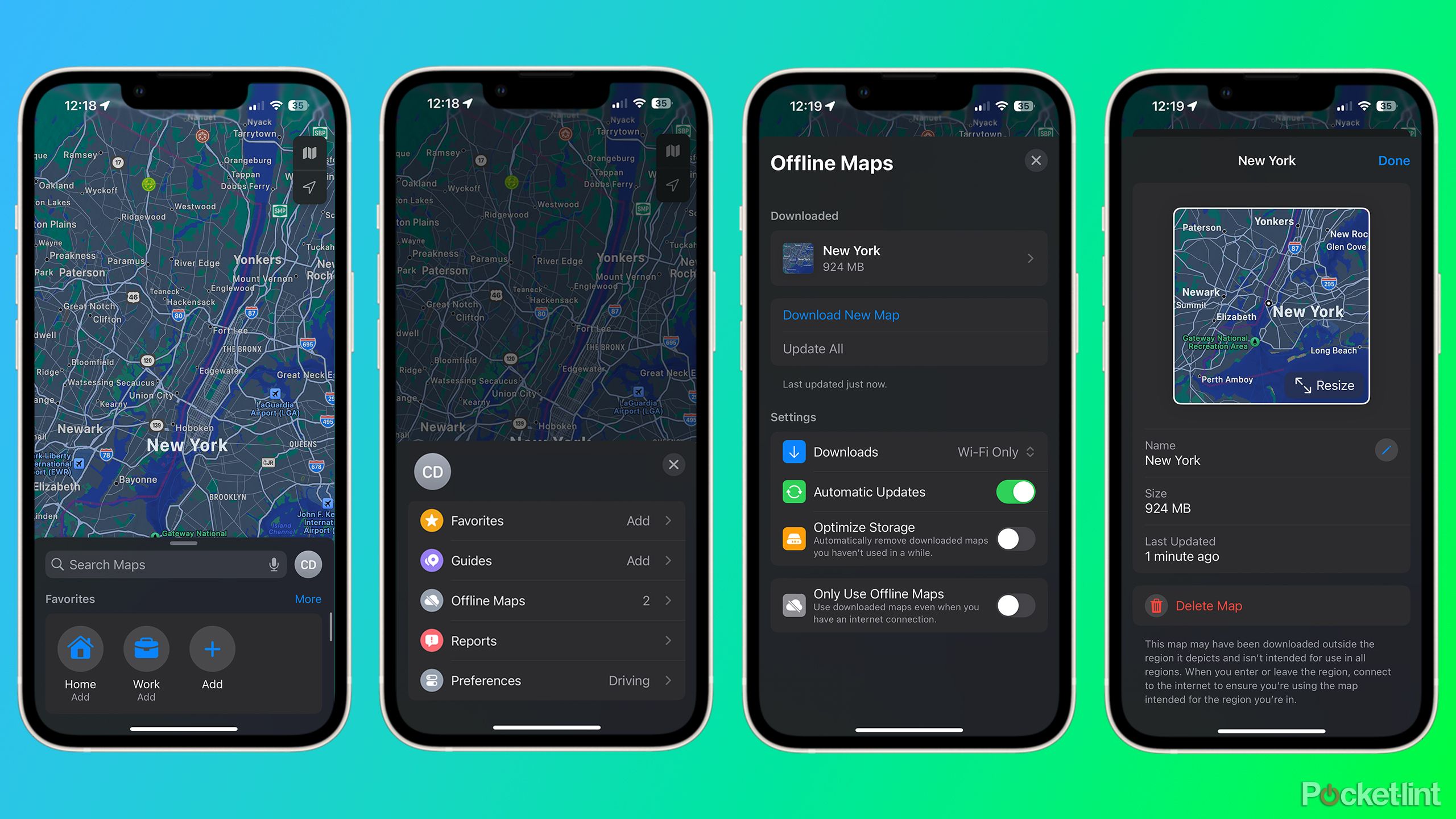Summary
- Before you travel, make sure your iPhone is set to auto-lock quickly, and that you’ve bought a travel SIM if you might face roaming charges.
- Cache any locations you’re going to in Apple Maps or Google Maps.
- Make sure you’ve got plenty of offline entertainment, including any books, podcasts, or videos you’re interested in.
Phone tweaks are sometimes low on the priority list for travelers, but they shouldn’t be. We’re often dependent on our devices for navigating our own cities, never mind new places with unfamiliar signs. They’re also a source of entertainment on long rides, and, of course, a communications lifeline — whether that means keeping your group together on an excursion, or reassuring loved ones that your plane landed safely.
When it comes to traveling with an iPhone, there are a number of specific things you can do to make sure your trips are smooth and secure. In some cases, you might even save some money, if you’ve previously been suckered into paying your carrier for international roaming.
Related
The Apple-UK encryption battle is a terrifying echo of San Bernardino
It’s an incredibly serious issue that could put lives on the line.
1 Set a short auto-lock time for Face ID or Touch ID
Theft can happen in an instant
Apple / Pocket-lint
While you can (potentially) get away without having a passcode or biometric login when you’re commuting to and from work, it’s absolutely essential to lock your iPhone when you’re traveling. Muggers and pickpockets can strike without warning, and even if they don’t, you might accidentally leave your iPhone somewhere vulnerable. In any of these situations, an unlocked device is just begging someone to steal your private data.
If someone snatches your iPhone, they’ll probably want to access it as soon as they can.
Before your trip, make sure you have a six-digit passcode enabled, as well as Face ID (or Touch ID on older iPhones). On devices with Face ID, you can handle this by going to Settings > Face ID & Passcode. Additionally, though, you should go to Settings > Display & Brightness > Auto-Lock and choose a short duration, possibly as little as 30 seconds. Why? If someone snatches your iPhone, they’ll probably want to access it as soon as they can. Locking them out should keep your data safe, hopefully long enough for you to erase and/or retrieve your phone using Find My.
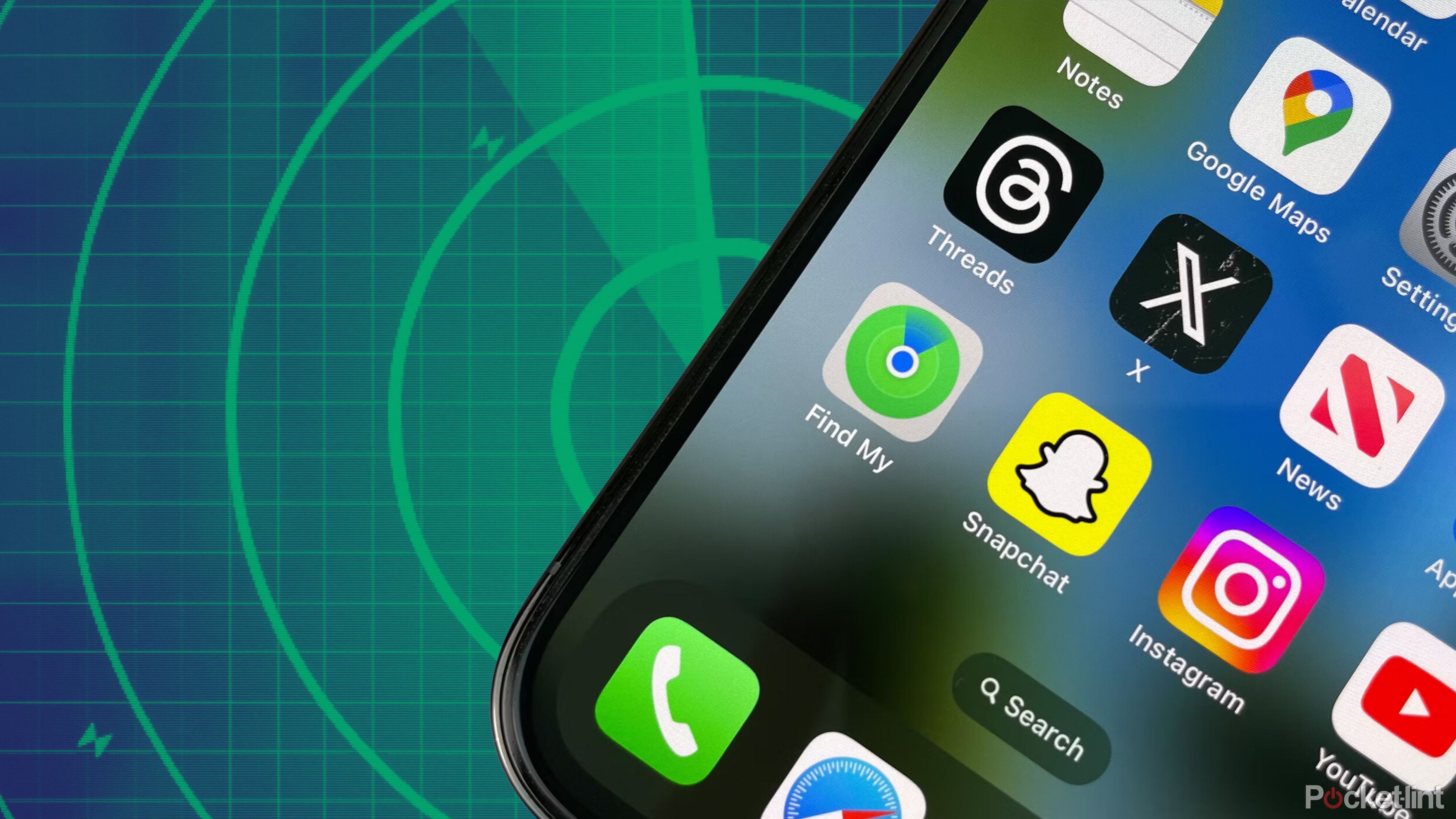
Related
5 tips to get the most from Apple’s Find My app
Sure, you can track down lost devices and find your friends, but there are even more ways you can use it.
2 Buy a travel eSIM to avoid roaming charges
Physical SIMs are an option, too
LoneStarMike / Creative Commons
While US carriers are relatively friendly about letting you use your iPhone in Canada or Mexico, you can end up paying exorbitant day rates if you travel to other countries. Similar problems exist with non-American carriers — in fact, it can be remarkably expensive to travel to the US if you’re relying on a Canadian provider.
To get around this, a number of businesses have popped up to sell travel eSIMs, such as Airalo and Saily. These offer short-term coverage in a range of countries, usually for far less than your home carrier would charge. When you buy an eSIM, you’ll get directions on how to download it to your iPhone, then switch over from your normal carrier when you’re about to start your trip.
If your iPhone has a physical SIM slot, you can still find travel SIM cards on sites like Amazon, but plan ahead — it can take a while for a card to ship, and you’ll need to activate it before you can use it. Be sure to keep any domestic SIM cards safe with you while you travel.
3 Cache Apple Maps or Google Maps data offline
Never get lost again
Even once you’ve paid for cellular coverage for your trip, it’s still wise to cache data from Apple Maps or Google Maps for your destination. You can’t always count on decent signal reception, and when it does exist, offline maps will still load faster. With either app, be sure to mark any points of interest for your trip (hotels, attractions, etc.) before caching.
In Apple Maps, you can download data by selecting your profile icon, then Offline Maps > Download New Map. You’ll also see a variety of sync options, such as the ability to sync to an Apple Watch, or rely exclusively on offline data.
Google Maps is potentially superior for travel, since it has broader and more thorough coverage, not to mention easier sharing with Android and Windows users. Cache maps there by tapping your profile icon, then Offline Maps > Select your own map. Use the gear icon to edit sync settings.
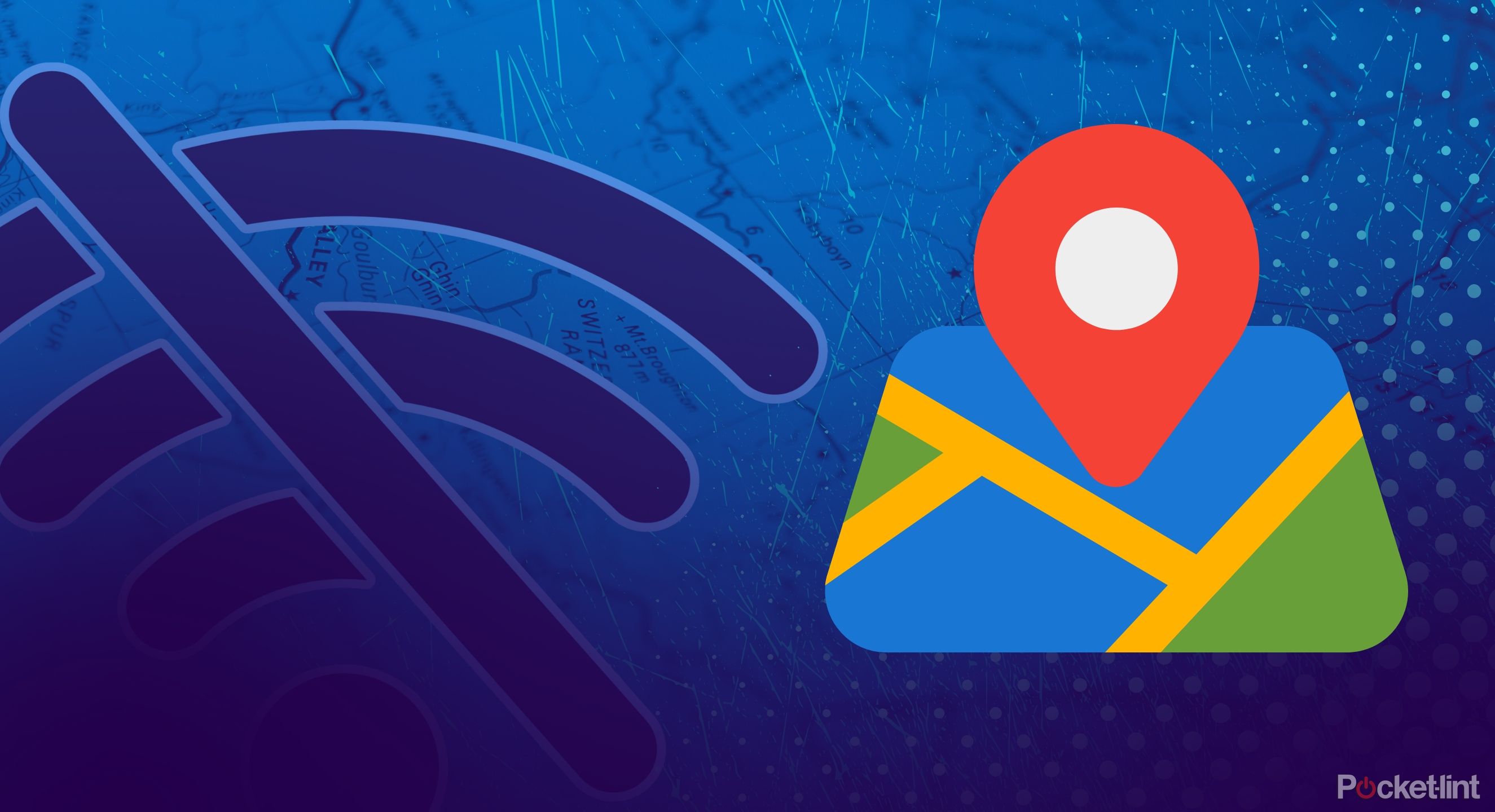
Related
How I navigate with Google Maps offline
You can download your maps and have them ready to go in case you lose service.
4 Cache your books, podcasts, and videos
Avoid boredom whenever possible
Apple
During some stretches of a trip, an iPhone may be your only source of entertainment, and you may not have a decent internet connection (if any) to fill the void. Offline-ready games like Balatro are one option, but you might also want to load your iPhone with as many books, podcasts, and/or videos as possible.
Personally, video is my favorite, and most paid streaming services offer some form of offline caching, including Netflix and Disney+. You can cache YouTube videos if you’ve got YouTube Premium, and Apple is more than happy to let you save videos from Apple TV+ or its online store.
Be mindful of how much space you have on your iPhone.
The Apple Podcasts app typically saves recent episodes automatically, but check your settings for each show. As for books, you’ll need to manually download any titles you want to read, whether that’s in an app like Amazon Kindle or Apple Books.
Be mindful of how much space you have on your iPhone. Even a single movie can consume multiple gigabytes, so you might want to think twice about caching the entirety of a show like Twin Peaks or Masters of the Air. You may have to download in bursts, grabbing a few things for one leg of a trip, but then replace them the next time you have access to fast Wi-Fi.
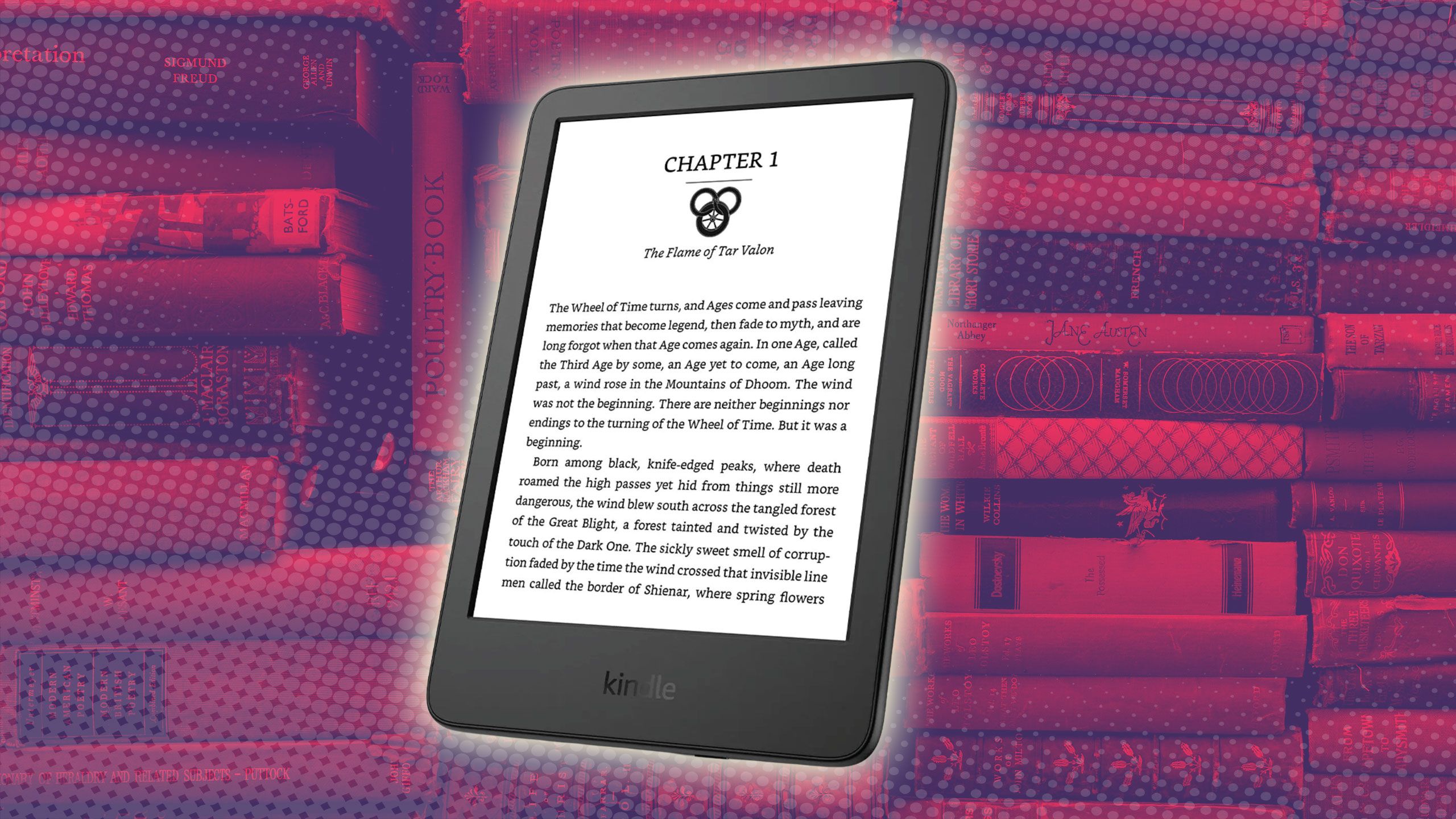
Related
4 easy ways I avoid paying for ebooks
You can spend years reading ebooks without shelling out a dime.
Trending Products

15.6” Laptop computer 12GB DDR4 512GB SSD, Quad-Core Intel Celeron N5095 Processors, Home windows 11 1080P IPS FHD Show Laptop computer Laptop,Numeric Keypad USB 3.0, Bluetooth 4.2, 2.4/5G WiFi

Wireless Keyboard and Mouse Combo, EDJO 2.4G Full-Sized Ergonomic Computer Keyboard with Wrist Rest and 3 Level DPI Adjustable Wireless Mouse for Windows, Mac OS Desktop/Laptop/PC (Black)

Logitech Signature MK650 Combo for Business, Wireless Mouse and Keyboard, Logi Bolt, Bluetooth, SmartWheel, Globally Certified, Windows/Mac/Chrome/Linux – Graphite

ASUS VA24DQ 23.8â Monitor, 1080P Full HD, 75Hz, IPS, Adaptive-Sync/FreeSync, Eye Care, HDMI DisplayPort VGA, Frameless, VESA Wall Mountable ,BLACK

TP-Link AXE5400 Tri-Band WiFi 6E Router (Archer AXE75)- Gigabit Wireless Internet Router, ax Router for Gaming, VPN Router, OneMesh, WPA3

GAMDIAS White RGB Gaming ATX Mid Tower Computer PC Case with Side Tempered Glass and Excellent Airflow Design & 3 Built-in 120mm ARGB Fans

Wi-fi Keyboard and Mouse Combo, MARVO 2.4G Ergonomic Wi-fi Pc Keyboard with Telephone Pill Holder, Silent Mouse with 6 Button, Appropriate with MacBook, Home windows (Black)

Thermaltake View 200 TG ARGB Motherboard Sync ATX Tempered Glass Mid Tower Computer Case with 3x120mm Front ARGB Fan, CA-1X3-00M1WN-00